Are you trying to work out the world of streaming with Nvidia Shield and Kodi for a seamless, high-quality viewing experience? We understand the potential hurdles, having comprehensively researched and rigorously tested this ourselves. The synergy between Nvidia Shield, with its fast hardware capable of effortlessly handling 4K content, and Kodi, a leader in open-source home theater applications, is undeniable. But we recognize the complexities and potential stumbling blocks.
Significantly, while Kodi is now available on the Google Play store as an Andriod app, providing an easy installation pathway, we acknowledge that it’s not a one-size-fits-all solution. Various circumstances, such as residing in regions like China where Google Play is inaccessible, or you may want a specific Kodi build. You could always have a preference for an older Kodi version. Whatever your approach an alternative method may be desired.
In this guide we will show you how to unravel not one, but two methods to get Kodi on your Nvidia Shield or Nvidia Shield Pro. We’ll show you via Google Play and then how to sideload the app. This will ensure you’re well-equipped to optimize your streaming, regardless of your geographic location or specific preferences.
Before we start, get a VPN
Many Kodi users use Virtual Private Networks (VPNs) to hide illicit streaming activities. But even those who use legitimate addons can benefit from a VPN. If you haven’t already, learn how to install a VPN on Nvidia Shield in this tutorial.
Here’s why you should use a VPN with Kodi on Nvidia Shield or Nvidia Shield Pro:
- Some ISPs throttle bandwidth based on your online activities. If yours notices that you stream or torrent often, it might slow down your internet speeds, resulting in more frequent buffering and a worse overall experience. A VPN effectively scrambles your data so your ISP can’t discriminate based on the traffic type.
- A VPN hides your browsing habits from your ISP. In the US and some other countries, ISPs can share data on sites you visit with third parties.
- VPNs help protect your connection from “Man in the Middle” attacks. These attacks occur when a hacker intercepts traffic between you and the server. They can include your usernames, passwords, or other valuable information. They can also modify the contents of data you download, potentially infecting your Nvidia Shield with malware. When connected to a VPN, your traffic is encrypted before being sent and received, so even if a third party intercepts it they cannot decipher or modify it.
While VPNs do a great job of protecting your privacy, they will almost always slow down your connection. Additionally, some VPNs keep detailed logs of which users connected, which sites they visited, and when. To safely stream Kodi content through a VPN, you’re going to need a fast, reliable, and privacy-conscious provider.
NordVPN follows a no-logs policy and has undergone multiple independent audits to prove this. What’s more, this is one of the fastest services on the market and comes packed with powerful security tools. NordVPN is available from the Google Play StoreBetter still, this VPN even works in places like China. The app is available from the Google Play Store or as an APK file from NordVPN’s website.
READER DEAL: Comparitech readers can save up to 60% on NordVPN plans.
Method #1: Google Play (recommended)
If you’ve ever used Google Play on an Android device before, the process should be familiar. This will install the latest ARM version of stock Kodi for Android available. If Google Play is blocked for some reason, you can usually unblock it by using a VPN.
Here’s how to install Kodi on Nvidia Shield through Google Play:
- Turn on your Nvidia Shield and open the Google Play Store
- Use the search function to find Kodi. It should be the first result, and the developer is the XBMC Foundation
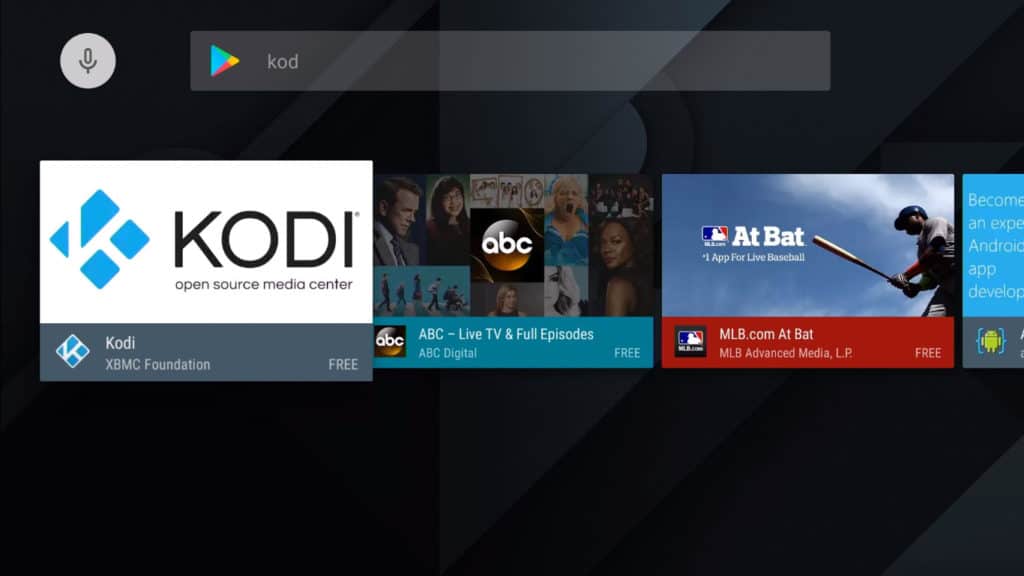
- Select the app and click Install to download and install Kodi on your Nvidia Shield. Accept the permissions when prompted
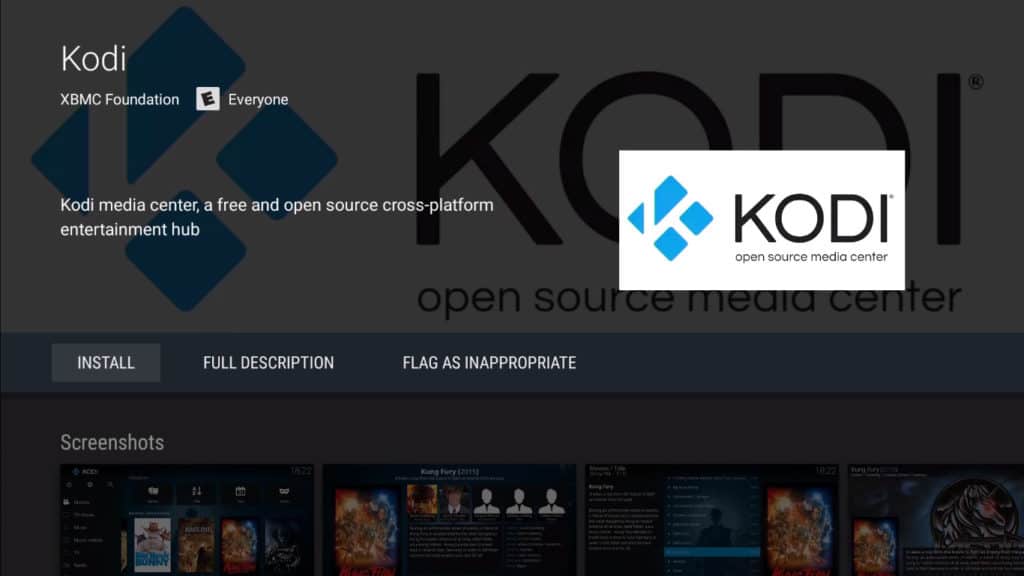
- Launch the app by clicking the Open button once the installation is finished. You can also find it on your Nvidia Shield home screen
- Continue through the preliminary setup, and start using Kodi!
That’s it! Make sure your VPN is enabled before installing and using any addons. Kodi should automatically update through the Play Store.
Method #2: Sideloading Kodi on Nvidia Shield
If you prefer to use an older version of Kodi than what’s available on Google Play or you want to install a specific Kodi build, you will need to sideload the app. This isn’t hard; it just requires a few extra steps. Note that sideloaded apps will not automatically update, so you’ll need to repeat the process if you want to take advantage of updates. If Kodi is already installed but you want to try a third-party build, be sure to uninstall any existing Kodi app beforehand.
Here’s how to sideload Kodi on Nvidia Shield:
- Locate and download the APK file for the version of Kodi you wish to install. An APK file is a package that contains everything you need to install an Android app. The only guaranteed safe place to download Kodi APKs is the official Kodi website, and we strongly recommend scanning APKs found elsewhere for viruses before installing them
- Once finished downloading onto a laptop, move the APK file onto a USB drive. APK files are usually quite small so just a simple thumb drive should do fine. Safely eject the drive when finished
- Turn on your Nvidia Shield and open the Settings menu at the bottom. Then go to Security and Restrictions
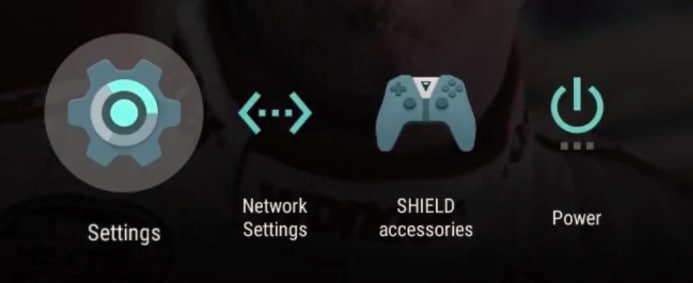
- Toggle on Unknown sources. This allows apps from outside Google Play to be installed. Press OK when the warning appears
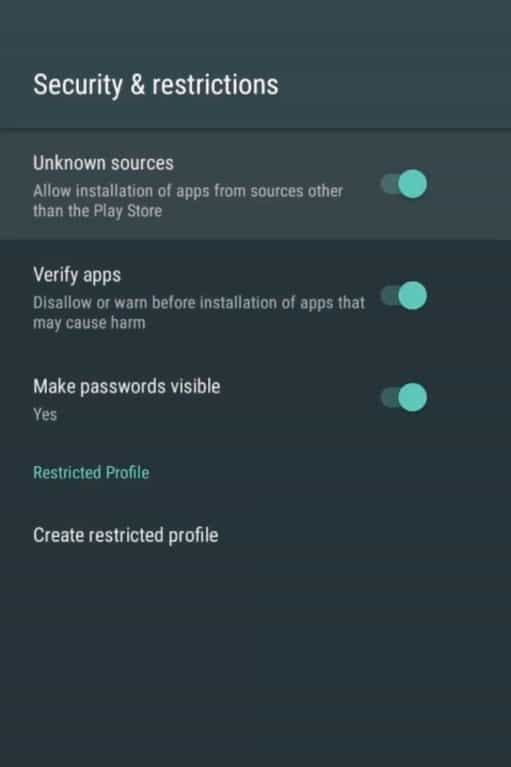
- Go back to the home screen and open the Google Play Store
- Run a search for ES File Explorer File Manager and select the app of the same name. It should be the first result
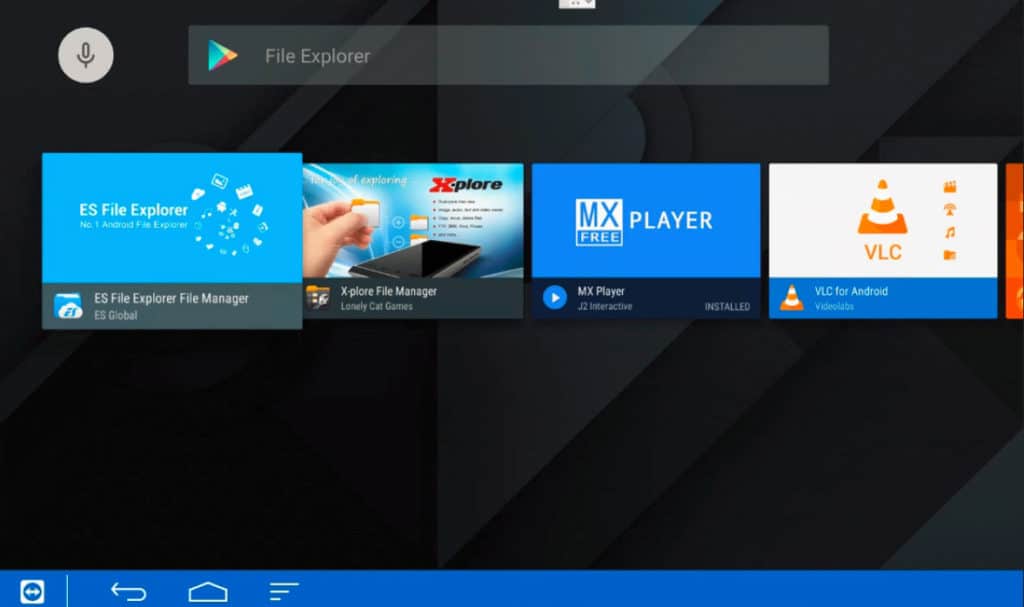
- Click Install to download and install ES File Explorer. Accept the terms and permissions
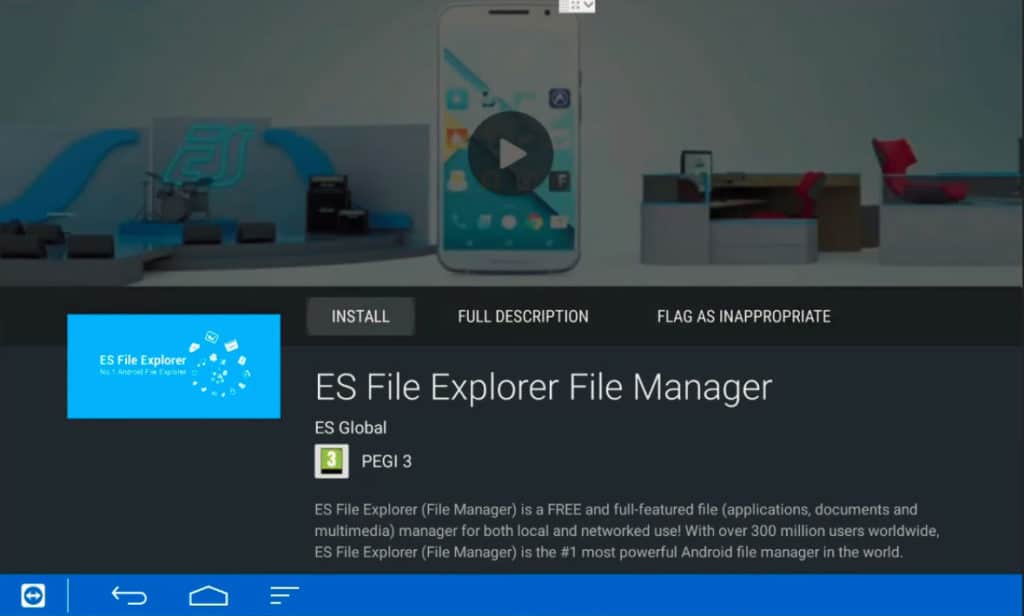
- Once ES File Explorer is installed, plug the USB drive with the APK file on it into your Nvidia Shield’s USB slot
- A pop-up should appear asking if you’d like to open the USB drive using ES File Explorer. Click OK
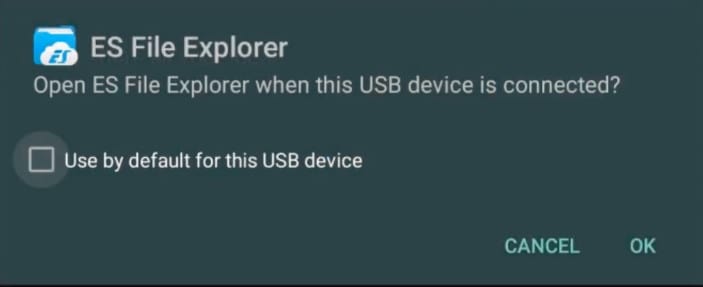
- ES File Explorer will launch. In the left sidebar, click Local, then scroll down to select your USB drive from the drop-down list
- Navigate to where you saved the Kodi APK file on your flash drive and select it. Click Install, then Install again to accept the permissions
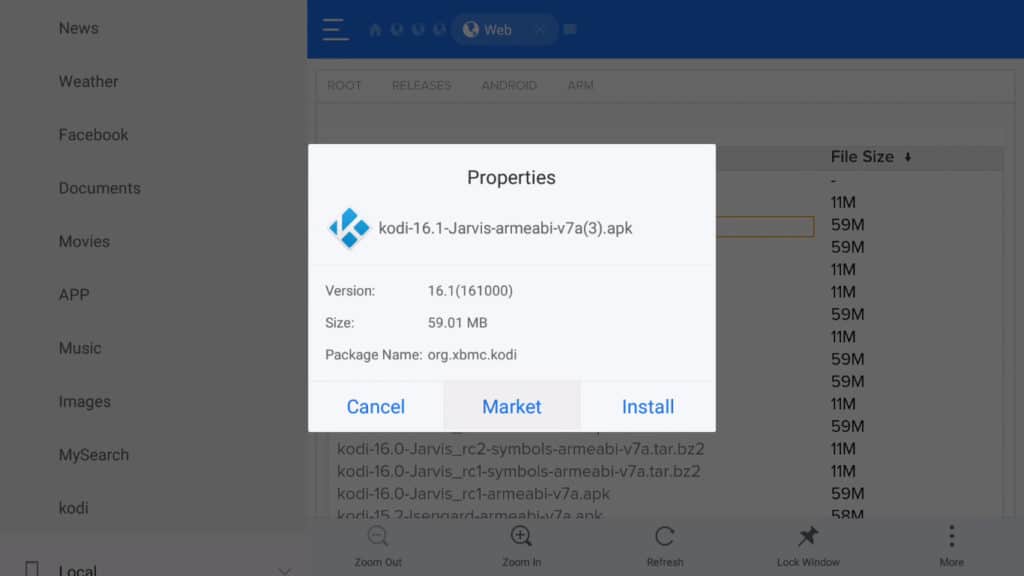
- When the installation finishes, select Open to launch Kodi. The app should now be accessible from the home page, too
- Continue through the preliminary setup, and start using Kodi!
Once Kodi is installed and running, you can safely remove the USB drive. You can also download the APK file directly onto your Nvidia Shield using the web browser that comes built into ES File Explorer. We found navigating web pages and typing is a pain with the default Nvidia Shield controller, but if you don’t have a USB drive or laptop handy, this works as well.
How to install Kodi addons on Nvidia Shield
Most Kodi addons are installed from a repository. The official Kodi repository comes built into the Kodi app but others will have to be downloaded from third-party sources. The process for installing addons on Nvidia Shield is the same as any other Kodi device.
Here’s how to install a Kodi repository on Nvidia Shield:
- From the Kodi main menu, navigate to System > File manager
- Click Add source
- Where it says “none”, type in the link of the repository you want to install. Give it an alias if you want.
- Click OK
- Go back to the home screen and select Add-ons
- Open Add-on Browser
- Choose Install from Zip file and choose the repository you just installed. You should get a notification to let you know it’s worked.
- Now click the Install from repository option
- Find the add-on you want to install and select it
Some add-ons aren’t stored in repositories and must instead be downloaded directly as a .zip file. You can either use a laptop to download the .zip file onto a USB drive and move it onto your Nvidia Shield just like we did with the official Kodi app in the previous section or use ES File Explorer to download it directly onto your Nvidia Shield from the web.
A note on third-party app stores
It’s possible to find both Kodi and ES File Explorer on third-party app stores, but we advise against it. Third-party app stores often do not have a strict or formal vetting process. That means the APKs you download could be out of date or modified to contain malware. If you absolutely cannot access Google Play or you plan to use a third-party Kodi build, please exercise extreme caution to avoid damaging your device or having your private information stolen.
Tips for using Kodi on Nvidia Shield
Here are a few extra pointers and troubleshooting tips to help you get up and running with Kodi on Nvidia Shield:
- Mouse cursor – Hold down the Play button on the Shield to bring up a mouse cursor. It can be controlled with the right analog stick on your game controller. This is useful for VPN apps that are otherwise difficult to navigate on the Shield.
- Unmount USB – Be sure to unmount your USB drive before unplugging it. You can do this in Settings > Storage and reset on the Shield (not Kodi).
- Google Play – If the Play Store is not opening, be sure your Shield is running Android 5.5.15 or later.
- Wired is faster – Wired ethernet provides faster, more consistent speeds than wi-fi.
- Audio issues – If your audio isn’t playing back properly, go to Settings > System > Audio output and set Keep audio device alive to Never.
Kodi on Nvidia Shield: your questions answered
Can I install pre-release versions of Kodi on Nvidia Shield?
You absolutely can, and the process isn’t that different from installing the latest stable version. Here’s how to install prelease versions of Kodi on Nvidia Shield:
- To begin with, visit Kodi’s download page and select Android
- Next, move over to the Prerelease tab, and choose the appropriate version (32-bit for older Shields, 64-bit for anything released after 2020
- Open your file manager, navigate to the APK file’s download location, and click it to begin the installation process
Will my favorite Kodi addon work on Nvidia Shield?
The vast majority of Kodi addons will work on any platform. For instance, you should be able to browse YouTube regardless of the device you’re using. We have seen platform-specific addons in the past, but these are usually abandoned when the community finds a solution that works across all supported devices.

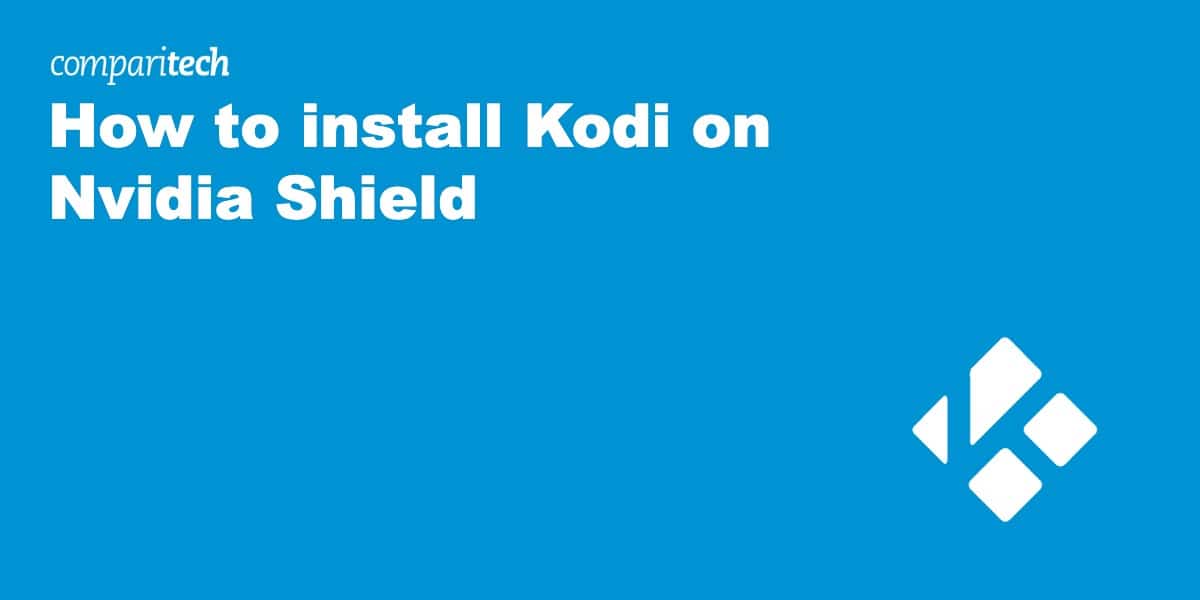
This is the hardest box to setup KODI.
Their tech support is unable to help with Kodi. Very poor tech support
Very hard going thru the hoops and loops with this box.
The average person will get disgusted with this unit.
Zoomtak upro is an excellent box and anyone could set it up.
Stay away from Nvidia shield, it is not user friendly.