Group texts can be stressful. These types of message conversations are often started by contacts without your permission and result in a constant barrage of messages. This can be stressful if you suddenly start receiving messages during a work meeting – or at some other inopportune time.
A group text can be hugely distracting. It may expose you to messages or content that you have no interest in or even cause you to receive messages that offend you. If this sounds familiar, you have come to the right place.
In this guide, we will explain how to get out of a group text. The good news is that there are various different ways to get out of group texts depending on which platform you use, and in this guide, we will walk you through all of them. Let’s get started!
What is a group text?
A group text (sometimes referred to as a group message or group chat) is a messaging feature that enables multiple people to exchange text messages within a single conversation.
When you join a group text, your messages are sent to multiple recipients simultaneously. This creates a shared messaging environment where people can read and respond to messages from many different contacts.
This type of group communication can be useful under some circumstances. People use group chats for work, to coordinate events, celebrations, or meetings, to collaborate and share information, or to discuss topics that interest them. In some instances, however, group texts can be irritating.
People initiate many-to-many group texts in various ways, including messaging apps like WhatsApp, social media platforms like Facebook or Instagram, and via mobile SMS messaging, which also supports group texting functionality.
Unfortunately, anybody can be added to this type of group text without permission – resulting in a constant flow of unsolicited messages. In addition, group chats may contain people who aren’t in your usual circles. This can cause you, or other people you know, to share your information with people you don’t actually know.
Even if the conversation you have been invited to is pretty innocent, it may be distracting, cause you to receive a ton of uninteresting messages, or take up time that you could have used for something more important.
What is a spam group text?
In addition to receiving group messages from people you know or friends of friends, there’s also the unfortunate possibility of receiving spam group texts. These unsolicited messages are usually used for marketing purposes but are also exploited by hackers to disseminate harmful links, phishing campaigns, and malware infections.
Generally speaking, spam group texts are most common on social media platforms like Instagram, LinkedIn, and Facebook. You could potentially receive unwanted group chats via SMS messages, though it is much rarer.
Spam group chats can be very dangerous. Cybercriminals use them to trick victims into revealing personal information, financial details, or other sensitive information. This data can later be used to engage in secondary phishing attempts, fraud, or identity theft.
How to get out of a group text on different devices
There are several ways to remove yourself from a group text, depending on the type of device, operating system, or app you are using. In the section below, we will explain how to leave a group text on various popular platforms and services. We have provided step-by-step guides for each platform to make it as easy as possible for you to get out of a group text.
How to remove yourself from a group text on an iPhone with iOS 18
Getting out of a group text on an iPhone is actually pretty straightforward. Simply follow the steps below if you run iOS 18. The steps are similar in older versions of iOS:
- Open the iOS Messages app: Start by firing up the “Messages” app from your iPhone’s home screen. This is the app you use to send and receive messages.
- Find the group text: Scroll through your conversations until you spot the group text you want to leave. Once you’ve found it, tap on it to open the conversation.
- Tap on the conversation’s icon at the top of the screen: At the top of the conversation, you’ll see a group of icons representing the group chat participants and the name of the conversation. Tap that to access the details for the group chat.
- Scroll down and tap “Leave This Conversation”: As you scroll down the group details page, you’ll find the “Leave this Conversation” option about halfway down the screen. Tap it.
- Confirm your decision to leave: The Messages app will now ask you whether you are sure. Just tap “Leave this Conversation” to exit the group message once and for all.
That’s it! You’ve successfully left the group text, which means you’re free from those annoying messages. Now, hit “Back” to return to the main Messages screen. You’ll see that the group chat is nowhere to be found – mission accomplished.
How to leave a group text on Android
Sick of a group text that won’t stop sending you notifications? Here’s how to get out of a group text on your Android device:
- Open your messaging app: Start the process by giving your Android messaging app a tap. This is the app where you send and receive Android SMS messages.
- Find the group text: Scan through your list of chats and find the group text you’re desperate to leave. Once you’ve located it, tap to open the chat.
- Open the message’s details: Look for the three dots or the “More” option in the top-right corner of the group text. Tap on it.
- To open up the group’s details, tap Group details.
- Locate the exit button: In the group chat’s details, you’ll see an option that says “Leave chat” or something similar. Tap on it to leave the Android group chat.
- Confirm your choice: If asked to confirm your choice, do so by tapping “Leave” when prompted.
That’s it! You’ve made your exit, which means you don’t have to worry about receiving any more distracting group text notifications.
How to leave a WhatsApp group without everyone knowing
If you want to exit a group chat on WhatsApp silently, we have you covered! Follow the steps below to get out of a WhatsApp group without anybody noticing:
- Start by opening WhatsApp and tapping the “Chats” tab located at the bottom of the screen.
- Now that you have opened the Chats list choose the group that you want to leave.
- While on the conversation page, tap the group name at the top of the screen.
- Tap the group chat icon at the top of the page. This will open the chat’s info page. Scroll down on this page until you find the “Exit Group” option. Tap it.
Congratulations! You have now left the WhatsApp message, and thanks to a privacy update made to WhatsApp last year – only the group admin will be notified that you left the group. However, people can still see that you have left the group if they open the group member’s list on the chat details page.
Note that your profile name and phone number will appear in the Past Participants list within Group Info. Depending on your settings, your profile picture might also be visible. Group participants can see your information on the Past Participants list for up to 60 days after you’ve left the group.
There are privacy concerns about displaying phone numbers publicly on WhatsApp, so it is our hope that WhatsApp will take steps to enhance user privacy by allowing individuals to send and receive messages, especially in group chats, without revealing their phone numbers.
The encouraging news is that WhatsApp has been testing a new user name feature that would enable users to send messages via WhatsApp without disclosing their phone numbers.
If you prefer to mute a group chat rather than leave it on WhatsApp, follow the steps below:
- Open the group chat you want to mute.
- Tap the name of the group chat.
- Tap “Mute notifications”.
- Select the length of time you’d like to mute notifications and tap “OK”.
You’ve now successfully muted the chat, and no one – including the admins – can see that.
How to remove yourself from a group text on Facebook Messenger
Facebook Messenger group chats are possibly the biggest nightmare of them all. Facebook users are obsessed with starting group chats for the most mundane reasons – and will usually cause you to receive hundreds of messages all day and night. If you can’t cope with the constant intrusion, follow the simple steps below!
On desktop:
- Launch Messenger and locate your chats
- Open the group conversation you want to leave.
- Click the menu icon in the top right.
- Click “Leave chat” and then confirm your decision.
On the mobile apps:
- Launch Messenger and locate your chats.
- Open the group conversation you want to leave.
- Tap the names of people in the conversation at the top of the screen.
- Scroll down and tap “Leave chat”. Confirm your decision when prompted.
That’s it! You have now left the Facebook group message. Note that all the people in the group conversation will be notified that you left the chat. If you prefer, you can also choose to mute the conversation, which prevents you from getting notifications without having to actually leave the chat.
If you want to mute a group chat on Facebook Messenger, follow these steps instead:
- Open the group chat you want to mute.
- Click the menu button (three dots) and click Mute.
- Choose how long you’d like to mute the chat, and click Confirm.
How to leave group messages on Instagram
Many people complain about getting group messages on Instagram. If you want to clear the clutter in your Instagram inbox, then follow the steps below.
How to leave an Instagram group chat:
- Tap the group chat you’d like to leave
- Tap the next arrow to the group name in the top right
- Scroll down and tap the Leave icon.
- Tap Leave once again to confirm.
If you are tired of getting added to unsolicited group messages on Instagram, remember to report the account that started the group text for sending unwanted messages and spam.
How to leave a group message on Twitter (X)
Generally speaking, group messages are less of an issue on Twitter than on platforms like Instagram. However, you may not be aware that users can create a group chat with up to 150 people. If you want to leave a group message on Twitter, you will need to follow the steps below:
How to leave a group message on Twitter (X):
- Find the group conversation you want to leave
- Swipe the group chat left
- Click “Exit” to leave the group text message.
How to mute a group text on different devices
If you prefer to ignore a group text for now but continue messaging after work or when it is more convenient for you – you can opt to mute the group chat instead of leaving it. Below, we have provided instructions to mute group texts on various devices:
How to mute a group text on an iPhone
- Launch the Messages app on your iPhone.
- Scroll through your messages and find the group text you want to mute. Tap to open the group conversation.
- At the top of the group chat, you will see the group’s name. Tap it to access details about the group.
- Scroll down until you see the “Hide Alerts” option. Toggle the slider to the on position to mute notifications for the group.
How to mute a group text on Android
- Open the Android Messages app.
- Find the group text you want to mute.
- Tap the three vertical dots menu in the top right.
- Head to “Group Details” and choose “Notifications”.
- Set notification to “Silent”.
What are the dangers of group messages?
Being added to group SMS texts and group messages on social media can result in significant risks. Everybody in the chat can see the messages you write, as well as your phone number and potentially other profile details.
While you may be savvy enough not to answer personal questions and avoid sharing your personal data, it is possible that another of your friends may answer a question for you or accidentally disclose information about you that was supposed to be private.
Group chats between close friends may not be as problematic, but if you are added to a group text that includes both friends and strangers, the risks increase. This is why it is important to consider the group chats you are added to carefully and to leave any group chat that makes you uncomfortable.
It is also important to remember that you could be added to a group chat by a hacker. People often have their social media accounts taken over by hackers, who may then initiate group chats in order to post malicious links, engage in phishing, or deliver malware.
Below, we have included a list of possible dangers caused by spam group texts:
- Cybercriminals use group messages to share malicious links to websites infected with malware or to pass infected files to victims directly in chats.
- Scammers use group texts to phish sensitive personal information from users during the conversation.
- Scammers share links to phishing websites or other fraudulent and malicious websites.
How do scammers get my phone number to add me to Group SMS texts?
Dozens of online data brokers work tirelessly to compile profiles about you. These data brokers sell information about you to any person or company who is willing to pay.
Unfortunately, these types of data brokers are legal, and the profiles they amass contain a lot of sensitive personal information such as your name, birthdate, address, previous addresses, and phone number. Although much of that information is already public, it is still useful to attackers.
Data brokers give scammers your phone number, which can then be used to send you spam group texts. This is why it is crucial to be wary of all incoming SMS messages and to leave any unsolicited groups as soon as possible.
Communicating with SMS messages of unknown origin can lead to serious risks for your data and the health of your device. It’s important to leave the group chat even if it appears to relate to something that interests you.
This kind of targeted hacking is called “spearphishing” or “social engineering,” and it uses information about you and your interests to create engaging attack vectors. Unfortunately, data brokers may also contain this type of sensitive personal information. So, what can you do? Read on to learn how to take back your data.
How to remove your data from data brokers
If you are uncomfortable with a multitude of data brokers compiling and selling data about you, the best option is to force those companies to remove your data from their databases.
Services like Incogni send removal requests to a massive list of known data brokers. This includes data brokers like Acxiom, Experian: Equifax, CoreLogic, and TransUnion – and people search sites like Truthfinder, Spokeo, BeenVerified, PeekYou, and Instant Checkmate.
Incogni is a cheap and reliable way to remove your data from these types of online data brokers, and because it actively works to remove you from hundreds of different lists, it massively helps to clean up your digital footprint and prevent you from being victimized by hackers and scammers.
It is true that you could contact data brokers and people finder websites yourself to ask for your data to be removed. However, many of these companies put your data on ice for around a year. They will re-add your information to their database at a later date.
Because hundreds of websites and services compile profiles of personal data, you might find yourself endlessly sending removal requests in order to protect yourself adequately.
This is why a service like Incogni is so valuable, it will send removal requests to all those services at once, then check back occasionally to ensure that your data remains unlisted. If Incogni discovers any of your information, it will ask the data broker to remove it again. This ensures that Incogni is constantly keeping on top of data removal requests on your behalf.
A subscription to Incogni starts at just $6.49 per month, and once you have an account, you can easily monitor how your data removal progress is going by logging into the nifty dashboard. This makes it a cheap and easy way to stay on top of your digital footprint.
The important thing to remember is that data from data brokers can lead to unwanted marketing, recruitment, financial profiling, and the dissemination of sensitive health information. It can influence your eligibility for loans or lead to insurance rate hikes. This, along with the increased danger of cyberattacks, scams, and phishing attempts, makes it an extremely good idea to subscribe to Incogni.
Check out our full Incogni review to learn more.
What are the benefits of leaving group chats?
Once you leave any of the group chats you have been added to, you will get far fewer notifications. This stops your phone from constantly buzzing and will allow you to get on with life without having to constantly check and reply to unimportant messages.
In addition, leaving group messages will help you protect your privacy and prevent your messages from being sent to people you don’t know. Leaving group chats also protects you against the risk of being exposed to phishing campaigns and malicious links designed to infect you with malware.

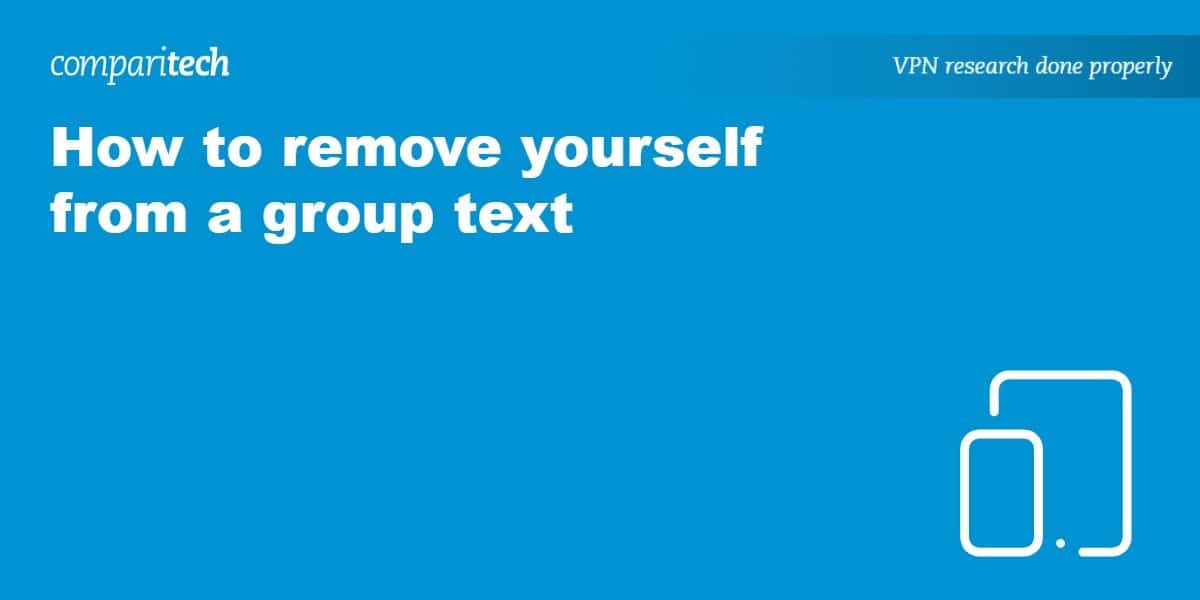















“This was super helpful! Group texts can get so overwhelming, especially when they’re non-stop with messages that don’t even concern me. I didn’t realize there were different ways to leave or mute them depending on the device you’re using. Thanks for breaking down the steps for both iPhone and Android users—it makes the whole process so much easier to follow. I also appreciate the tip about asking the group admin to remove you if the option isn’t available directly on your device. Great advice!”