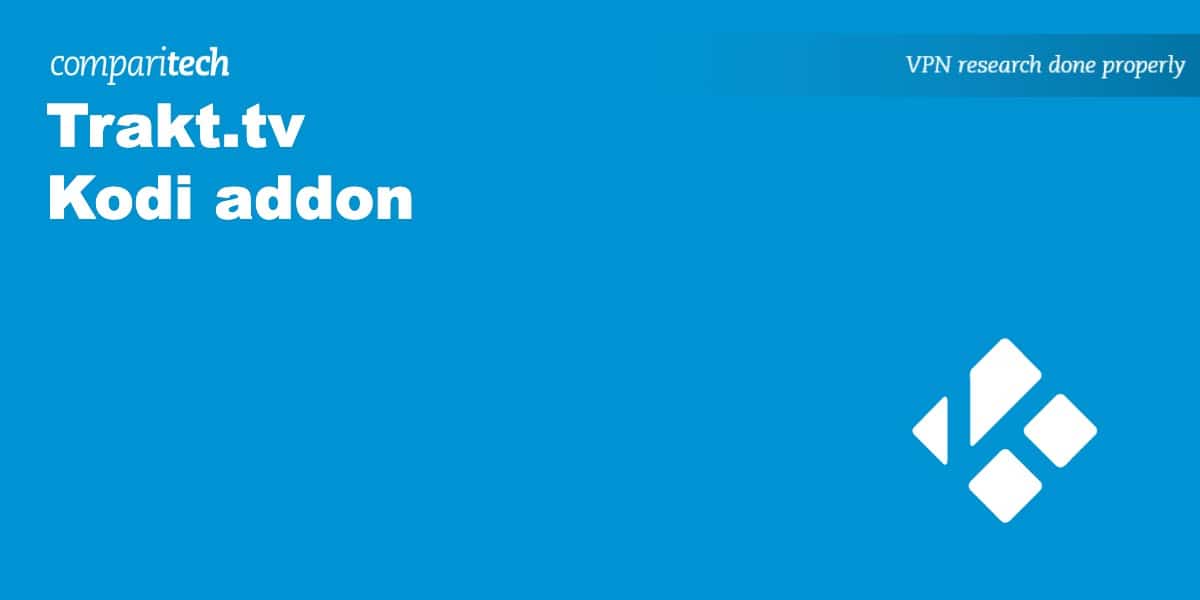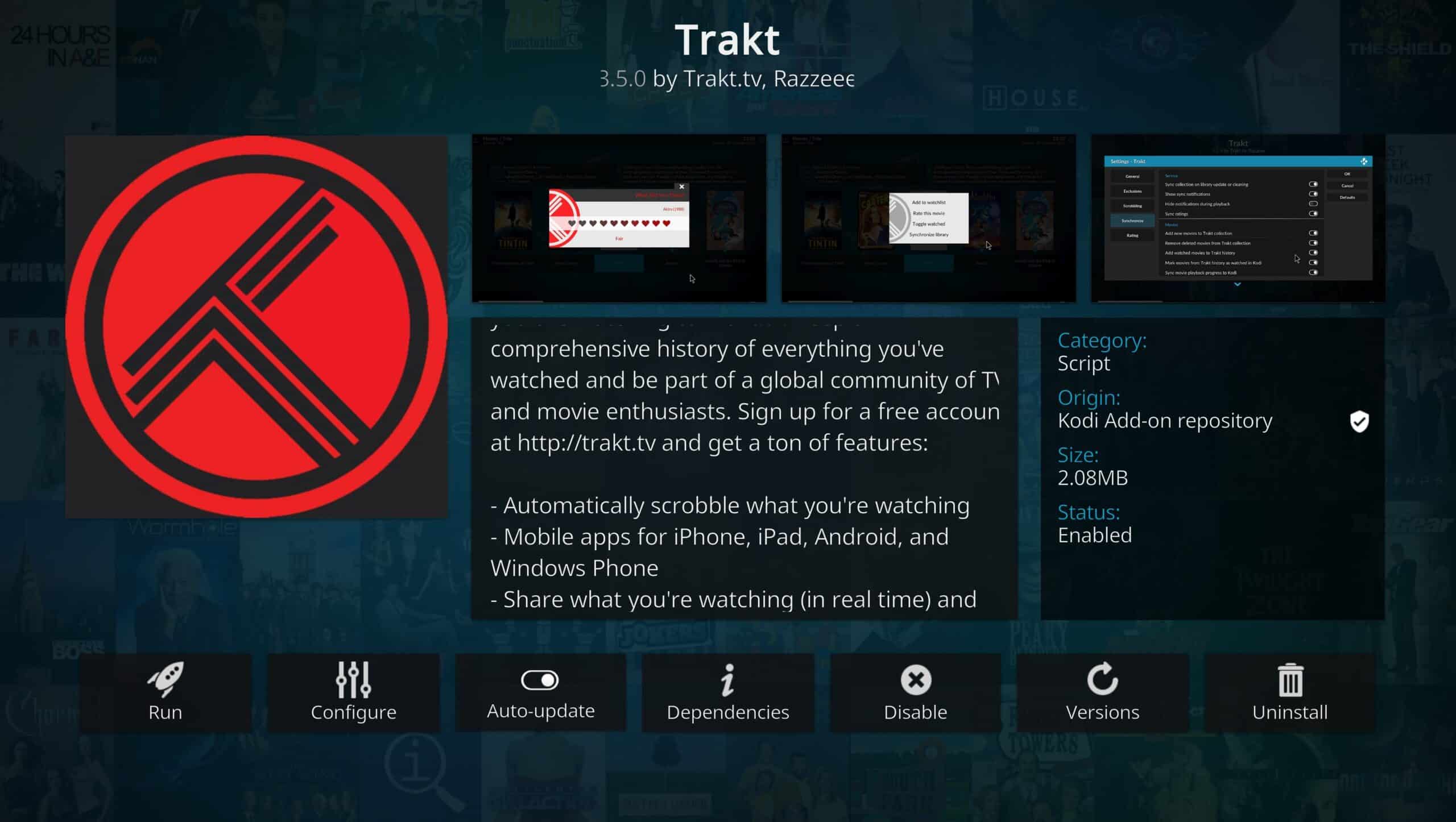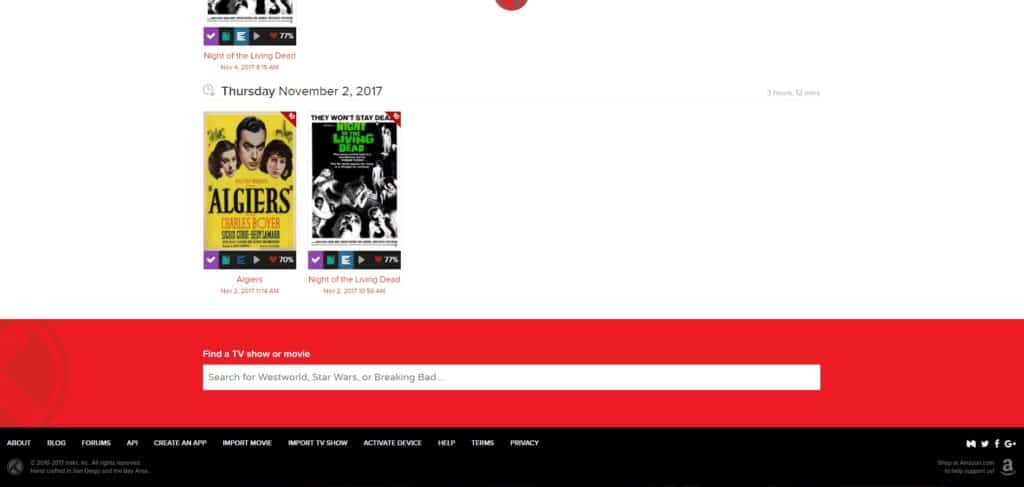Who hasn’t struggled to remember what exactly is on their ever-growing “to watch” list? In fact, If you’re anything like us, even if you really like a specific show, you’ll regularly forget which episode you’re on. The Trakt addon for Kodi can help with both of these issues by automatically keeping tabs on what you’ve seen, and more importantly, what you want to stream in the future.
Below, we’ll explain how to install, setup, and use the Trakt Kodi addon. This way, you’ll be able to automatically sync your watch history with Trakt.com, making it easier to keep track of your media consumption.
Warning: Kodi should only be used for content to which you have the legal right to access. Neither the Kodi Foundation nor Comparitech advocates the use of Kodi for piracy.
Important: Always use a VPN with Kodi
Unfortunately, there’s no such thing as software that’s 100 percent safe. Even official Kodi addons can be hijacked, potentially allowing attackers to see what you get up to online. Additionally, your Internet Service Provider (ISP) almost certainly keeps an eye on your activities so that it can throttle your speeds if you stream or torrent often.
You can protect against both of these issues by using a Virtual Private Network (VPN). These services encrypt your internet traffic, rendering it unreadable and preventing anyone from seeing what you get up to online. VPNs also allow you to hide your real IP address and spoof your location, thereby making you even more difficult to track.
We recommend NordVPN for Kodi users. This is one of the fastest, most secure VPNs available, and it works with every addon we’ve tested. There’s are even dedicated Firestick and Linux apps so you can stream securely from almost any device.
WANT TO TRY THE TOP VPN RISK FREE?
NordVPN is offering a fully-featured risk-free 30-day trial if you sign up at this page. You can use the VPN rated #1 for Kodi with no restrictions for a month. This means it's perfect for anyone hopoing to try before they buy.
There are no hidden terms—just contact support within 30 days if you decide NordVPN isn't right for you and you'll get a full refund. Start your NordVPN trial here.
What is the Trakt Kodi addon?
Trakt is a service that integrates with your media center to better keep track of the TV shows and movies that you’ve watched. Whenever you play a file the Trakt addon adds its details (title, date watched, etc.) to your online account. This process is called “scrobbling”.
The Trakt Kodi addon extends this functionality to your Kodi installation. Certain addons allow you to integrate your Trakt account and scrobble streamed content, but the majority of these don’t use licensed sources and as a rule, we do not recommend them.
Installing the Trakt Kodi addon
Installing the Trakt Kodi addon is very simple. Because it’s located in the official Kodi repository we don’t have to add any sources and can just install it directly. To do this, just follow the steps below:
- Start by clicking the Add-ons tab on Kodi’s home screen
- Next, click the box icon in the top-left
- Select Install from repository
- If you see multiple repositories here, choose Kodi Add-on repository. Otherwise, skip to the next step
- Select Program add-ons
- Scroll down until you see Trakt. Click it, then hit the Install button. If all goes well you’ll see a notification in the top right telling you Trakt was installed properly
Configuring the Trakt Kodi addon
Before you can start using the Trakt Kodi addon, you’ll need a Trakt account. These are free and you can sign up directly from the website. Once you’re registered, the steps below will allow you to get set up:
- Right-click the Trakt addon and hit Settings
- Click How do I authorize the trakt addon to access my trakt.tv account?
- You’ll be given a web address. Paste this into your browser and log into Trakt
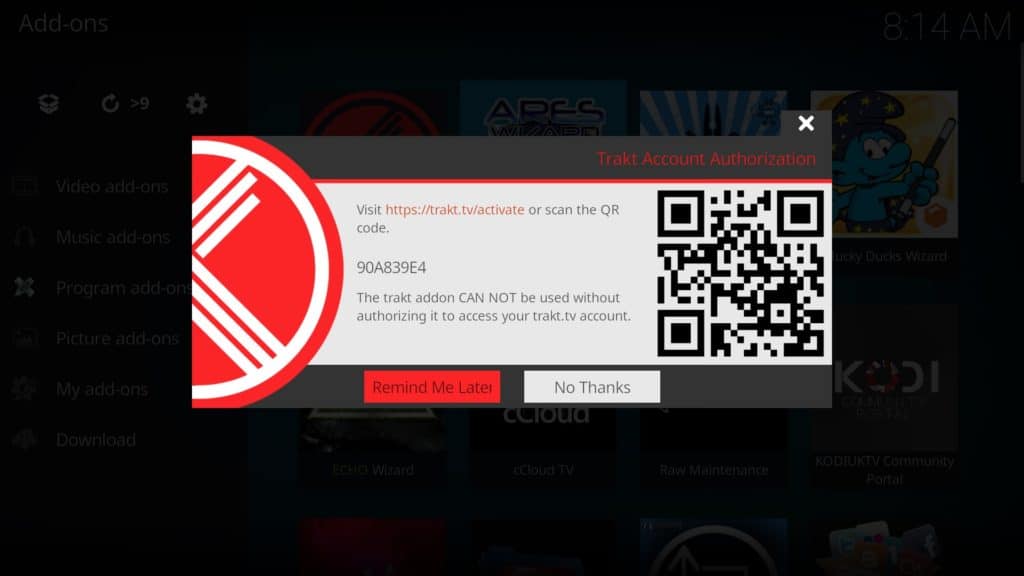
- Enter the activation code. After a moment, you’ll be signed into Trakt on Kodi
- Under the Scrobbling tab, you can choose whether to sync TV shows, movies, or both. You can also set a delay so that you have to watch something for a specific amount of time before it’ll be synced. This ensures that titles you accidentally click on aren’t added to your watch history
- Under Synchronize, enable Sync collection on library update or cleaning. This makes sure that whenever you add new content to your Kodi library, it’s automatically added to your Trakt account
- Finally, hover over Rating. Here, you can enable or disable the rating prompt, choose when this appears, and allow yourself to rerate media at a later date
How to use the Trakt Kodi addon
The Trakt Kodi addon is mostly used for locally stored content so if you don’t have any, you’ll have to add some. It’s important to note that you may have to refresh your library before titles are scrobbled with Trakt. You can do this by restarting Kodi or by right-clicking the source folder and changing the content to “None”, then back to whatever it was before.
We tested the Trakt addon with two public domain titles, one locally stored (the 1968 version of Night of the Living Dead) and one legally streamed from a third-party addon (Algiers, 1938). There were no noticeable differences between the way Trakt handled the titles so as long as you use properly licensed sources you’re free to use whichever you prefer.
Once in your library, your movie or TV show should show up under the relevant tab on the Kodi home screen. If Trakt is working properly the content should also become visible in your online Trakt collection.
Once you’ve finished watching a TV show or movie for the first time, a popup will appear asking you to rate it out of ten. This rating will appear on the title’s artwork in Kodi. Similarly, if you go to your Trakt ratings page, you’ll see that the title you watched and its rating are both shown. The content you watched will also show up in your Trakt watch history. Entries can be deleted by clicking the purple tick icon underneath the entry’s artwork.
Trakt uses your likes and dislikes to recommend similar content, so it’s definitely worth getting into the habit of rating media. You can see your total watch time, recently watched movies, and favorite genre from your Trakt profile page.
Trakt on Kodi: Frequently Asked Questions
What can the Trakt Kodi addon do?
If you’ve used the web version of Trakt before, you’ll notice that there are a few key differences. For instance, you can’t manage lists or discover similar content using the Kodi app — instead, it simply syncs your watch history and content ratings automatically, allowing you to spend less time entering data and more time actually watching the content you love.
The Trakt Kodi addon also doesn’t deliver links to content like the website does. As such, you’ll need to either manually add files to your library or find addons that are compatible with this service.
Does Trakt work with other Kodi addons?
One of Kodi’s biggest strengths is that, with a little programming knowledge, anyone can create their own addons. However, this also means that there are no set standards for how addons operate, leading to widely-varied support for other addons’ functionality.
The biggest example of this is that Trakt failed to sync activity from any of the addons we tried in the official Kodi repo. It did, however, work with the Netflix addon, and definately supports several less-legitimate addons as well. This isn’t Trakt’s fault, though — rather, it’s down to the people who make official addons to integrate this functionality for themselves.
Which are the best Kodi addons for TV shows?
There’s no shortage of Kodi addons offering access to free TV shows. In fact, the official repository contains dozens, all of which are properly licensed. Some of our favorites include Pluto TV (which offers over 100 24/7 live channels), Catch-up TV & More (which has live broadcasts from all around the world), and BBC iPlayer (which boasts thousands of hours of content).
Of course, that’s not all Kodi has to offer. You can also stream sports, cartoons, and even anime — just be sure to avoid third-party addons as these often scrape links from less than savoury websites.