NordVPN is one of the most popular VPNs in the world, and it now makes an app specifically for Fire TV users. In this article, we’ll show you how to install NordVPN on a Firestick in just a couple of minutes.
Once up and running, you can use the app to unblock geo-blocked content on streaming services like Netflix, Amazon Prime Video, and Hulu. Using Nord on your Firestick will also prevent any third-party snoopers from spying on your online activity.
How to install NordVPN on Firestick
NordVPN recently launched a Fire TV-compatible version of its app that you can get directly from Amazon. Here’s how to install NordVPN on a Fire Stick:
- Sign up for NordVPN on its website. Every subscription comes with a 30-day money-back guarantee, so you can try it risk-free.
- Turn on your Fire TV and load up the home screen.
- Navigate to the magnifying glass icon at the top and select it. Enter “NordVPN” into the search bar.
- Select the NordVPN app. It should be the first result.
- Click the Get button and wait for the app to be downloaded and installed.
- The Get button should now be an Open button. Click it. You can also open NordVPN from your Apps page.
- The NordVPN app will run. If prompted for an update, select Download and Install, then Install the updates.
- When prompted, enter the username and password that you used to sign up in step #1.
- You may now choose a server and connect to the VPN.
Video instructions
WANT TO TRY THE TOP VPN RISK FREE?
NordVPN is offering a fully-featured risk-free 30-day trial if you sign up on this page. You can use the VPN rated #1 for Fire TV devices with no restrictions for a month. This is great if you want to keep streaming your favorite content while on vacation abroad.
There are no hidden terms—just contact support within 30 days if you decide NordVPN isn't right for you, and you'll get a full refund. Start your NordVPN trial here.
How to manually install NordVPN on Firestick (old method)
Prior to NordVPN releasing a Fire TV version of its app, installing NordVPN on a Firestick required downloading the Android phone version of the app along with a special app that allows touchscreen navigation on Fire TV. There’s not much call to use this method for NordVPN anymore, though it should still be viable for other VPNs without Firestick-specific apps.
In this tutorial, we’ll show you how to install and use a VPN app on an Amazon Fire TV Stick. While the instructions feature NordVPN, you can use this to install pretty much any Android app not available on the Fire TV app store. To get started, you’ll need a second-generation Firestick or later. You’ll also need access to the APK file of your VPN app. This can be downloaded directly from NordVPN’s website.
Because of how NordVPN’s Android app interface is designed, it’s impossible to actually control the app using the default remote that comes with the Fire Stick. To get around this, you can either purchase a Bluetooth mouse, or we’ll show you how you can control input with a smartphone or tablet in the next section
From the home screen, go to the top and choose Settings, then Device. Go to Developer options, and toggle both of these settings—ADB debugging and Apps from unknown sources—on.
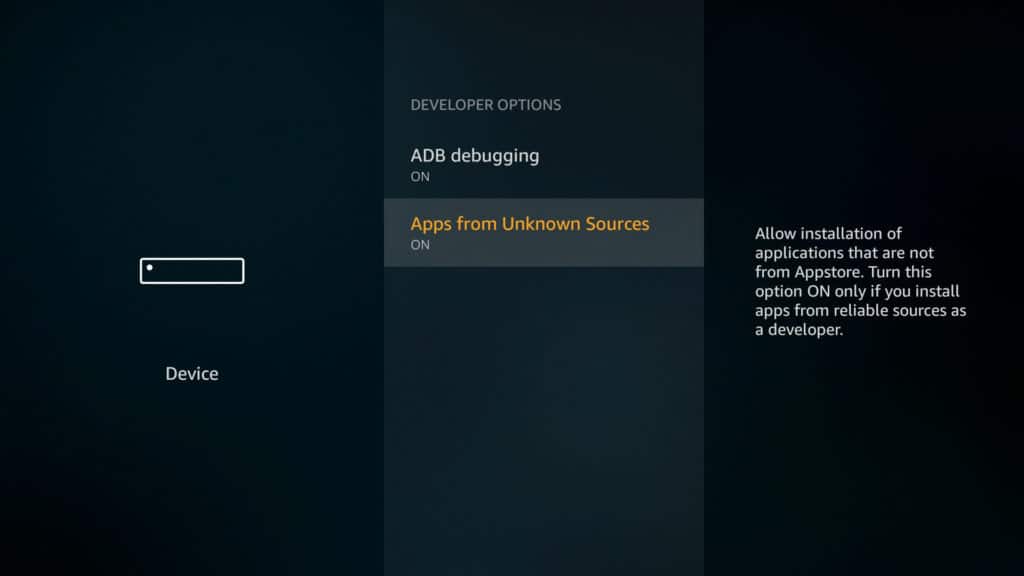
Go back to the home screen and select the magnifying glass icon to search for an app called Downloader. Select “Get” and let the app install, then open it.
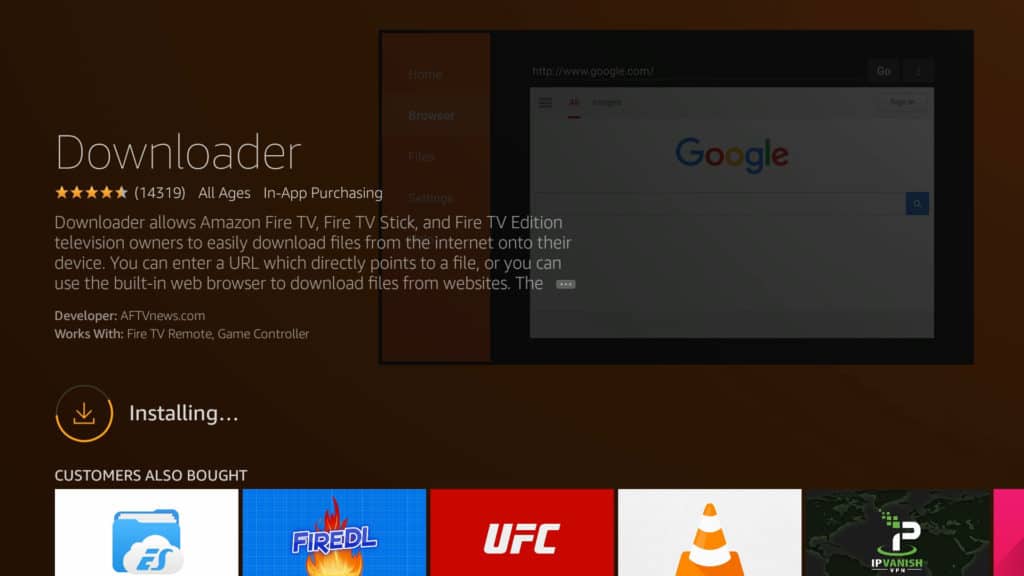
Type in the download URL to the APK file. This can take a while to do with the remote. The actual download link for NordVPN is super long and contains tons of symbols, so instead, I’m going to go to a page that contains that link on NordVPN’s site. That way I can type in a much simpler URL. This will open up a rudimentary browser inside the Downloader app. Then I just find the download link using the directional controls on the remote and click on the center button to begin the download.
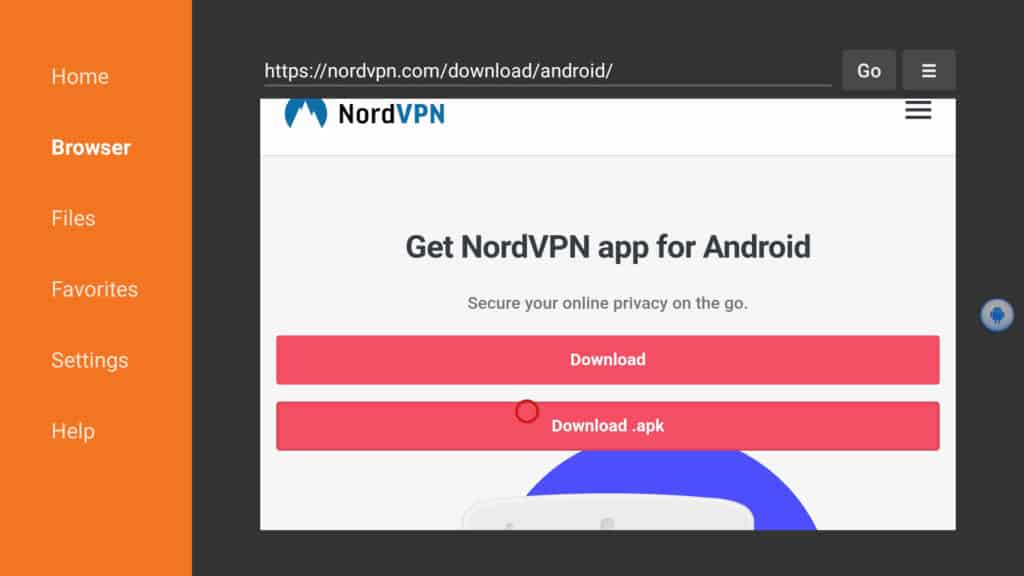
When the download finishes, you’ll be prompted to install the app. Select Install, then Open. Once you’ve installed it, you can exit Downloader.
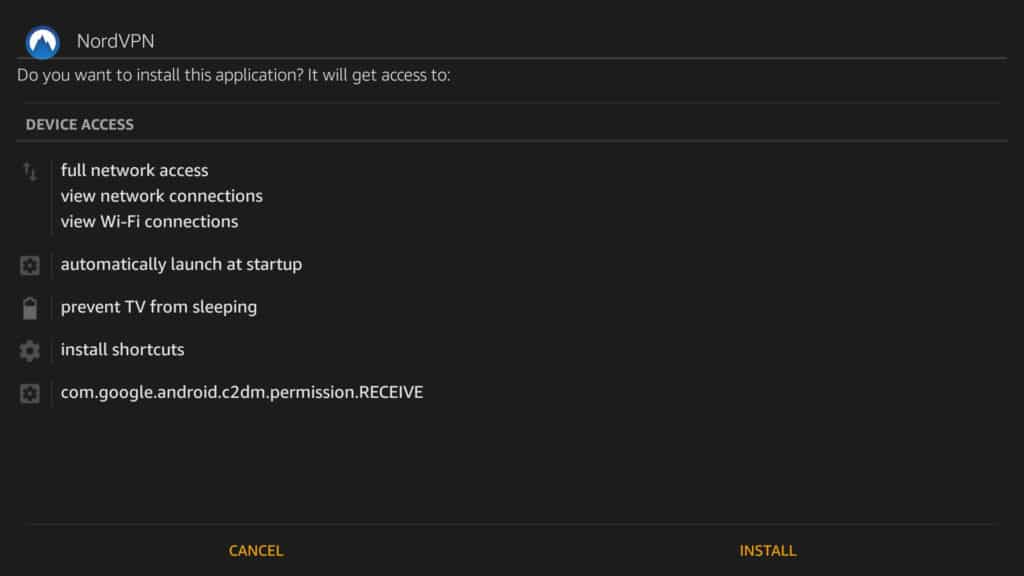
Because NordVPN is seen as a third-party app, it doesn’t show up on our home page or even our Apps page. Instead, you’ll have to go to Settings > Applications > Manage installed applications and select your VPN app from the list. Then click Launch application.
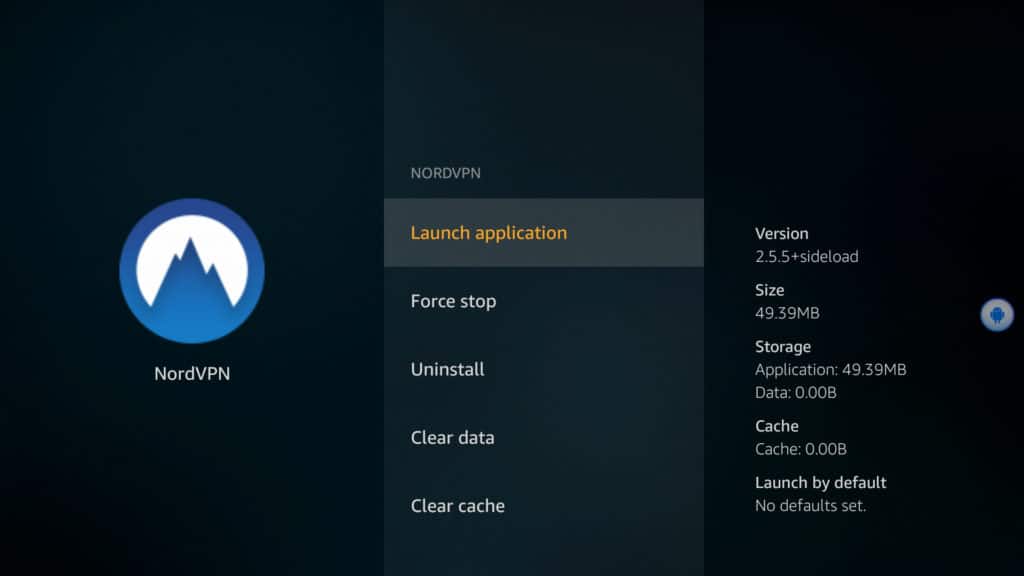
Now for some of you, that’s it. Depending on the design of the app and how it’s laid out, you might be able to sign in and connect right away.
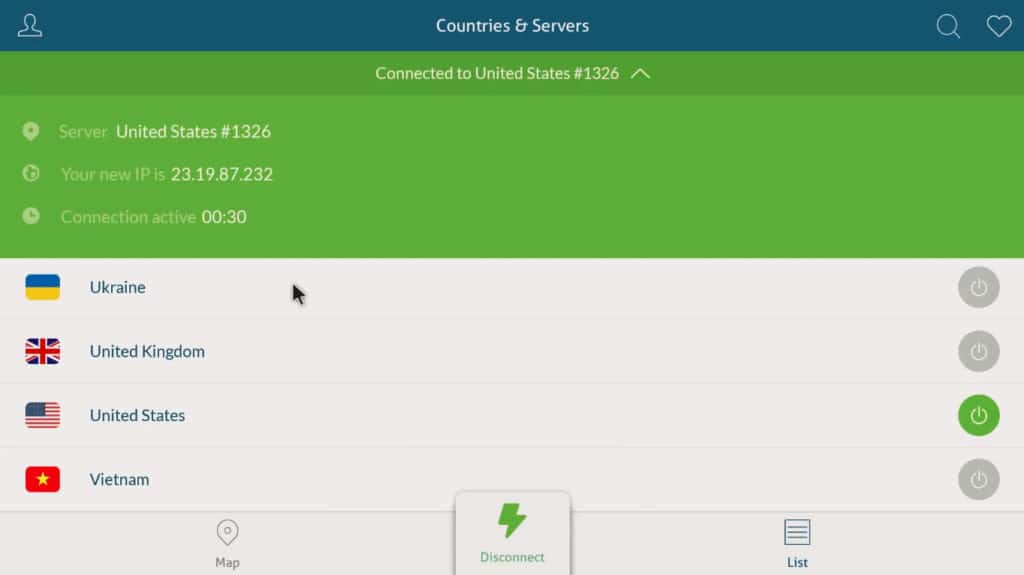
With NordVPN and many other VPN apps, however, that’s not the case. Trying to force the limited buttons on the remote to interact with a touchscreen app is pretty much impossible. We’re going to need a mouse.
How to control NordVPN on Firestick with a mouse app (old method)
You can use a Bluetooth mouse and connect it to your Fire TV if you have one. The other option is to use a smartphone or tablet to remotely control the Fire TV. We’re going to show you how to do the latter.
Amazon has a TV remote app for Firesticks, but it doesn’t give you mouse control. Instead, it just replicates the basic functions of the physical remote. I tried a few different solutions for this and found the best option to be an app called Remote for Fire TV. The app costs $2 but was well worth the money spent. If you want a free option, you can try CetusPlay, which more or less does the same thing and is also available on the Fire TV app store. However, while I could control mouse movements with CetusPlay, I couldn’t get clicks to go through. Your mileage may vary, so I encourage you to try CetusPlay first if you want a free option. In this tutorial, though, I’m just going to use Remote for Fire TV. Both Android and iOS versions are available.
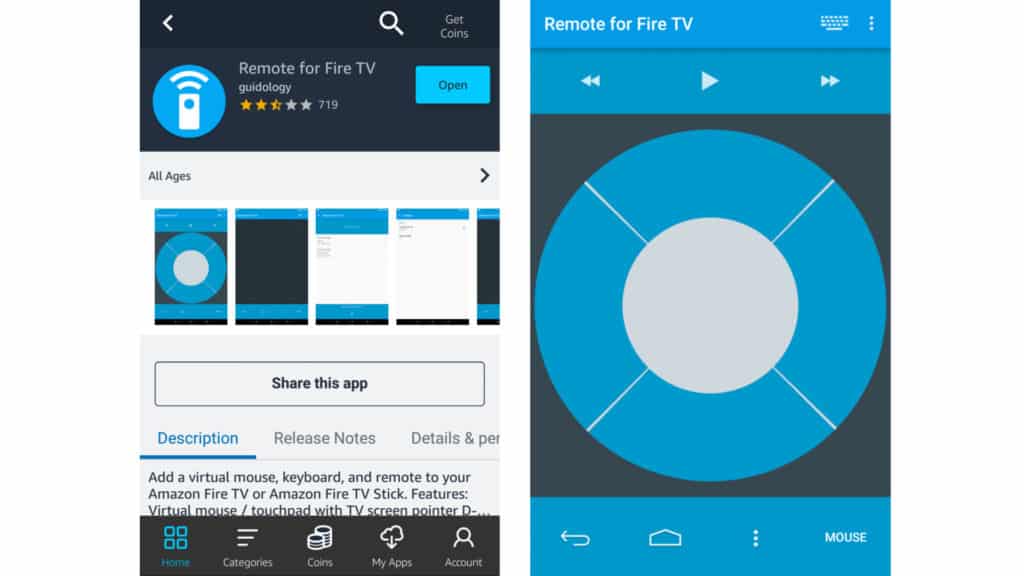
So, you’ll need to get this app on both the Fire TV Stick and your Android phone or tablet. The Android version is only available from the Amazon app store and not Google Play. Note that the developer does make a similar app for Android TV devices, and it has the same icon on Google Play. This is not the correct app. You’ll have to install the Amazon App Store app on your Android device to get the one specifically for Fire TV. So long as you’re only using one Amazon account, you only need to purchase it once.
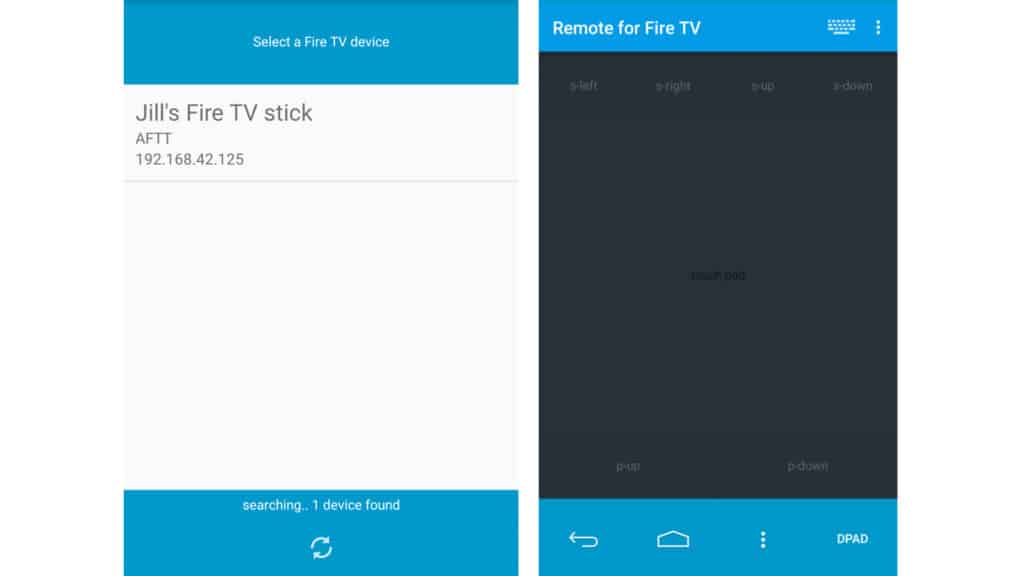
I didn’t test the iOS version, and it has a 1-star review as of the time of writing, so proceed at your own risk. To its credit, some of the reviews say it works. Unfortunately, it looks like you’ll have to purchase it both on your Fire TV and on the Apple App Store, which seems to be a cause for frustration among reviewers.
Once you’ve installed the app on your Fire TV, open it and make sure the first item is toggled on, and the second to start the app on boot is optional. You should see a status indicator near the bottom that says “Started”. No other action is needed here; the app just runs in the background.
Make sure the Fire TV Stick and the second Android device are both connected to the same wifi network. You can then find your Fire TV Stick in the phone or tablet app to connect to it. Then you can click the Mouse option and use the screen of your phone like a touchpad on a laptop. Just tap the screen to click. To scroll, use the s-up and s-down buttons.
Now we can open NordVPN back up and use it from the remote app. For Nord, we just click the person icon to get to the sign-in page and enter our credentials. Then we can select a location and connect to it. The first time you do this, you’ll be prompted to allow the app to connect. The connection should remain active until you power down the device or manually disconnect.
And that’s it! Your Firestick is now using a VPN.
Why you should use a VPN with your Firestick
There are many reasons why using a VPN on your Firestick can benefit your viewing experience. We’ve detailed some of the most common use cases below to give you some ideas:
- Bypass Geo-Restrictions: Many streaming services, such as Netflix, Hulu, and BBC iPlayer, have content that is restricted based on your geographical location. A VPN allows you to connect to a server in a different country, enabling you to change your IP address and access content that would otherwise be unavailable in your region.
- Protect Your Privacy: A VPN encrypts your internet connection, making it difficult for third parties, such as hackers or your ISP, to track your online activities. This ensures that your browsing history and personal data remain private and secure.
- Avoid ISP Throttling: Some ISPs may intentionally slow down your internet connection when they detect high bandwidth usage, like streaming videos. A VPN prevents your ISP from identifying your streaming activities, helping to maintain consistent speeds and to avoid buffering.
- Access Public Wi-Fi Securely: Public Wi-Fi networks can expose your device to security risks. A VPN encrypts your connection, protecting your data from potential hackers and ensuring a safe browsing experience even on unsecured networks.
- Unlock Additional Content: Many streaming services offer different libraries for various countries. With a VPN, you can easily switch between server locations to access a broader range of content worldwide.
- Stream Safely with Kodi: If you’re using Kodi on your Fire Stick, a VPN can protect your privacy and prevent copyright holders from tracking your activity, especially when accessing third-party add-ons.
In other words, using a VPN with your Amazon Fire Stick goes way beyond allowing you to bypass geo-restrictions and access a more extensive range of content by ensuring a secure and private browsing experience.
Not sure about a VPN? Read our full review of NordVPN here or watch our video review to find out more.
Alternative VPNs that make Fire TV apps
In case you don’t fancy using NordVPN, here are a couple of other excellent providers that have Fire TV-optimized apps on Amazon’s Fire TV app store. Those are Surfshark, IPVanish and ExpressVPN. These don’t require any workarounds or special tweaks to get working, and they’re fully functional with just the Fire TV remote, so they’ll save you a lot of trouble. They’ll also get updates automatically.
To learn more about these and some other alternative VPNs, check out How to install a VPN on Firestick/Fire TV.
Using VPNs on a Firestick: Your questions answered
Are third-party APKs safe?
There’s no way to know, which is why we recommend you only download NordVPN’s APK file from the official website. As with most Android apps, you can find APK files from third-party app stores and APK websites. We advise against downloading APK files from these websites because they were not put there, in most cases, by the official developer. There is often little vetting done in order to ensure APKs from third-party sites are secure.
As such, unofficial APKs can be modified to carry malware or perform malicious tasks once installed on your device. To play it safe, only download APKs from the developer’s website.
Why use NordVPN with Kodi on a Firestick?
If you’ve installed Kodi on your Firestick, you can enhance your privacy, prevent ISP throttling, and access geo-blocked streams using a VPN. Notably, NordVPN works with all of the Kodi addons we’ve tested to date. The NordVPN app is lightweight, so it won’t hog the Fire TV Stick’s limited resources. This VPN boasts top-tier security and speeds that are consistently fast enough to stream in HD.
How do I update NordVPN on Firestick?
The NordVPN app for Firestick should automatically update, just like the rest of your apps.
If you manually installed the app, updating is much more tedious. Because it was installed from an “unknown” source, it won’t receive automatic updates. You’ll have to monitor updates yourself and run through the installation process again with the new APK when you want to update. The only difference is that instead of an “install” button, you’ll see an “update” button. The rest is pretty much identical.
Can I install a VPN on a 1st-gen Firestick?
If you use a first-generation Fire TV Stick, VPN apps will not work. You might be able to install them, but they won’t stay connected in the background once you leave them. You must either upgrade your Firestick or employ a VPN-compatible router. If you’re not sure, check the FCC ID number located on the Firestick itself. First-gen sticks have the number 2ABDU-0509.
By configuring a VPN on your wifi router, all the devices that connect to it will have their traffic tunneled through the VPN server. But most routers don’t support VPNs by default.
You’ll need a router firmware that’s compatible with VPNs and a router that’s compatible with that firmware. Check if your router model is compatible with Tomato or DD-WRT firmware, both of which support VPNs. Other possible alternatives include OpenWRT and AsusWRT.
Check out our lists of the best VPNs for DD-WRT and the best VPNs for Tomato routers to find recommendations and helpful setup instructions.
Can I use a free VPN for Firestick?
You might come across a couple of free VPN options on the Fire TV app store, but we don’t recommend them. Free VPNs generally can’t unblock streaming services, for starters. Even if you find one that can, free VPNs also tend to be too slow to stream without buffering or quality issues. Lastly, free VPNs are not good for privacy. They often collect users’ personal data and place trackers on your device. Some even carry malware payloads to drop on your device.
In short, stick to paid VPNs. It’s worth mentioning that all of the VPNs we recommend, including NordVPN, come with risk-free money-back guarantees. So, you can always sign up for a premium VPN for a month and cancel before the term is up.
Will NordVPN cause software issues on my Fire Stick?
No, NordVPN won’t cause any software issues on your Fire Stick. Indeed, NordVPN has an easy-to-use and lightweight Fire Stick app. It’s like installing any other app on your Fire Stick and won’t take more than a minute or two. Furthermore, if you change your mind, it’s quick and easy to uninstall.
Is it legal to install NordVPN on a Fire Stick?
It’s perfectly legal to install NordVPN on your Amazon Fire Stick. The NordVPN app is available to download from the Amazon website and works well with the Fire Stick device (from Fire Stick 2nd Generation and on). Of course, we still recommend you exercise caution if you’re in a country in which VPNs are illegal or at least something of a gray area. In a small number of countries, such as China, installing NordVPN on any device may be considered illegal.
Related: Read our full NordVPN review








thank you, helpful video tutorial. Just now set up nord on my fire stick. Everything looks fine, without issues 🙂 quite easy to install, friendly interface and fast connection.
Hey Guys!
Had a Chat with NordVPN and there is now a app in Amazon Store. Just search on your FireTV. First delete current NordVPN app and then install the one from Amazon Store. Looks great and easy to control. Worked on my FireTV 3.
Hi Kyle,
Did you figure out how to sign in rather than create a new account?
HELP!! I downloaded everything. When I clicked launch, it opens up to the blue screen with the mountain image but won’t go past that. What can I do?
Not sure, it should load up a map with server options eventually.
I can’t get to the sign in bar. I can click all over the place but there. Nordvpn gave me 3 day trial. I can’t try it (and they don’t actually support fire TV).
Ideas?
Thank you Paul, you always give me very useful ideas. I got NordVPN after your recommendation and have to admit am satisfied now.
Keep up the good work!
Hi. I dont get the downloader app while searching for it.what could be the reason? I have a second gen firestick
I am able to get all the way through to the vonnection request to activate the vpn. Unable to use the mouse to click the ok button. Any help?
CetusPlay worked flawlessly! Must’ve done an update.
Thanks for the great walkthrough!
Where is the auto connect feature
Check the settings.
I am using this instruction with the FireTV (Box) 2nd Gen and it connects to all servers however like the above it does not really work as programs report it is not in selected country. Any ideas?? Thanks in advance……John
Hi Paul
Many thanks for the instructions to get Nordpvn on my fire tv. It worked perfectly. How can I check the vpn is working. On my ipad it shows VPN next to the wifi indicator but I can’t see anything on the fire tv. ( it is hard wired)
Regards
Norman
Hi Norman,
There’s no status indicator like on a phone or computer. If you have Fire TV Stick 2nd-gen or later, it should stay connected.
Mouse function is greed out and doesn’t work.
Everything was great up until I tried to click ‘sign in’ on the app, it by default brings me to a create account page, which there appears to be an ‘I already have an account’ text that I anticipated being hyperlinked in some respect that I also cannot click, it just opens the keyboard to enter an email to create account.
Any tricks to ensuring I can land on a log in page instead of only options to create?
Hi Kyle,
Did you figure out how to sign in rather than create an account?
Thx
Kelly
Just to say this worked and I’m grateful for your knowledge and expertise. I have a 2nd Gen Fire TV stick which was slightly tricky to install the App and then controlled the App through my Fire tablet.
Many Thanks
Did you try this?
I tried it and didn’t work. I logged in, add my details, chose the server, and it connected easily. However, it doesn’t actually work. Once I connected to NordVPN IPTV provision stopped as it could not connect to the web. Disconnected from the VPN and everything worked again.
If you have any suggestions I would be glad to receive them
Hi Paul, This is usually an indication that you’re using a first-gen Fire TV stick. You need 2nd-gen or later.