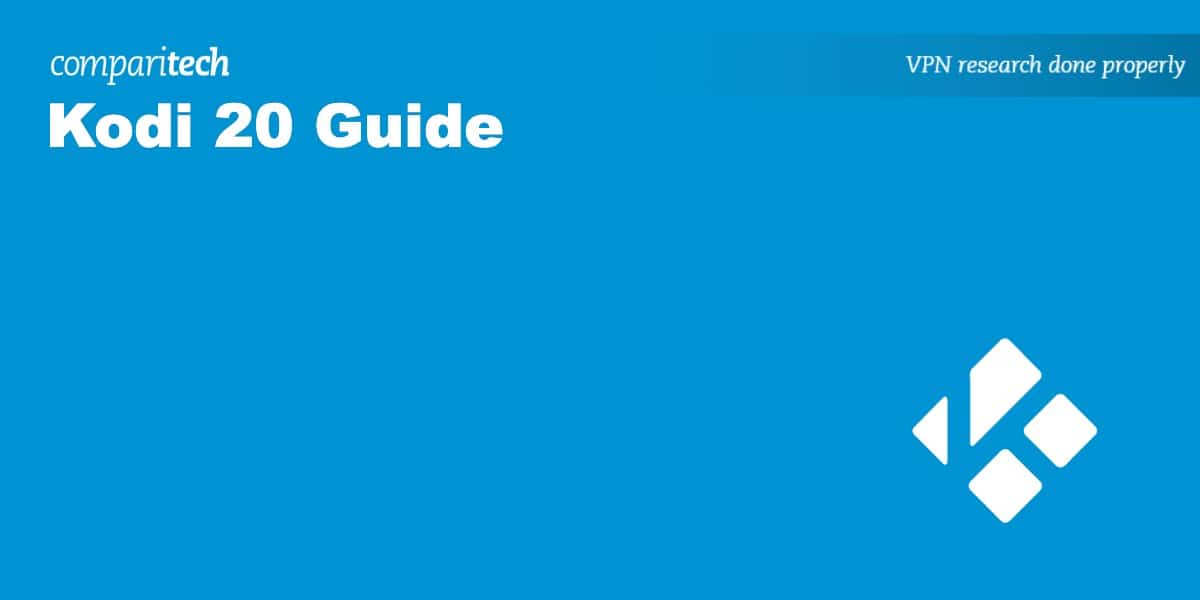At the start of 2023, Kodi officially released its 20th version, named Nexus. As you might expect, there are a few exciting changes in this release that have huge implications for the software moving forward. We’ll explain what makes it so different from Leia and Matrix, and address some of the most common questions people have about Kodi Nexus.
Warning: Kodi should only be used for content to which you have the legal right to access. Neither the Kodi Foundation nor Comparitech advocates the use of Kodi for piracy.
Important: always use a VPN with Kodi
Your online activities aren’t necessarily as private as you might think. In fact, depending on which network you’re using, they might be being monitored by your employer, Internet Service Provider (ISP), or government. By connecting to a Virtual Private Network (VPN), though, you encrypt your traffic and ensure that snoopers only see jumbled up, meaningless data. Some ISPs even throttle the speeds of users who stream frequently, but as a VPN prevents them from seeing what you’re up to, such restrictions become harder to justify.
We recommend NordVPN. This service is known for its strong security and high speeds, plus it works on almost any device, including Amazon Fire TV and Raspberry Pi, making it perfect for Kodi users.
WANT TO TRY THE TOP VPN RISK FREE?
NordVPN is offering a fully-featured risk-free 30-day trial if you sign up at this page. You can use the VPN rated #1 for Kodi with no restrictions for a month. In other words, it's great for anyone looking to see what all the fuss is about before they commit.
There are no hidden terms—just contact support within 30 days if you decide NordVPN isn't right for you and you'll get a full refund. Start your NordVPN trial here.
What’s new in Kodi Nexus?
The biggest change in Kodi 20 is that the app now supports multiple instances of binary addons. This won’t mean much to the average user, but it’s something a lot of addon developers are excited about. Essentially, this allows people to open the same binary addon multiple times, theoretically allowing them to test different settings or features in parallel instead of one at a time.
Kodi’s subtitle system has always been a little bit janky but it’s had a massive overhaul in Nexus. Developer CastagnalT (who previously created a fantastic Netflix addon) has revamped the whole system and made it possible to change subtitle positioning, background color, and more.
If you’re someone who likes to play games on Kodi, you’re in luck. Version 20 has introduced savestate support for libretro. This means that you can choose to save and restore a game at any time, regardless of whether the game originally offered this feature or not.
What else changed in Kodi 20?
As ever, this new version of Kodi came with a slew of minor improvements and optimizations. For instance, Kodi now supports HDR displays on Windows, and can use NFSv4, meaning more efficient file transfers. The content menus that pop up whenever you right-click on something have been made more consistent too, which is something that Kodi sorely needed.
The release notes themselves mention that the majority of the changes are invisible to users. However, without them, the software wouldn’t be as reliable, safe, or speedy as it is now.
How do I upgrade to Kodi Nexus?
For most people, upgrading to a new version of Kodi is really quote simple. However, the exact process is a little different if you’re using an Amazon Firestick, the Xbox app, or a just-enough OS system like LibreELEC. Here’s how to upgrade Kodi on any device:
- Windows, MacOS, Linux: Download the latest version from Kodi’s website and the installer should take care of everything for you
- Android: Find Kodi in the app store and click Update
- Amazon Firestick/ Fire TV: Get the Downloader app, enter the address of the Kodi Nexus .APK, and follow the prompts to install the latest version
- LibreELEC: Go to the settings menu, hit LibreELEC, then Updates. Switch Automatic updates to “manual” then click on Update Channel
- Xbox: Find Kodi in the Microsoft store and click Update
Why should I upgrade to Nexus if my old version still works?
While older versions of Kodi, like Krypton, still technically work, they won’t receive any more updates or patches. Additionally, most addons from around that time ahve been abandoned, shut down, or simply broken by the switch to Python 3. In other words, your media center becomes less useful the longer you go without upgrading.
Now, if you’re still using Leia or Matrix, that’s less of a problem. These both support Python3, meaning they’ll continue to work for the forseeable future. However, Kodi is constantly improving and adding new functionality, so you’re missing out on new features if you don’t upgrade.
Will my old addons still work with Kodi 20?
Most of your addons should work perfectly with Kodi 20. However, if you’re looking to upgrade from a very old version like Jarvis or Krypton, you’ll probably lose just about all of them. That’s because version 18, Leia, changed the app’s backend to Python3, which future-proofed Kodi at the cost of breaking older addons.
Still, there are plenty of new addons to explore, and more are arriving every week. We’ve rounded up some of the best Kodi addons for streaming movies, TV shows, sports, anime, and cartoons, meaning you don’t have to spend forever researching and can get back to streaming as soon as possible.
Kodi: Frequently Asked Questions
Can I keep my existing Kodi build if I upgrade?
In their simplest form, Kodi builds are just a custom skin bundled with a particular group of add-ons. As mentioned above, not all skins and addons will work with Kodi 20. This means that your Kodi build might work perfectly, or it might stop Kodi from booting at all.
We strongly advise against using Kodi builds. To begin with, these often come pre-packaged with addons that scrape content from unlicensed sources. Additionally, they’re often more trouble than they’re worth. For example, Kodi builds sometimes restore deleted addons every time Kodi boots. This means that if one of the included add-ons is taken offline, Kodi could continuously try to reach it, effectively becoming unusable for several minutes after starting.
Will I get into trouble for using Kodi?
Kodi is not inherently illegal. In fact, the app’s developers have repeatedly spoken publicly about their anti-piracy stance. The problem is that some third-party developers have created addons that allow unrestricted access to licensed content. If you avoid unofficial addons and only access content that you have the right to watch, you have done nothing wrong and won’t get into any trouble.
There are a few ways to determine if an addon is official or not. If it only has shows from one specific broadcaster, if you can’t watch anything without logging in, or if the addon is simply named after an existing streaming service, it’s likely official. However, if an addon claims to have all of the latest movie releases or dozens of free live TV streams, it’s probably unofficial. Unofficial streams are often laggy and low-resolution, plus they’re taken offline very quickly, so we don’t recommend using them.
Disclaimer: Although we’ve spent hours researching this topic, we are not legal experts. As such, nothing we’ve said above should be taken as legal advice. We encourage you to consult local laws before using Kodi if you’re unsure about its legality.
Why isn't Kodi working properly?
Kodi is extremely customizable but this flexibility can actually make it more difficult to tell what’s causing a specific issue. Luckily, we’ve put together a comprehensive guide to fixing common Kodi problems so that you can spend less time troubleshooting.
That’s not all! We have a separate post for anyone having trouble getting Kodi working on Firestick, searching for the best Kodi repositories, or using a VPN alongside their media center setup. In short, whatever difficulty you’re having, we can probably help you out.