If you’re looking to set up a home media center, two of your main options are Android TV and Kodi. However, while these are relatively simple to set up, neither automatically keeps your viewing habits private. Today, we’ll show you how to install a Virtual Private Network (VPN) on your Android TV or Kodi box so you can stream you favorite shows safely.
Unfortunately, Kodi and Android TV has something of a reputation. These platforms are both entirely legal, but have been negatively affected by people who develop, share, and use piracy-focused apps or addons. We encourage our readers to only use official sources, and to avoid any apps that seem too good to be true.
Warning: Kodi should only be used for content to which you have the legal right to access. Neither the Kodi Foundation nor Comparitech advocates the use of Kodi for piracy.
Which VPN should you use?
Not every VPN is created equal. Some use stronger encryption than others, some keep no logs of your internet traffic history, and some pride themselves on their high network speeds.
We don’t recommend using a free VPN. Some have been known to use shady methods of making money, from selling your data to third parties or worse, selling your bandwidth and potentially implicating you in cyberattacks. In the past, several popular free VPNs on the Google Play store have been found to contain malware, so we recommend you thoroughly research a VPN before you install it.
There are a few Kodi addons that let you install a VPN directly. However, these come with several problems of their own. First, they only protect you within Kodi and won’t anonymize traffic from any other apps. Secondly, these require you to install additional software that may not be easily available on Android. Finally, you’d be at the mercy of the developer: the addon could contain malware or simply be abandoned, either of which would leave you vulnerable.

Apps Available:
- PC
- Mac
- IOS
- Android
- Linux
- FireTV
Website: www.NordVPN.com
Money-back guarantee: 30 DAYS
We recommend NordVPN. It’s an inexpensive VPN that works with every Kodi addon we’ve ever tested, plus it comes with its own Android app. It’s also has a dedicated app for Amazon Firestick and Fire TVs, so it’s one of the easiest to install on Android devices.
This provider has thousands of servers around the world and boasts some of the fastest speeds we’ve seen. Not only that, but it offers a true no-logs policy and a vast array of security and privacy tools.
FAST, SECURE STREAMING:NordVPN is quick,, security-conscious, and great for streaming. It keeps no logs and is perfect for Kodi users. There’s also a 30-day money-back guarantee so you can try it risk-free.
How to install a VPN on an Android TV or Kodi box
There’s currently no simple and effective way to install a VPN directly from within Kodi. However, it’s actually quite easy to keep your device protected. We’ve covered some of the best VPNs for Kodi and are quite sure one of those will meet your needs.
Not sure where to start with Kodi? Check out our guides to install Kodi on USB flash drive, iPhone, Roku, Apple TV, Nvidia Shield, and Amazon Firestick.
Once you have signed up for a VPN service, installing it is simple. Just follow these steps:
- Begin by going to the app store on your Android TV or Kodi box. Most major providers are present in the Google Play and Amazon stores. If yours isn’t, you may have to use an app like Downloader to sideload the .APK file from your provider’s website. Search for your VPN, make sure any results are legitimate, then install it.
- Next, you’ll be asked for the email address and password of your VPN user account. Enter these, and you’ll be taken to a page where you can choose which server to use.
- Select the country or city you’d like a server in. You can also connect to a specific server, or just use whichever is fastest.
- Click the button which says Connect. That’s it — all of your internet traffic on this device is now encrypted and cannot be read by third parties.
You don’t have to sacrifice your privacy just because you’ve chosen to use a pre-configured Kodi or Android TV box. Now that you know how, you can connect your device to a VPN and browse media in peace without the threat of ISP snooping and throttling. More importantly, you can stream without worrying about people trying to use your data for their own personal gain.
Important: Stay away from fully loaded Kodi boxes
For a while, it was common to see Android TV or Kodi boxes that claimed to be “fully-loaded” with every app and addon you’d ever need. This actually meant that they came with piracy-enabling addons preinstalled, which obviously raised several legal issues. The people selling these devices are regularly prosecuted, but we were able to find boxes using the term “fully loaded” on major marketplaces with less than two minutes of searching.
Even putting aside the legal concerns, there are real problems with these devices. For instance, they tend to be packed with outdated and broken addons (since piracy addons are frequently taken down). Additionally, every addon you install increases the chance that one will be compromised. As such, running hardware with potentially hundreds of addons (most of which you’ll never have heard of) is a bad idea.
We strongly recommend buying a basic Android TV box with nothing installed on it, then adding your media center and preferred addons manually. This gives you a greater degree of control, security, and protection from legal issues.
VPNs: Frequently Asked Questions
What is a VPN?
In essence, a VPN funnels all of your network traffic through an encrypted tunnel to a server somewhere else in the world. Once connected, there’s no way for anyone but you and your VPN provider to know which sites you visit, the files you download, or the contents of your messages. Because internet service providers (ISPs) don’t encrypt their customers’ traffic, your traffic is significantly safer when using a VPN.
Your IP address can reveal a surprising amount of personal information like which city you live in and who your ISP is. However, VPNs keep you safe by assigning you another temporary IP address. Once connected, snoopers can only see the IP address of the server you’re using, which tells them very little about you.
Why use a VPN?
To increase your online security
There is a technique hackers use called a Man-in-the-Middle (MitM) attack. This allows them to intercept all incoming and outgoing traffic from your device. This includes information like your search history and login credentials. It’s possible that they could even install malware on your device which could infect other computers on your home network.
A good VPN prevents this type of attack from happening in the first place. Even if your Kodi box is compromised, the attacker won’t be able to read the encrypted traffic reports. Even with a very powerful system, this kind of encryption would take several thousand years to break.
To avoid ISP throttling
Hackers aren’t the only people interested in your internet traffic, however. Some of the world’s largest ISPs have been caught limiting the internet speeds of their paying customers in an attempt to discourage them from streaming video online. This is a large part of what’s fuelling the net neutrality debate–there’s no reason why ISPs should be able to decide how you spend your time.
Your ISP will know that you’ve connected to a VPN. However, they can’t tell what you’re doing on a given site, making it harder justify throttling your speeds. Since your speeds are not being limited, video is less likely to stutter or buffer for long periods of time. In this regard, a VPN could actually improve your Kodi viewing experience.
To bypass web-filtering
Many countries restrict access to specific websites. This may be done to restrict access to certain types of harmful material, but in countries like Egypt, it is also used to prevent citizens from reading news which shows the government in a poor light. As a VPN allows its users to connect to servers in a different country, it can be used to bypass all governmental website blocks in the user’s location.
VPNs can also be used to access geo-restricted content without actually being in the required location. To access UK-only content, you just have to connect to one of your VPN’s servers in the UK.
Are VPNs legal?
In most countries, VPNs are completely legal. After all, they’re simply a privacy tool. However, in some parts of the world, their use is restricted, heavily monitored, or banned outright. Luckily, we have a definitive, country by country guide to where VPNs are legal that should answer any questions you might have.
Disclaimer: Although we’ve spent hours researching this topic, we are not legal experts. As such, nothing we’ve said above should be taken as legal advice. We encourage you to consult local laws or perhaps even seek a professional’s opinion before attempting to use a VPN if you’re unsure.
Can I install a VPN on an Amazon Firestick or Fire TV?
Amazon Fire devices run on Android but despite this, it used to be fairly tricky to actually get a VPN up and running. There was a real lack of reputable providers in the app store and first-generation Firesticks simply did not support the technology.
Now, though, things are different. Most major VPNs are available directly from Amazon’s app store and those that aren’t can usually be installed in a matter of minutes using the Downloader app.
Because these devices usually have pretty low system resources, you might encounter some performance issues when streaming, so it’s a good idea to check out our guides to reducing buffering and speeding up sluggish hardware.

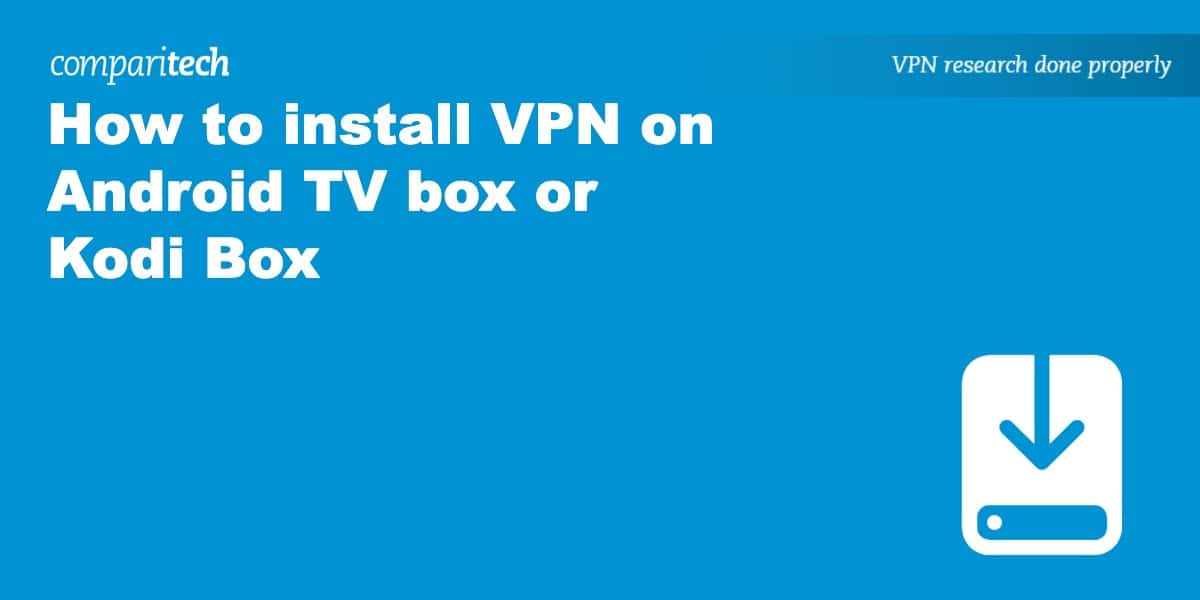
Hi Ian, One of my doubts is at what point of my network should I install the VPN. I am using an android box but also my laptop. If I install the VPN to the box, obviously my laptot wont be covered and if it is the other way around my box will be left out. Is it possible to install it in a way that will cover both, box and laptop?
Hi Walter, absolutely! Most VPNs let you connect six or so devices at once, so you could install it on your Android box, laptop, or anything else you might have. Hope this helps, Ian
If I installed ipvanish on my android box, would it cover all my streaming on the box, or only the streaming when going through kodi? I’ve tried searching, but every link keeps mentioning kodi with the vpn. I don’t want to use kodi for my streaming.
That’s a great question! It would encrypt all network traffic on your device, not just from Kodi. Better yet, each IPVanish account allows up to 5 connections at once, so you can install it on your Android box, cell phone, main PC, whatever you like.
My andriod/kodi box runs through a D6400 netgear router. In settings the box shows vpn connected. Is it protected as there are issues with PUREVPN and netgear routers.
Hi Ronnie, you can check if your VPN is working properly by connecting to a server in a different location then visiting https://www.iplocation.net
If it shows your actual location, the VPN isn’t working correctly.
If I have a vpn app on my phone and android box, if it’s connected tho on my phone will it still cover the android box ? Both are connected to the same router and internet connection?
The number of simultaneous connections you’re allowed depends on the VPN you’re using. Usually, it’s two or three but some allow as many as six devices to be connected at once.