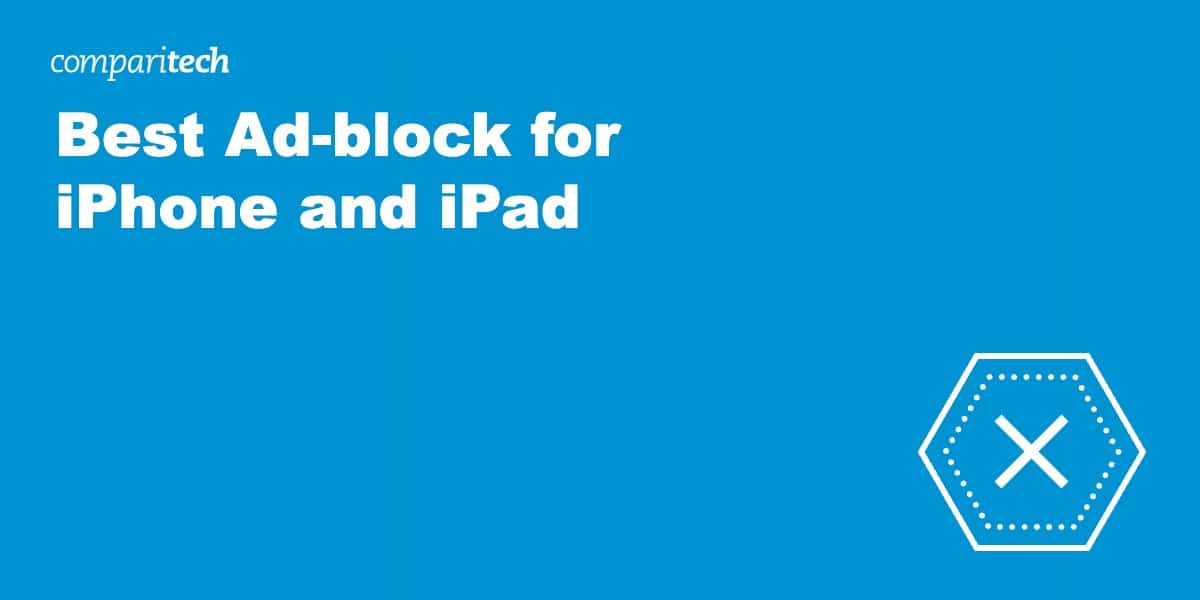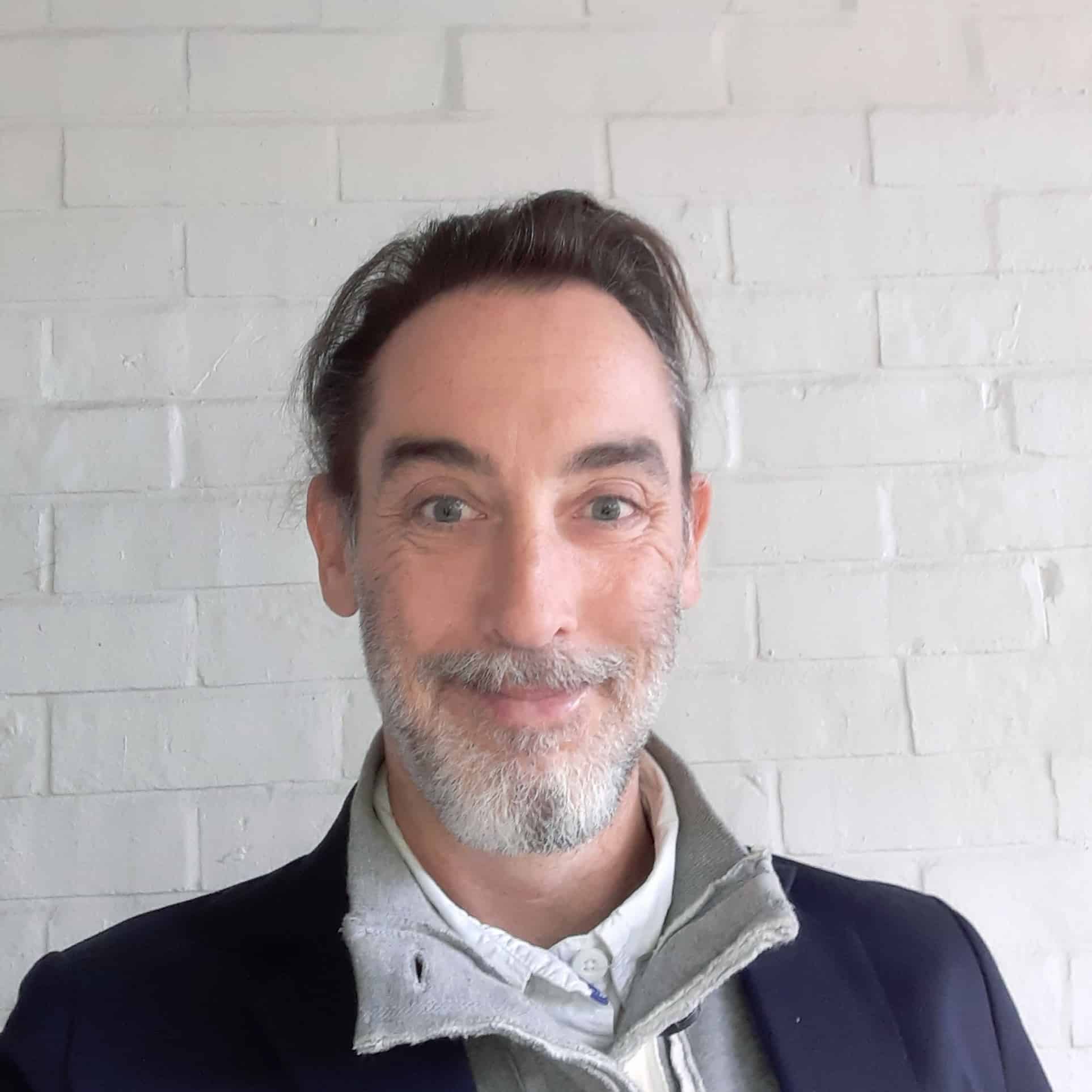If, like me, you’re getting increasingly annoyed by pop-ups appearing on your iPhone and iPad, you’ll be glad to know there’s a simple solution. Quality ad blockers for iOS will run silently on your device, preventing chatboxes, banners, pop ads, and other annoyances from bothering you.
Apple’s app store is full of free ad blocker options for iPhones, but in my experience, these are often less robust. Our recommended ad-blocking apps will intercept websites from spying, cookies from tracking, malicious connections and can even block ads on streaming sites like YouTube – features you’ll rarely find on a free app.
To help you cut through the notice, I’ve sifted through and tested ad blockers on the App Store to find the very best. If you don’t have time to read through the rest of the article, our results are summarized below.
The Best Ad blockers for iPhone and iPad List:
- Total Adblock: My best pick for an iPhone and iPad ad-blocker. Able to stop ads from streaming sites and prevent social media trackers too.
- Adlock: Best budget adblocker or iPhone and iPad. Comprehensive blocking abilities and plenty of scope for customization.
- AdGuard: An open-source ad-blocker for iOS. Packed with features and has a wide range of filters to choose from.
- 1Blocker: One of the original ad-blocking apps for iPhone. One of the first companies to make a decent ad-blocker for iPhones and iPads. Still quality.
- Wipr: An easy-to-use ad-blocker for iPhone users. It will also block cookies and trackers but is easy on the wallet.
How we picked the best iOS ad-blocking apps
As I was testing the ad-blocking apps on the App Store, I had a very strict criteria for adblockers:
- Value for money
- Blocks ads beyond Safari
- Customization
- Additional safety
If you’re interested in knowing more about our testing methodology I cover it in more depth later in this guide.
The Best iPhone and iPad ad blockers: In-depth analysis
Here’s a list of the best adblockers for iPhone and iPad:
1. TotalAdblock
TotalAdblock is a seemingly simple app that can nevertheless deal with all types of ads, notifications and trackers.
It removes banners, video ads and pop-ups from Safari by default, and provides custom filters to block web elements that you don’t approve of. These don’t necessarily need to be ads, but anything that you’d rather not be there while you browse.
TotalAdblock also stops ads from appearing on sites using free-with-ad models, such as YouTube and Crunchyroll. Cookies and trackers are removed and TotalAdblock also provides a dedicated filter for preventing social media sites from tracking you and placing “like” and “share” buttons on the sites you visit.
The app can speed up loading times by removing cookie and privacy warnings – though you don’t necessarily want to do this for privacy warnings. Simply removing ads should sufficiently speed up the time it takes for pages to load.
TotalAdblock can be configured to block websites and webpages known to distribute malware, or whitelist sites that you want left alone.
The basic TotalAdblock app is free, but you’ll need to pay an annual subscription to get access to the features listed above. This will also give you access to TotalAV virus protection and PC Tune-Up software too.
TotalAdblock is compatible with iPhones running iOS 11.0 or later and iPads running iPadOS or later.
Pros:
- Total ad-blocking
- Stops social media tracking
- Enables element blocking
- Stops ads on streaming sites
- Paid plan includes TotalAV antivirus
Cons:
- Annual subscription only for premium plan
BEST AD-BLOCKER: app for iPhone and iPad. It offers comprehensive blocking of all types of advert, together with malware and virus protection.
2. Adlock
Adlock is a powerful ad-blocker that blocks all pop-ups, auto-play ads, banners and unwanted redirects on both Safari sites and in apps. It also stops video and audio ads on streaming services such as Youtube, Twitch, and Crunchyroll – thanks to being able to evade anti-ad-blocker detection.
Adlock works by applying a series of advertising filters based on EasyList technology (the most popular list used by ad-blockers). The developers recommend using between three and five filters, though you’re free to test and apply new filters in the app’s settings. Using the filters, you can choose what should be blocked on the web pages you visit – pop-up chat boxes, for example.
Additional features include blocking all forms of online tracking scripts and warnings about malicious websites, viruses, phishing attacks, and other forms of online scam. Adlock also enables you to whitelist particular pages or entire websites as desired.
Adlock is compatible with iPhones running iOS 12.1 or later, and iPad’s running iPadOS or later.
Pros:
- Blocks all types of ads, including video
- Bypasses ad-block walls
- Spam and scam links warnings
- Free trial period
Cons:
- Not the easiest for beginners
BEST BUDGET-FRIENDLY OPTION: ad-blocker that stops unwanted ads on both websites and apps.
3. AdGuard
AdGuard is a veteran provider in the world of ad-blocking. The open-source app removes all kinds of ads in Safari, including banners, pop-ups and video ads. You can whitelist your favorite websites or use a manual blocking tool to hide any elements on a page.
There are a selection of filters aimed directly at stopping trackers and web analytics – with around 50 to choose from in total. AdGuard also enables protection against malicious or fraudulent websites.
The user-rules module lets you create your own rules — anything from simple allow-listing of a website to something more sophisticated.
AdGuard is ostensibly free, though you’ll need to pay a subscription to access many of the features mentioned above. Prices are based on either a year’s subscription, or a lifetime’s subscription.
All plans come with a 60-day money-back guarantee. Alternatively, you can try AdGuard for free with a 14-day trial. AdGuard is compatible with iPhones running iOS 11.2 or later, and iPads running iPadOS 11.2 or later.
Pros:
- Removes all types of ad
- Supports manual blocking
- Plenty of filters to choose from
- Sixty-day money-back guarantee
Cons:
- The app can sometimes freeze up
- No monthly subscription option
HIGHLY ADAPTABLE: with features and provides a robust ad-blocking service for iPhones and iPads.
4. 1Blocker
1Blocker is a powerful, independently built-and-maintained app specifically designed for the iOS operating system. As it’s a web extension, it won’t block anything outside of the Safari browser.
When you launch the app, it tells Safari what should be blocked in advance, rather than blocking filtered elements of the already-downloaded page. This improves display speeds and preserves battery life.
Blocking ads, cookies, comments and the like is as simple as checking the right boxes. Frequent rule updates ensure that your choices stay blocked.
There are two versions of 1Blocker, with the free option offering less functionality. The paid-for version provides system-wide firewall protection from in-app trackers, a whitelist extension, and the option to sync your settings across all iOS devices.
It also allows you to tailor the app using custom rules. These rules are divided into several categories, including: allow list, block sites, block cookies, hide elements, and make site https-only. The website has all the information you need to get started with creating custom rules.
The app is compatible with iPhones running iOS 14.2 or later, and iPads running iPadOS 14.2 or later. New customers signing up to the free version can take advantage of a two-week free trial of the app’s premium features.
Pros:
- Create custom rules
- Whitelist extension available
- Two-week free trial
Cons:
- Only works within Safari
- Could confuse some users
PROVEN TRACK RECORD: for iPhones and iPads, with plenty of scope for customization and a low subscription fee.
5. Wipr
Wipr is a straightforward and effective ad-blocker for Safari that can be set up in seconds. It blocks all ads, trackers, cryptocurrency miners, EU cookies and GDPR notices on web pages opened in Safari. That said, Wipr specifically states that it is not a security tool, so won’t block malicious, scam or phishing sites.
Wipr can block ads on some apps, but only those that display websites using the Safari View Controller. This is essentially a screen managed by Safari that apps can use without needing to open the actual Safari browser. Apps like Tweetbot and some other social networking sites use it for all web links.
If you find that opening sites such as YouTube still results in ads, you can try using the Wipr Extra extension. This provides blocking on a few sites where the Content Blocker API isn’t enough. Wipr Extra isn’t enabled by default as it requires full website access, which raises some privacy issues. If you do want to try it, you’ll need to be running at least iOS 15.
Wipr’s block-list is updated twice a week, which ensures few ads slip past it. You don’t need to do anything – the app will check for updates for you. Indeed, this is the beauty of Wipr on the whole – you don’t need to do anything beyond activating it. While this is great for some, it could be frustrating for those who prefer a little more control.
The app is compatible with iPhones running iOS 12.0 or later, and iPads running iPadOS 12.0 or later.
Pros:
- No acceptable ads
- Easy setup
Cons:
- Only works within Safari
- No custom rules
- No whitelist options
GREAT FOR BEGINNERS: that’s simple to install and offers impressive blocking ability.
Methodology: How we chose the 5 best ad-block apps for iPhone and iPad
Being able to block ads is all well and good, but it’s something many people have come to expect from free apps. So what might we expect from a paid-for ad-blocker? We considered the following areas:
- No acceptable ads: The whole point of an ad-blocker is to reduce your exposure to adverts. We don’t like those which allow paid adverts across their threshold. However, some do permit search ads, which are deemed helpful to the user. For example, contextual ads if you’re trying to buy something via a search engine. These types of advert are different to acceptable ads in that the ad-blocker isn’t receiving money for them.
- Value for money: There are plenty of free ad-blockers out there, so we ask that paid-for versions can prove their worth. If they charge too much for a so-so service, then we don’t include them.
- Blocks ads beyond Safari: Ad-blockers that can stop ads beyond just those displayed within Safari are preferred. Ideally, they should prevent ads in apps using free-with-ad models too, such as YouTube, Tubi, and Crunchyroll.
- Customization: We like ad-blockers that allow for the creation of custom rules, and also those that let us add sites to a whitelist.
- Additional safety: A good ad-blocker offers additional features, such as protection against malicious websites, viruses, and phishing attacks.
Can I use a free ad-block for iPhone and iPad?
If you’ve already spent some time looking for an app to block ads, it’s likely you’ve already come across a number of free options. There are some free ad-block apps that do the job to a basic level. However, I found them to be not as robust as their paid counterparts. They were often employing less stringent blocking rules and came with a lot less customization.
If you come across one that seems to be providing a premium-level service without charging, it’s likely they will be generating an income through other means. Namely your data, or by gatekeeping your ad viewing experience. By limiting the ads you do see to only their “acceptable ads”, they can generate money from advertisers directly. But, this defeats the whole purpose of an ad blocker.
How to enable content blockers on iPhone and iPad
- Download your chosen ad blocker to your iPhone.
- Launch the Settings app.
- Scroll down and tap Safari.
- Under General, tap Content Blockers.
- Activate your chosen content blocker by toggling the switch next to it to the green ON position.
Will these ad blockers work on streaming sites?
Yes, but blocking ads on streaming sites like YouTube is a little more complex. However, some of my recommended ad-blocking apps are up to the task. When testing I had the most success with Total Adblock extension for the Chrome browser.
It does require some setup, but we provide a step-by-step guide in our how to block ads on YouTube guide, so head over there for more information.
FAQs: Best ad-block for iPhone and iPad
Does Apple allow ad-blockers?
Yes – Apple first announced that ad blockers would begin working on iPhones in 2015. Developers were quick to react, with the result that the App store now has hundreds to choose from. If you haven’t yet decided on a third-party ad-blocker to use, you can make a start by stopping pop-ups using the iOS built-in pop-up-blocker. Follow these instructions:
- Launch the Settings app.
- Scroll down and tap Safari.
- Under General, toggling the switch next to Block Pop-ups to the green ON position.
What are ad-blocking filters?
Ad-blocking sites make frequent reference to filters, which are how ad blockers are told to recognise exactly what an advert – or other element to be blocked – looks like. Filtering rules help them to do this.
A filtering rule is a line of code that can block an element on a website, or prevent ads from loading. Similar rules are combined into a group called a filter. Example filters include those that remove analytics tags, or one that blocks ads in a particular language.
Do ad-blockers slow websites down?
No – in fact, they almost always speed things up. Adverts fund a great deal of the content we see online. Research suggests that the code used to generate ads – and also to gather analytical data – is responsible for between 50% and 60% of the total loading time of a page.
A decent ad-blocker – such as TotalAdblock – removes all the offending elements that your computer would otherwise waste time downloading. This includes web banners, pictures, pop-up windows and – worst of all – autoplay audio and video ads. This makes pages easier to read, as well as reducing the amount of bandwidth needed to access them.
Ad-blockers have the additional benefit of improving online privacy by removing the number of cookies and stopping other behavioral tracking code from running. They can also protect you from malicious content, and will ultimately provide a better user experience overall.
Do iPhones and iPads have a built-in ad-blocker?
Technically yes, IOS devices come with a built-in ad-blocker. So you might be wondering why you would invest in another. The truth is that these built-in solutions do the bare minimum. They might prevent some pop-ups and banners, but some fall through the cracks. There is also a lot less flexibility with the IOS ad-blocker, as you can’t set specific filters and exceptions like you can on a premium product. This is why we still recommend considering external software to protect your IOS device from ads.