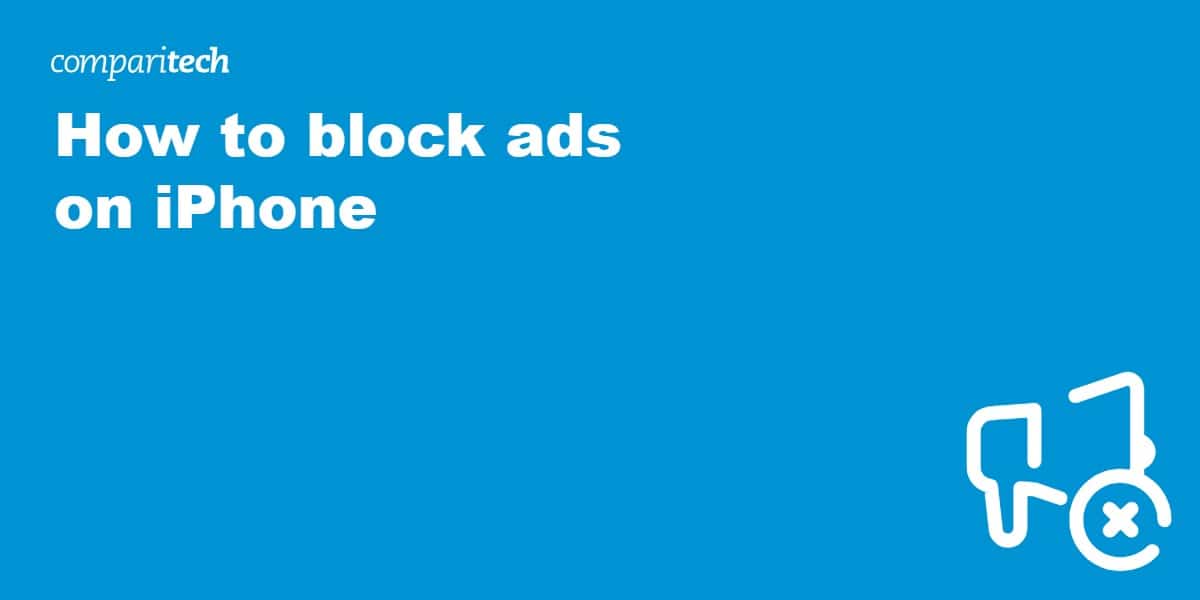For a long time, it was actually pretty difficult to block ads on mobile, and even more so if you had a phone running iOS. This was a real problem considering online ads and pop-ups are often used by scammers or people trying to trick you into downloading malware. Nowadays, you can hide ads in a matter of minutes, no matter what operating system you’re using.
Our experts have put together a guide to removing the intrusive and annoying ads that seem to be all over the internet. We’ll explore several different methods, just in case you have limited permissions or want to protect multiple devices. Let’s get started:
Blocking ads on iOS devices the easy way
Although there are hundreds of ad-blockers out there, not all of them work on iPhone or iPad. With this in mind, we carefully considered the most popular ways of removing ads to see which was best for the average user.
Follow these steps to hide the vast majority of ads on iOS:
- First, you’ll need an ad-blocker that actually supports iOS systems. We recommend Total AdBlock: it has extensions for every major browser and is extremely easy to use. Plus, you can grab an 80 percent discount by choosing the annual subscription.
- Install the Total AdBlock app or extension and log in
- Tap the power button on the main screen
- Open up your browser and visit a few different websites. You should notice an immediate difference, with no distracting ads anywhere. It’s really that simple!
- Having problems? In our experience, clearing your cookies and restarting the browser helps in most cases. If not, you might want to contact Total AdBlock’s customer support team. They’re available 24/7 over live chat.
BEST AD-BLOCKER FOR IOS:Total Adblock is beginner-friendly and works perfectly on iPhone. It even gets rid of ads on tricky sites like YouTube. New users can take advantage of a seven-day trial, followed by a risk-free 30-day money-back guarantee.
How else can I remove ads on iOS?
If you can’t install an ad-blocker (or just don’t want to), there are plenty of other options. Now, the best method for you really depends on how you use your phone and how comfortable you are tinkering with network settings. Here are a few different ways to block ads on iPhone and iPad, from the easiest to the most technical:
Activate airplane mode
Apps often have two forms of advertising. First, there’s usually a banner ad at the bottom of the screen. They may also periodically display full-screen ads. For instance, Duolingo shows these after every lesson to try and get you to upgrade to a premium plan. Aside from being annoying, these ads waste your time.
In most cases, turning on airplane mode will stop these ads from loading in at all. To do this, just open the control center and tap the airplane icon. As long as the app doesn’t require an internet connection, you’ll be able to use it completely ad-free. When you’re done, just disable airplane mode again to browse the web normally.
Try out a VPN with built-in ad-blocking
VPNs (short for Virtual Private Networks) improve your anonymity by hiding your real location and IP address from the sites you visit. They also encrypt your internet traffic, which stops your activities from being monitored by hotspot owners and your service provider. A few VPN providers have introduced ad-blockers of their own recently, meaning you can enhance your online privacy and browse without interruption at the same time.
We recommend NordVPN as our favorite ad-block VPN. It’s a quick, security-conscious provider with first-class customer support, plus automatic ad and tracker-blocking. Its CleanWeb feature blocks ads and trackers. Surfshark is a fantastic low-cost alternative boasting first-class speeds and no limit on the number of devices you can connect. NordVPN and Surfshark both work flawlessly on iOS, MacOS, and just about every other major operating system.
TRY THE BEST VPN FOR AD-BLOCKING RISK-FREE
NordVPN is offering a fully-featured risk-free 30-day trial if you sign up at this page. You can use the VPN rated #1 for blocking ads with no restrictions for a month.
There are no hidden terms—just contact support within 30 days if you decide NordVPN isn't right for you and you'll get a full refund. Start your NordVPN trial here.
Take advantage of Safari extensions
Mobile versions of Safari let you choose from a limited selection of pre-approved extensions. These includes several ad-blockers and anti-tracking tools. To get started, just tap the jigsaw icon beside the address bar, then select Manage Extensions. From here, tap More Extensions and browse away.
While you’re here, you might as well take advantage of Safari’s built-in tools. Open up the Settings menu, hit Safari and make sure Block Pop-ups is activated. If you’re still having problems with intrusive pop ups, you can try reader mode instead. This strips the current page back to its simplest form, removing ads and letting you read free from distractions. To activate this feature, tap the aA icon to the left of the address bar.
Use a DNS filter (or create your own)
Most websites don’t have static ads anymore. Instead, they pull ads from another online location, called a domain. DNS filters maintain a big list of the most popular advertisers and simply refuse to load content from their domains. Best of all, you can use DNS filters to block ads on just about any internet-connected device including Smart TVs and games consoles.
The easiest way to get started with DNS filtering is to try out a service like AdGuard. You just have to go into your device’s settings and change its default DNS server to an address that AdGuard gives you.
The alternative is to set up your own DNS filter. This is more complicated but doesn’t cost anything (provided you use software like Pi-Hole) and gives you greater control over which domains are blocked. However, these are usually set up on your wi-fi router, so won’t block ads when you’re away from home.
See also: How to block Android ads
iPhone ad-blocking: Frequently Asked Questions
What’s wrong with seeing ads from time to time?
In theory, there’s nothing wrong with online ads. In practice, however, they’re annoying and potentially dangerous. Here are just a few reasons to consider blocking ads:
- There’s no way to tell if an ad is actually legitimate or just a scam
- Accidentally tapping an ad can redirect you to a phishing site or download malware
- Invisible pop ups can be used to trick you into giving apps more permissions than you normally would
- Ads eat up your data allowance and cause pages to load more slowly
- Tracking pixels can reveal your online activities even if you never click any ads
- Unskippable ads waste your time
Are there any good ad-blockers for iOS?
iOS users might not have as many options as people with Android phones, but there’s still a ton of choice when it comes to removing ads. We’ve covered the best ad-blockers for iPhone before, but here’s the quick version: Total AdBlock works great on iOS devices and includes a 30-day money-back guarantee. In short, you’ve got nothing to lose by trying it out.
Budget a little tight? No problem: there are tons of high-quality free ad-blockers out there, many of which work on iPad and iPhone.
Is it possible to block YouTube ads on iPhone?
YouTube has been stepping up its war on ad-blockers lately. It’s managed to stop some of the most popular ad blockers from working, but it’s only a matter of time until one finds a workaround. At the time of writing, Total AdBlock’s iOS app still works, though you’ll have to use the web version as opposed to the YouTube app.