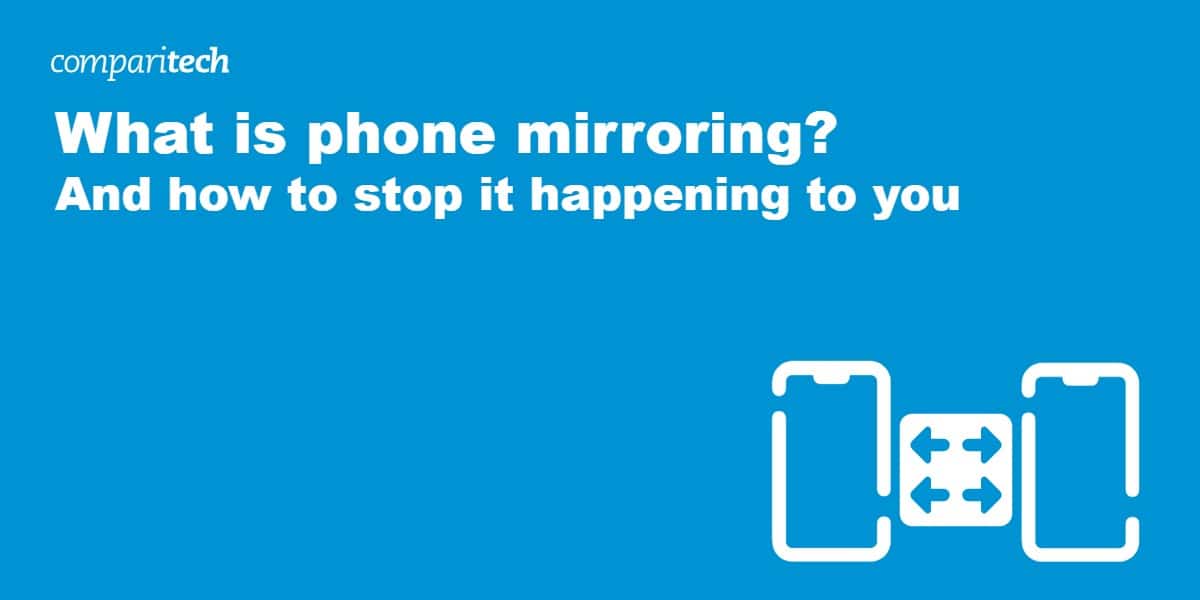Ever wondered whether hackers can monitor everything you do on your mobile device? Screen mirroring is a popular method eavesdroppers use to monitor individuals and steal their sensitive data. In this guide, we explain what illegal phone mirroring is and how you can use best practices to prevent phone mirroring from happening to you.
Phone mirroring can allow third parties, such as cybercriminals and government agencies, to monitor everything you do on your mobile phone or tablet. When a phone has been successfully victimized, the screen is mirrored onto a remote device, allowing hackers to watch everything you do. This includes snooping when you enter credentials, send messages, or do other sensitive activities.
If someone is spying on your phone, it could lead to very serious consequences. Hackers could engage in account takeovers, identity theft, or even fraud that completely empties your bank account. This guide explains how to check for telltale signs of phone mirroring.
What is phone mirroring?
Phone mirroring is a general term used to describe spyware variants and cyberattacks that victimize mobile devices, including Android and iOS. The most basic phone mirroring cases might only involve malicious third parties’ ability to remotely monitor everything you do on your phone’s screen, which is called screen mirroring.
More sophisticated attacks like Random Access Trojans (RATs), however, can allow cybercriminals to see your device and seize control of its functions. In these cases, the phone is mirrored in its entirety, and the hacker can pretend to be you, snoop through the device’s contents, use apps, make calls, and even turn on your cameras to watch you.
It should be noted that malicious phone mirroring is different from sharing your screen on purpose by casting. Deliberate screen sharing or casting can allow users to share their smartphone’s screen to be displayed on another device like a computer or TV.
This legitimate use of screen sharing has several common uses:
- Presentations: Screen sharing allows for sharing slides, videos, or other content in meetings or classrooms directly from a phone.
- Media streaming: Casting a screen to a TV or PC screen allows for watching videos, playing music, or viewing photos on a larger screen.
- Gaming: Playing mobile games on a larger display, often with better control setups.
- Video calls: Screen sharing can enhance video conferencing by using a bigger screen, which is useful for group settings.
- App demonstrations: These allow you to showcase apps and software in real time on a secondary device for reviews, tutorials, or any other legitimate reason.
- Troubleshooting: Allows for the diagnosing and solving of issues on a phone by mirroring the screen to a technician or support person.
What are the consequences of phone mirroring?
In this section, we have briefly outlined the primary malicious use cases for unwanted phone mirroring. These nefarious uses clearly show the potential dangers associated with malicious screen sharing and device takeovers.
Malicious phone mirroring, done without the owner’s knowledge, is used by cybercriminals to engage in various criminal activities:
- Surveillance and espionage: Monitoring a user’s activities, including their text messages, emails, social media activities, calls, and other apps used to gather sensitive or private information.
- Identity theft: Hackers will leverage phone mirroring to steal personal details, passwords, and financial information, allowing them to impersonate the victim and commit fraud.
- Data theft: Illegal phone mirroring allows cybercriminals to steal confidential data such as business documents, personal photos, and videos. This data may be used to extract a ransom, blackmail the victim, or profit by selling it on the dark web.
- Location tracking: GPS and other location data are accessible through the compromised phone can allow hackers to track a victim’s whereabouts. This information can be used to target a victim’s home when they are out, to steal their car, or to engage in snooping for other nefarious reasons.
- Eavesdropping: Sophisticated phone mirroring gives hackers access to conversations and even allows them to turn on device cameras and microphones to spy on the victim in real time.
- Controlling device functions: Hackers can send messages, make calls, or even transfer funds without the smartphone owner’s knowledge or consent.
How to detect phone mirroring
Hackers are very sneaky, which means it can be hard to know that they are mirroring your device, or even controlling it remotely from a Command and Control (CnC) center. To help you, we have provided a list of things you can do to monitor your device and potentially become aware of malicious phone mirroring.
Unusual screen activity
If a hacker has taken over your device, unusual screen behaviors may occur. If you notice your cursor moving on its own, apps flashing up that you aren’t using, or other unusual screen behaviors – you may have been victimized by malicious phone mirroring.
Unwanted account activity
Many accounts and services allow you to monitor which devices have access. You can use these features to track which devices are logged into accounts such as Google.
If you notice unusual or unwanted devices logging into your accounts from a distant location, someone may be mirroring your device to gain access. If you notice this type of unusual behavior, start by updating your passwords and asking to be logged out of all other devices.
If a hacker has infected you with a trojan and is mirroring your phone, then they may start accessing your accounts again shortly after. This likely means that your device is compromised with sophisticated spyware.
A sudden increase in popups
If your device suddenly starts showing you more popups and adverts than usual or exhibits other strange behaviors it may have been compromised with malware. It could just be adware, which although malicious – is not as dangerous as a trojan. On the other hand, these types of unwanted behaviors could be a sign of deeper problems. Run an up-to-date antivirus, and/or seek professional help.
Very slow speeds and device crashes
If your smartphone or tablet suddenly starts running very slowly or freezing up and crashing, it may have a bigger problem than simply getting old. When hackers seize control of your device remotely, they use up its processing power and memory by carrying out malicious activities from their remote location. This can lead to the device being very slow and glitching out. If you notice that your device is very slow, crashes, or reboots undesirably, we recommend scanning the device for malware.
Problems shutting down
If your device takes ages to shut down or is even prevented from shutting down when you ask it to, then spyware could be the culprit. By keeping your phone on, attackers can maintain a connection and keep their malware running.
Unwanted email account behavior
If you notice unusual emails being sent or received from your email accounts, then your account has been compromised. The same applies to unwanted behavior on social media accounts and other services. Always monitor the messages you send to check that your account isn’t being leveraged for phishing, spamming, and other nefarious activities.
Unusual noises during calls
If someone has remote access to your device, they may begin to listen in on calls. If this happens, you may notice usual sounds such as hissing, pops, static, and other sonic artifacts caused by the eavesdropping.
Battery drain
If your device is being manipulated remotely, it may cause your battery to drain excessively quickly. This is due to background processes that are using up system resources.
Can you stop someone from mirroring your phone?
If you want to prevent phone mirroring, then there are a few things that you can do. Below, we have included tips and tricks to help you stay one step ahead of hackers and protect your device against unwanted screen mirroring or remote control. Whether you own an Android or iOS device, you can use our security advice.
1. Install an up-to-date antivirus
Installing a reliable antivirus on your mobile device, preferably with real-time scanning, will help you identify and remove malware that allows hackers to infiltrate your device. You can use both real-time monitoring and scheduled scans to keep your device clean of malicious programs, including spyware, trojans, keyloggers, and other malicious programs that can steal your data.
2. Learn how to avoid phishing and malicious links
Phishing emails contain links to dangerous websites that can infect your device with malware, allowing for screen mirroring and device takeovers. By learning to avoid phishing sites, cloned sites, and malicious links sent via email, SMS, or social media messages, you can vastly improve your ability to keep your devices malware-free.
Always be wary of unsolicited messages, particularly if they leverage your emotions (both good and bad) to make you act by following links or providing data that could be used to mount secondary attacks and infect you with malware.
3. Don’t root or jailbreak your device
Rooting a device may seem tempting because it can allow you to remove bloatware and install new themes or applications. However, a rooted device often bypasses many of the native security features included in the operating system. If hackers get into your device, they can more easily access and control its features. A rooted Android or Jailbroken iOS is much more vulnerable to hacking.
4. Avoid downloading apps from unknown sources
Third-party app repositories are full of cloned and malicious applications that have been purposefully loaded with malware, spyware, and other potentially unwanted programs. When you download from unknown sources, you risk installing malware that gives hackers full control over your device. Don’t enable apps from unknown sources and stick to installing reputable apps from trusted app stores like Google Play and Apple Apps.
5. Update your device and apps regularly
Security experts constantly discover new zero-day exploits and vulnerabilities that put devices at risk. Your operating system and the apps you use can potentially create a gap for hackers to infiltrate your system. Check for updates and keep your devices patched with the latest security.
6. Enable a reliable firewall
A firewall can prevent traffic from unwanted sources from getting through to your device. The best third-party firewalls even monitor outgoing traffic for signs of unwanted traffic to CnC servers controlled by hackers. You can dramatically reduce communications from malicious websites and spyware by leveraging a firewall.
7. Monitor app permissions
When you install apps, carefully analyze the permissions needed. Avoiding third-party app repositories and apps from untrusted sources is a great start, but malicious apps sometimes make their way onto official app stores, too.
We advise against installing apps on a whim. Instead, consider the apps you need and are likely to use and stick to a few reputable apps rather than a wide selection of potentially dangerous apps.
8. Use additional security when connecting to public wifi
Using public wifi increases the chances of connecting to improperly protected networks or Evil Twins. These kinds of threats could expose you to hackers and lead to data theft or malware infections. Using a VPN will encrypt your connection to the internet and make it safer to use public wifi hotspots.
9. Leverage the screen lock feature
Most devices have a screen lock feature. By enabling it you can reduce the potential for hackers to control your device remotely. The best method is to use a fingerprint or face scan to lock the screen, which is much harder for hackers to unlock remotely.
10. Disable connection technologies
You can prevent your phone from communicating by turning off WiFi, Bluetooth, and NFC transmissions when your device isn’t being used. Although this isn’t a solution for phone mirroring. It can help mitigate issues caused by spyware and prevent communication with the attacker.
How to disable screencasting on Android
If you want to prevent your screen from being cast to other devices, you can disable screencasting in the settings of your Android smartphone or tablet.
However, it is essential to understand that if hackers are snooping on your device, it is likely that you have been infected with spyware or trojan that will still be able to mirror your screen even when you turn off screencasting. So please keep that in mind.
With that caveat out of the way, anybody who wants to disable screencasting can follow the steps below:
- Open the settings menu on your Android device.
- Scroll down and tap on Connections.
- If you see an option for More connection settings, tap on it. Otherwise, look for Screen Mirroring, Smart View, or Cast and tap on it.
- Disable any options related to mirroring or casting.
For Samsung devices, the steps are slightly different:
- Swipe down from the top of the screen to access the quick settings panel.
- Tap on Media.
- Select Smart View.
- Disable screencasting for any devices that are listed.
Please remember that the Android menu can differ across different Android devices. If you have any trouble finding the settings you need, open settings and use the search function to search for Cast, Mirroring, and Smart View until you find the screen mirroring settings you need. You can also check the Google Chrome app to see whether Chromecast is on. If it is turned on you can turn it off.
Delete any suspicious apps that might be causing phone mirroring
If you are concerned that you have installed a malicious app that is causing phone mirroring, we recommend that you uninstall the app immediately. To check your apps head to Setting > Applications and check the list. If you are unsure about any apps check whether they are legitimate online. If anything seems suspicious, then remove it.
Clear the cache
Supposing you have recently removed any apps that seem suspicious, you may want to clear the cache on your device to remove any remaining data associated with the unwanted app. To do this:
- Turn off your phone.
- Ensure your device is completely powered down.
- Access Recovery Mode:
- Hold the Power button and Volume Up button simultaneously. For some models, you might need to use Volume Down, or Volume Up + Home button simultaneously.
- Continue to hold these until the device logo appears and the phone enters Recovery mode.
- Navigate Recovery Mode:
- When you see the No Command screen, press and hold the Power button and then press the Volume Up button once to reveal the recovery menu.
- Use the Volume Down or Volume Up buttons to navigate through the menu until you find Wipe Cache Partition.
- Select it by pressing the Power button and confirm your choice if prompted.
- Restart Your Phone:
- After the cache has been wiped, select Reboot system now using the Power button to restart your phone.
Factory reset your Android device
If you are still concerned that something untoward is happening with your Android device, you can do a factory reset. This will restore the device to its initial state.
- Enter the Settings menu.
- Navigate to the reset option (on some devices it is found under General management, for others it may be under System, or directly under Settings.
- Tap Reset.
- Choose Factory data reset.
- Enter your security pattern (or PIN).
- Tap Delete all.
- Wait for the process to complete.
Please note that some sophisticated malware variants may be able to stick around even after a factory reset. If you believe that you may be infected, it is a good idea to also reinstall your Android Operating System after carrying out the factory reset. It is best to ask a trained professional in a mobile phone repair shop to handle this fresh install of Android to prevent bricking your device.
How to disable screencasting on iOS
If you want to block screencasting on iOS, then you can do so in your iPhone or iPad’s settings. Just remember that if you have been infected with malware for iOS (much more likely if you have Jailbroken the device) then disabling screencasting may not be enough to prevent hackers from mirroring your device. If you want to turn screencasting off anyway, follow these steps:
- Open Control Center on your iOS device.
- Tap Screen Mirroring.
- Select Stop Mirroring.
If you have the installed Google Chrome browser installed on your iPhone, we recommend checking to see whether Chromecast is on. If it is, disable it.
Delete suspicious iOS apps that might be causing phone mirroring
If it has been a while since you tidied up the apps on your iPhone or iPad, then it is a good idea to delete anything that seems unusual or suspicious (or that you simply don’t use anymore). To do this:
- Swipe left on your home screen to navigate to your App Library.
- Touch and hold the app you want to delete.
- Tap Delete App.
- Finally, select Delete.
Perform a factory reset on your iPhone or iPad
If you have serious concerns over the health of your iOS device, then you may want to start fresh by performing a factory reset. This should remove any unwanted applications and reverse a jailbreak putting the iPhone back in its original state.
- Head to Settings.
- Choose General.
- Tap Transfer or Reset iPhone.
- Select the Erase All Content and Settings option.
- Enter your Apple ID password.
- Wait for the iPhone to reset.
How can I prevent phone mirroring from happening? Best practices
In this section we have included a few additional tips, tricks, and recommendations to ensure you do not fall victim to unwanted screen mirroring or malware infections that can lead to phone mirroring and device takeover:
- Regularly update your operating system and applications: Patching your device’s software will ensure that it is free of known security vulnerabilities which could make it easier for hackers to infiltrate your device with spyware.
- Install a reliable antivirus: Installing a reputable antivirus can vastly improve the security of Android and iOS devices.
- Only install trusted apps: Always stick to well-known apps listed in official app stores. Stay clear of third-party app stores and don’t install apps from unknown sources.
- Secure your devices: Set a strong password or use biometrics to secure your device and ensure that the device is set to lock the screen quickly.
- Be careful online: Avoid suspicious websites, never follow suspicious links, and be on the lookout for unsolicited emails and messages with dodgy links or attachments.
- Use a VPN: We recommend always using a VPN to ensure your connection to the internet is safer. There are plenty of VPN benefits, including better privacy and protect against hackers on public wifi.