Kodi is a free, open source software package that provides you the tools you need to easily create a home theater system. While the initial Kodi setup is very quick, locating and installing multiple addons can become time consuming, especially if you’re installing Kodi on multiple devices.
To make things simpler, you can install pre-configured versions of Kodi named builds. These not only decrease the time it takes to get your media center up and running, but can also add additional features or change how Kodi looks. While Kodi can be installed on a vast array of devices including Roku and Apple TV, builds can only be installed on certain platforms, such as the Amazon Firestick or Fire TV, iPhone, Raspberry Pi, PC, or Nvidia Shield.
Sometimes you’ll find that a particular build isn’t to your liking. This isn’t a problem: in this post, we’ll be showing you how to uninstall a Kodi build on whichever system you’re using. We’ll also be discussing some of the risks that come with installing any Kodi build.
Warning: Kodi should only be used for content to which you have the legal right to access. Neither the Kodi Foundation nor Comparitech advocates the use of Kodi for piracy.
Always use a VPN with Kodi
Kodi addons, like any piece of software, can be compromised to infect your system with malware or allow an attacker to view your online activities. To protect against snoopers, we strongly recommend using a Virtual Private Network (VPN). These encrypt your data, preventing it from being read by anyone. This includes your service provider, who may well be throttling your speeds to discourage streaming.
NordVPN is our top pick. It’s a well-respected provider that offers first-class speed and security, as well as a dedicated app for Amazon Fire Stick. Not only that, but this VPN works with every Kodi addon we’ve tested so there’s no fuss involved.
WANT TO TRY THE TOP VPN RISK FREE?
NordVPN is offering a fully-featured risk-free 30-day trial if you sign up at this page. You can use the VPN rated #1 for Kodi with no restrictions for a month. In other words, it's perfect for anyone looking to see what all the fuss is about before they commit to a longer term.
There are no hidden terms—just contact support within 30 days if you decide NordVPN isn't right for you and you'll get a full refund. Start your NordVPN trial here.
What is a Kodi build?
Essentially, Kodi builds are pre-packaged collections of addons, usually bundled with a theme that changes how your media center looks. They’re more convenient than manually installing a bunch of addons but unfortunately, builds come with several significant downsides that all users should be aware of.
Outdated addons
Kodi addons are frequently updated, moved, broken, replaced, or taken down. The moment any of these things happens, there’s a chance that the version bundled with your build will no longer work as expected. Unfortunately, there’s no easy way to tell which ones still function without trying all of your pre-installed addons individually.
Security risks
Any addon you install presents a security risk, even if it’s from the official Kodi repo. After all, there’s no such thing as uncrackable software. This problem is only compounded when you install dozens of addons simultaneously. The risk is even higher if your build relies on little-known repositories, piracy-enabling addons, or prerequisite software that you’re unfamiliar with.
Unlicensed sources
Most Kodi addons just pull content from online sources. For instance, the iPlayer WWW addon in the official repo scrapes content from the BBC iPlayer website. However, there are a huge number of addons that don’t use official sources. In other words, they’re designed to facilitate piracy and aren’t legal in most places. Kodi builds almost always ignore official addons and opt instead to install dozens of these copyright-infringing addons, which could land you in hot water.
Troubleshooting problems
Fixing Kodi issues can be tricky at the best of times. Often, users will struggle to determine whether a problem is with their device, Kodi itself, or one of the many addons they’re using. As you might expect, installing dozens of addons (many of which you’ve never heard of), complicates matters further, making it even harder to get to the root of any issues.
Uninstalling a Kodi build
Uninstalling a Kodi build with EZ Maintenance+
The majority of people will install Kodi on their PC, but the good news is that the easiest way to remove a build is the same across all platforms including Raspberry Pi, Amazon Fire TV, and iPhone.
Before you begin, you will have to manually install the EZ Maintenance+ addon. When you’re ready, just follow these steps:
- First, we’ll switch back to Kodi’s default skin. To do this, click the gear icon on Kodi’s main screen, then select Interface
- Click on Skin and choose Estuary
- Return to Kodi’s main page and open the EZ Maintenance+ addon. If you don’t see it, you’ll find it listed uner Program Add-ons
- Choose FRESH START. You’ll see a message telling you to swap back to Kodi’s default skin, but this is already taken care of (you could tell the addon to do this automatically, though it doesn’t always work)

- You’ll now be asked to confirm that you want a fresh start. Clicking Yes will remove all of your addons and themes, allowing you to return Kodi to factory settings
Uninstalling a Kodi build manually
If you’d rather not use a third-party addon to remove a Kodi build, there is another way. Resetting your Kodi installation through the internal settings menu often removes addons but leaves a build intact, so in order to remove it completely you have to delete a specific folder that contains all of the data relating to your Kodi addons, settings, and builds.
Before we begin, you may have to instruct your file explorer to show hidden files. For Windows, you have to click the View tab and make sure the Hidden Items box is checked. As you can’t view hidden files directly on iOS, you’ll have to connect your iPhone to a computer in order to access the folder you need to clear.
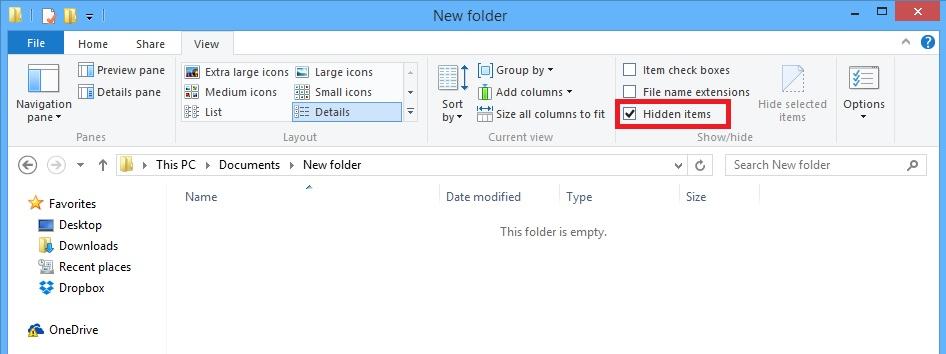
In Android, you’ll have to open the default File Manager app, press the menu button (this is located in the top-left for File Commander but its location may be different based on the file manager you use), and tap the Settings option.
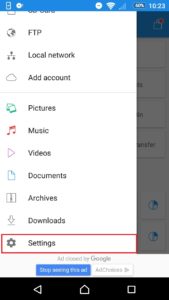
Next, make sure the Show hidden files and folders option is checked. Once you back out of the app, you’ll be able to view all hidden files and folders on the device.
Once you can view hidden files and folders, find your platform in the list below, navigate to the location and simply delete every file and folder present.
Windows 7, 8, 8.1: In the run box on the start menu, paste “%APPDATA%\kodi\userdata” without the quotation marks.
Windows 10 and 11: In the run box on the start menu, paste “%LOCALAPPDATA%\Packages\XBMCFoundation.Kodi_4n2hpmxwrvr6p\LocalCache\Roaming\Kodi\userdata” without the quotation marks.
Mac: /Users/<your_user_name>/Library/Application Support/Kodi/userdata/
Linux (including Raspberry Pi): Open a terminal and paste “~/.kodi/userdata/” without the quotation marks.
Android: For Android, you have to delete both the “userdata” and “addons” folders found in Android/data/org.xbmc.kodi/files/.kodi/
iOS: /private/var/mobile/Library/Preferences/Kodi/userdata/
Kodi builds: Frequently Asked Questions
Are Kodi builds worth it?
Kodi builds can seem like an easy way to quickly get a media center set up. However, because they predominantly include outdated or copyright-infringing addons, you’ll have to spend time manually checking to see if each works and whether it uses official sources or not.
There’s one more major flaw with most builds: they’re absolutely hideous. The Kodi community has lots of talented programmers but it could certainly use a few more graphic designers. We’ve put together a list of the best Kodi builds for a media center you’ll actually want to look at, but you will still have to go through and remove any copyright-infringing addons.
Is it legal to use Kodi?
Kodi is just media center software, meaning there’s nothing illegal about it. This app has gotten a bad reputation as there is a high number of copyright-infringing addons, but its detractors frequently fail to mention that users have to go out of their way to find and install these. In fact, Kodi’s official repository only includes addons that use official sources, and the forum bans all discussion of piracy.
Disclaimer: Although we’ve spent hours researching this topic, we are not legal experts. As such, nothing we’ve said above should be taken as legal advice. We encourage you to consult local laws before using Kodi if you’re unsure it’s legal where you are.



I deleted the last Kodi build I had (manually), and I think I must’ve deleted something that is needed to install it back on my firestick. I reset the stick and it still doesn’t work. When I go to search to install downloader, no other options pop up like they did before. Just gives me an error message. Can you help me please?
Hi Carolyn, I’ll certainly try my best! Do you remember specifically what the error said? Thanks, Ian
No matter what I do I can’t install from the Kodi servers. I’ve tried 3 of them and get the same network connection error. I know the Kodi app is installed, I checked spelling, made sure I had no spaces, even typed them in using the WiFi on my browser. Turned off my vpn for fun, that didn’t work either. Any thoughts?
Hi Sandi, can you walk me through the problem? It sounds like you’re trying to add a source so you can install addons/repos from a zip file, is that correct? Do you remember which addresses you used?
Thanks,
Ian
Hi, you might want to check out our guide to uninstalling a build: https://www.comparitech.com/kodi/uninstall-kodi-build-firestick/
Hi I down loaded buzz build onto my kodi firestick and now I can’t get onto kodi at all, please help
Hi how do i remove kodi from my fire stick i cant seem to find where to do it. My stick is currently in my tv so trying to navigate it from there.
Thanks Lee
Hi Lee. To uninstall Kodi (or any Fire Stick app), go to the settings menu. Click Manage applications, then All Installed Applications. Scroll through until you see Kodi, then choose Delete or Uninstall.
Hi I have amazon firestick and it will not down load from the Repository can you give me some idea how to sort it please
Hi Johnnie, it sounds like you’re having trouble installing an addon or build. Often, repositories and addons go offline, making their contents inaccessible. It might also be worth checking that your Firestick is connected to the network – I know it sounds obvious, but you’d be surprised how often people forget.
Sorry, typo on my previous email. I meant KFTV launcher. What is it? Do I need it? Can it be uninstalled? No Kodi. Terrarium use only
Question. I see KTV launcher running and taking up some resources on my fireTV stick. Why is it there? I once had Kodi but I uninstalled it. I do have Terrarium Tv that I still use. Does terrarium use the KTV launcher? If not, how do I uninstall it?
Thank you
Hi Mike, the KFTV Launcher is just the standard Fire TV launcher. It handles general things like the appearance of the home screen and which apps are displayed.
We’d recommend sticking with the KFTV Launcher because third-party alternatives come with additional risk and have the potential to cause very complicated problems if installed incorrectly.