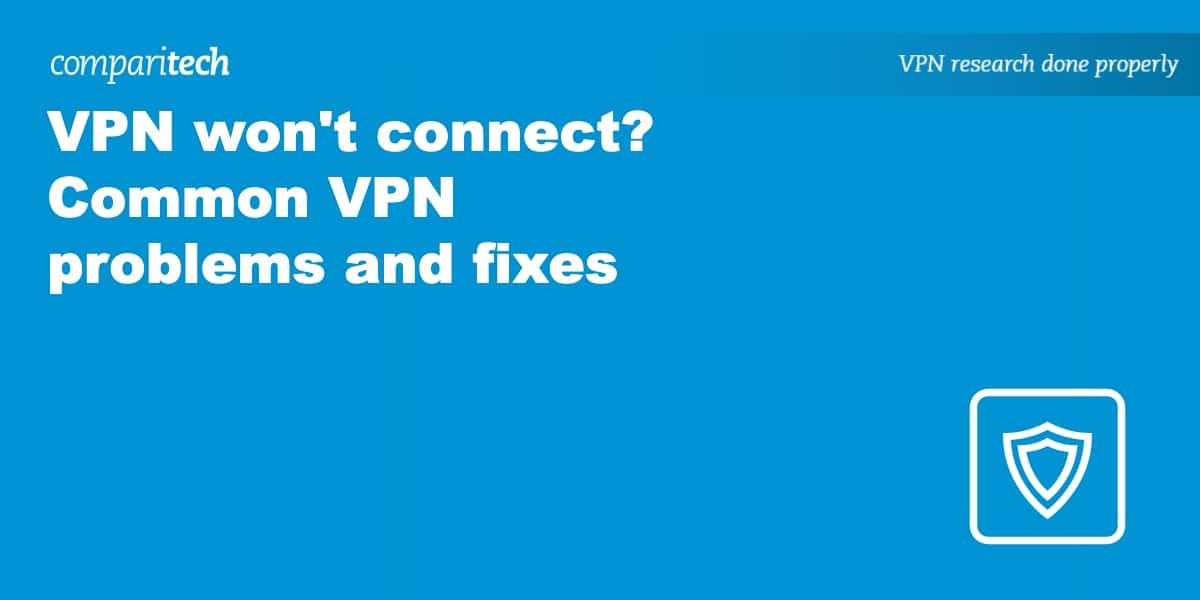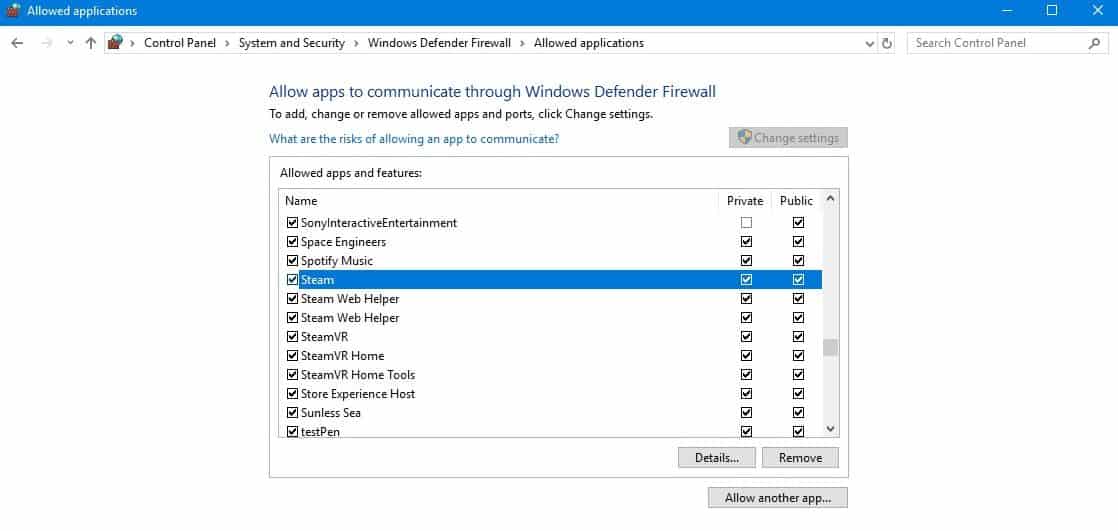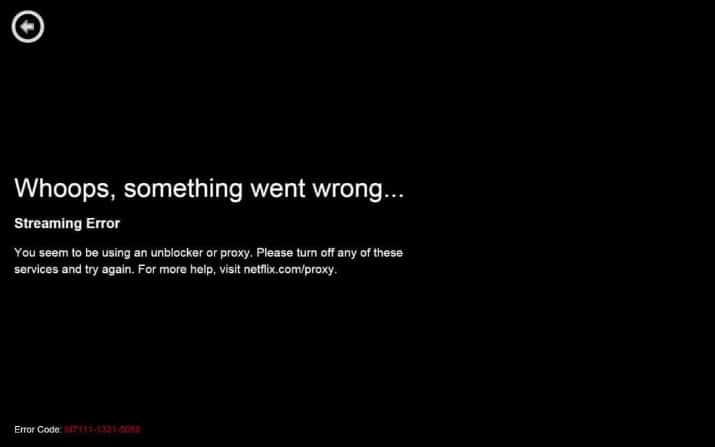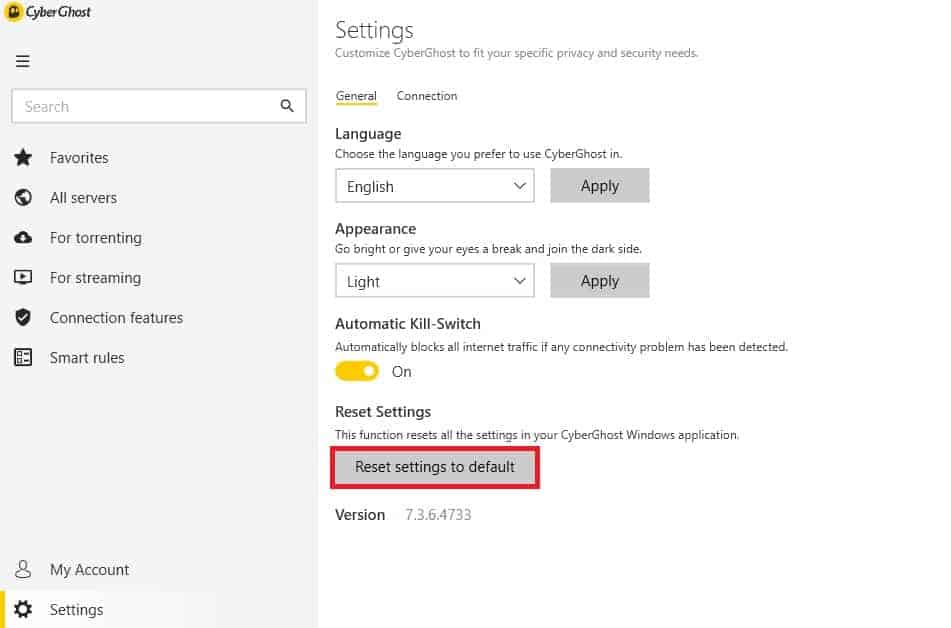The right Virtual Private Network (VPN) makes it much easier to stay safe online — when it’s working properly! Unfortunately, these services don’t always do the best job of letting you know when or why there’s a problem. Don’t worry, though: we’ll explain what causes VPN errors and what you can do to fix the most common issues.
Problem 1: I can’t connect or stay connected to the VPN
If you can’t use the VPN at all, the first thing to do is check you’re not having internet connection issues. This might sound obvious but it’s often overlooked. If your network connection is fine, the next step is to try using a different VPN server.
Sometimes, servers go down for maintenance and the VPN app doesn’t update in time, giving you the option to connect to a server that’s actually inaccessible. If you can connect to one of the other available VPN servers, this may be the culprit.
On the other hand, if you can’t use any servers or if your connection drops frequently, the problem is more likely to be with your network settings. Here’s what to do in this case:
First, check the VPN’s settings menu. If it has a Restore Defaults button, click it. If not, change your connection protocol to Automatic (if this option isn’t available, select either TCP or UDP).
Now, we’ll add your VPN to a list of exceptions to make sure it isn’t blocked by your firewall. The process is different for each operating system; here are the steps for Windows and MacOS:
Windows
Click the Windows icon in the bottom-left of the screen and type “Windows Defender Firewall” (without quotes). Now, select Allow an app or feature through Windows Defender Firewall in the list on the left. On the next screen, click Change settings and then Allow another app. Finally, locate your VPN app and click Add.
MacOS
Start by clicking the Apple icon in the top-left. Choose System Preferences, then Security & Privacy. From here, move across to the Firewall tab and click the Firewall Options button. You’ll see a list of programs, and below, there’ll be a button with a plus sign (+) on it. Click on this, locate your VPN app, and click Add.
Problem 2: My VPN is too slow
Slow speeds are frustrating and can cause all kinds of common VPN problems. Start by running a speed test while disconnected from the VPN. You can generally expect a VPN to reduce your network speeds by about a third, so you’ll need a reasonably fast connection to start with. Below, we’ve listed Netflix’s recommended speeds and the corresponding base speed you’ll require to use similar streaming services with a VPN.
| Content Type | Recommended speed | Base speed required |
|---|---|---|
| SD video | 3Mbps | 5Mbps |
| HD video | 5Mbps | 9Mbps |
| 4K video | 15Mbps | 18Mbps |
Internet speeds not high enough? There are a few options here: you could upgrade your broadband package, use an ethernet cable instead of wifi, or ask others in your home to briefly stop streaming and torrenting.
Now, connect to the VPN and run another speed test. Note that your download speed can change based on several factors including how far the server is from your physical location, how many other users are connected, the encryption protocol used, and even the time of day. This means that if you notice a significant reduction in speed, it’s often a good idea to try another server.
See also: Fastest VPNs
Problem 3: My VPN isn’t working with Netflix, BBC iPlayer, etc.
First, it’s important to note that not every VPN can securely access every service. Major platforms like Netflix, Amazon Prime Video, and BBC iPlayer have gotten very good at identifying signs of VPN traffic, so only a few VPNs still work reliably. We recommend using NordVPN although Surfshark and ExpressVPN are two excellent alternatives.
If your VPN should be able to access a service, but you’re having issues, there are a few things you can try.
- First, make sure you’re not using outdated VPN software. The app’s about page should let you know if there are any software updates available
- Next, clear your browser cache and cookies to make sure that the service forgets your actual location.
- Try connecting to a different server, since sometimes there are specific servers for a particular platform.
- If you’d like, you can contact your VPN’s customer support team directly (the three above all offer 24/7 live chat) and ask which servers to use.
Still having problems? It could be that your chosen service has recently improved its region-locking features, in which case there’s no alternative but to wait until your VPN provider finds a workaround.
Problem 4: I can’t connect to my VPN when in China
VPN problems are, unfortunately, to be expected in China. The country’s internet restrictions (collectively known as the Great Firewall) are some of the strictest in the world. All kinds of services are blocked including streaming services, news websites, and perhaps unsurprisingly, VPNs.
While there are a few VPNs that still work in China, their websites are almost always blocked. As a result, you’ll have to install and configure the service before arriving in China. To be safe, we’d recommend making a note of manual installation instructions (many providers offer step by step guides in their help sections). Some VPNs have specific settings that have to be changed before they’ll work in countries with strict online censorship.
It’s also a good idea to see if your VPN operates any mirror sites that might still be accessible in China. Remember to save this information locally, though, as cloud-storage platforms are also inaccessible in China.
Problem 5: My server appears to be in the wrong location
Usually, your VPN provider rents or buys servers in a country, then allows you to access them. However, if the local laws make it difficult to run a VPN company, the region is too dangerous, or the costs of maintaining a physical server are too high to justify, some providers use a virtual server instead.
These servers are actually located in a different country but configured to make your traffic look as though it’s coming from the location you chose. Usually, geo-restricted services can’t tell the difference, although some IP address lookup services can, hence the apparent discrepancy.
Many VPN providers let you know which of their servers are virtual, either on the server list or in a knowledge base article, so you can avoid them if you’d like.
Problem 6: I changed my VPN’s advanced settings and now it doesn’t work
Are you experiencing VPN connection issues after changing the DNS settings, UDP port, or something similar? This is actually fairly straightforward to fix. First, go into your VPN’s settings page again. If you’re using a service like CyberGhost, there’ll be a button that lets you automatically restore everything to its default state
However, even if this feature isn’t available, you can be back up and running in just a few minutes by following these steps:
- Start by changing your VPN protocol to UDP or TCP (this option might just be called “OpenVPN”).
- If you see any advanced options, like a kill switch, a custom DNS feature, or traffic obfuscation, turn them off. Now, connect to the VPN.
- If it works, remember to reactivate the kill switch and leak protection features (unless these were the cause of the problem, which is extremely unlikely).
Still having trouble? You could contact customer support for help but it might be quicker to just reinstall the VPN app.
Problem 7: I can’t find the server I was using before
VPN providers periodically take some of their servers offline for maintenance and upgrades. This means that you’ll occasionally notice a few locations are unavailable. However, this kind of downtime is pretty infrequent and affected servers are usually back within a few hours.
If you’ve been unable to access a specific location’s servers for a longer period of time, your provider may no longer be supporting it. This could be because not enough people used the servers to justify their cost, or perhaps even new legislation in the country itself. NordVPN, for instance, got rid of all its servers in Russia rather than comply with new anti-privacy laws.
Of course, all we can really do is speculate. The best course of action is to contact your VPN directly and ask why your preferred server is down. Also, when it come back online, you might want to favorite it so that it’s easier to find in the list next time.
Problem 8: My problem isn’t listed here
If your VPN problems are more complex than those mentioned above, your best bet is to contact your VPN’s customer support team directly. They’ll be able to help you install a VPN on just about anything (including wireless routers). Plus, they help people with technical issues every single day, meaning they know how to troubleshoot VPN problems quickly and easily.
Are we missing a common VPN problem? Leave a comment and let us know.
Problem 9: I can’t log into the VPN
Getting an authentication error? Make sure you’ve typed your VPN login credentials correctly: it’s surprising how often a typo can sneak in there. You’ll usually find a button to reset your password right there on the login page in case you forget it.
If you’re positive that your details are correct, your subscription may have expired or you may have to download the latest version of the app. Most service providers will be happy to look into the problem if you get in touch with the customer support team.
Frequently asked questions
can a VPN be blocked?
Yes, a VPN can be blocked. Before a connection to a server is allowed, packet inspection is used to identify VPN traffic, and if VPN usage is detected, the connection may be blocked.
Fortunately, some VPNs use obfuscation to scramble the sent data packets, making it harder to detect VPN usage. Another reason for VPN blocking may be a VPN server IP address range being blacklisted by an ISP, putting rules in place to block any connection to a specified server that uses a blacklisted IP address.
Online games are blocked when I use a VPN. What can I do?
You can attempt a few things using a VPN to unblock online games to ensure your gaming experience remains unrestricted.
First, ensure the game and your VPN service run on the most recent software versions. Outdated versions of either could bring on problems with unblocking the game.
Second, double-check all your settings to ensure nothing is blocking access, both in-game and on the VPN. This includes any firewalls or limitations that the game or the area in which it is hosted may have imposed.
If everything else fails, try hopping between other servers on the network of your VPN service provider. By doing this, you might gain access to additional areas and get around any restrictions or bans on specific areas.