There are all kinds of reasons why you might want to delete Kodi addons. Perhaps you’re hoping to install an alternative from a different developer, or you just never use it anymore. If you’ve taken a break from Kodi, you might even come back to find that your favorite addons no longer work. In the worst cases, you may have heard that an addon you have installed has become compromised, making it all the more important that you remove them as soon as possible.
The good news is that removing a Kodi addon is quick and easy. Just follow our guide to completely delete unwanted Kodi addons in under a minute.
What is Kodi?
Kodi is free media center software from the Kodi Foundation that’s become extremely popular thanks to its versatility and multi-platform support. It can be installed on Windows, Mac OSX, iOS, Android, or Linux devices, including TV devices like Amazon Fire TV, Apple TV, and Nvidia Shield.
This program is extremely customizable and can handle just about any media-centric task you can imagine, from scraping information such as cast lists to automatically syncing your watch history. It allows users to view content stored on their devices but also supports mini-apps called “addons” that gather content from a wide variety of streaming services.
Warning: Kodi should only be used for content to which you have the legal right to access. Neither the Kodi Foundation nor Comparitech advocates the use of Kodi for piracy.
Always use a VPN with Kodi
Whenever you stream video using Kodi or any other software, there are always risks to your privacy. You can prevent this by connecting to a Virtual Private Network (VPN). These services encrypt your data, rendering it completely unreadable to anyone who might be watching. As an added bonus, this encryption means your ISP can’t tell if you’re streaming or torrenting, and is much less likely to throttle your connection speeds.
We recommend NordVPN for Kodi users. It has an app for both Amazon Fire Stick and Nvidia Shield, as well as secure servers in around 60 countries. NordVPN boasts extremely high speeds and keeps no logs whatsoever, so you can stream Kodi without having to compromise on privacy.
TRY THE TOP VPN FOR KODI RISK-FREE
NordVPN is offering a fully-featured risk-free 30-day trial if you sign up at this page. You can use the VPN rated #1 for Kodi with no restrictions for a month.
There are no hidden terms—just contact support within 30 days if you decide NordVPN isn't right for you and you'll get a full refund. Start your NordVPN trial here.
How to delete Kodi addons safely
Here are the steps to completely remove a Kodi addon from your system:
- From Kodi’s main menu, click Add-ons
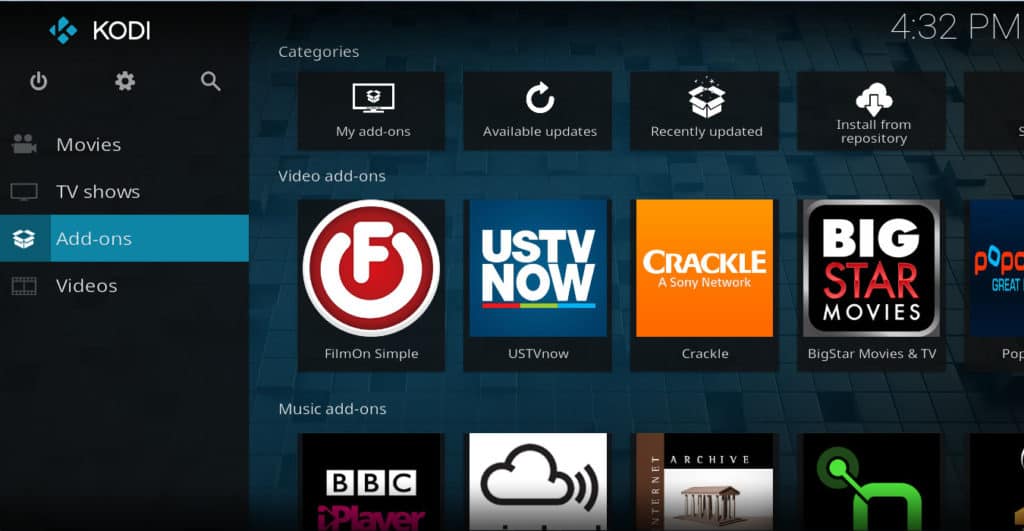
- Choose My Add-ons

- Select All
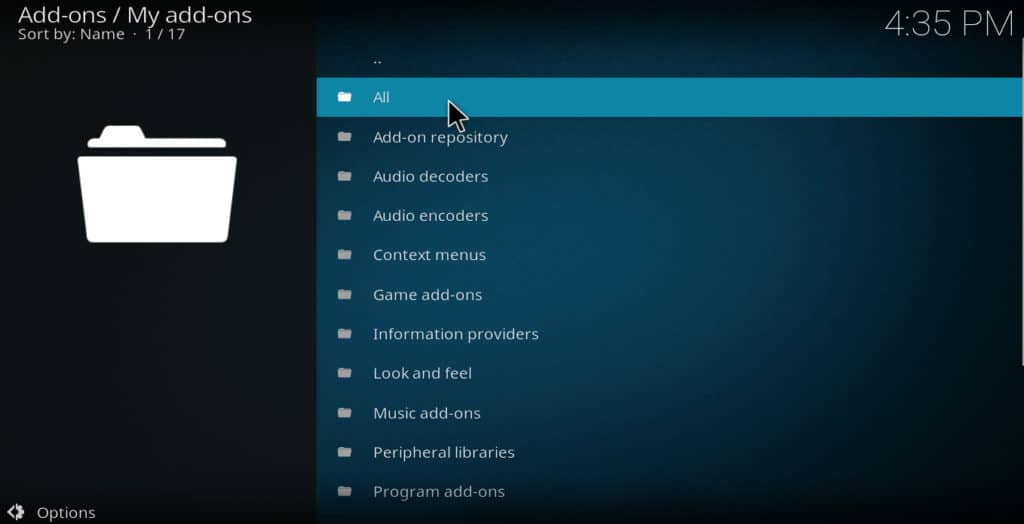
- Scroll down the list until you find the particular addon you want to get rid of
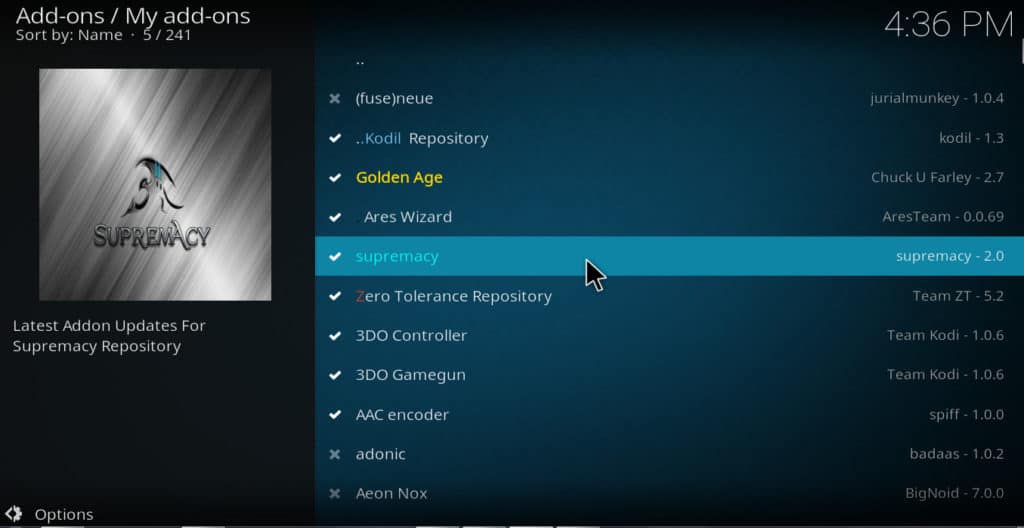
- Right-click the addon and select Information
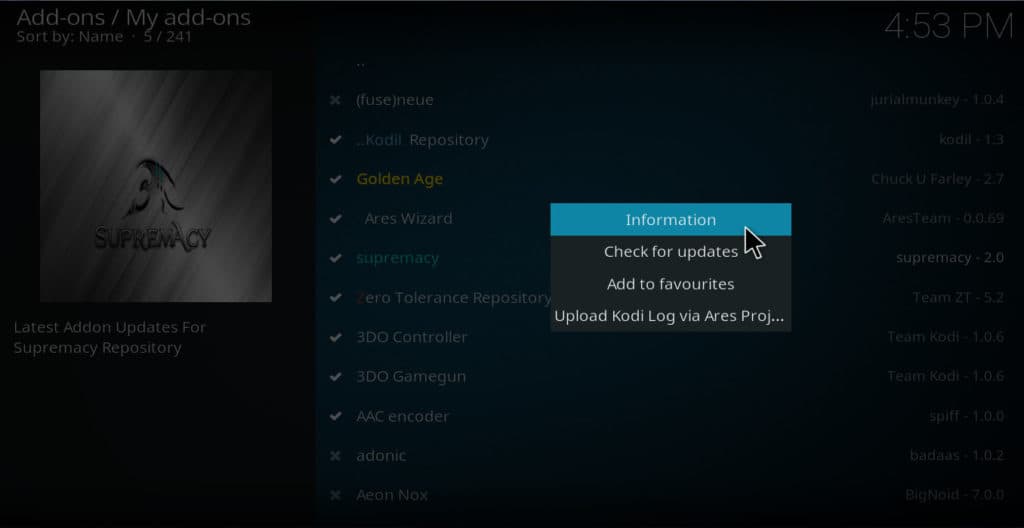
- Click Uninstall
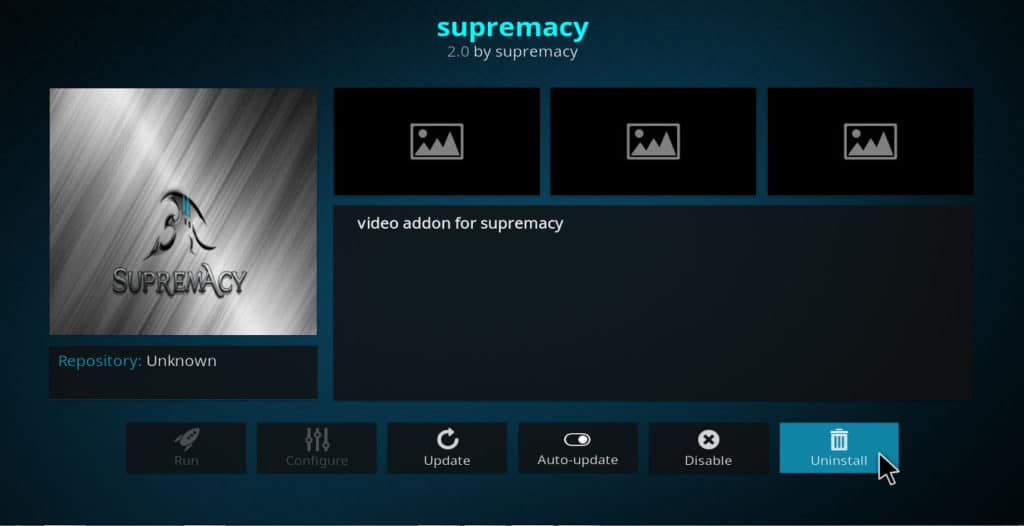
- After the addon finishes uninstalling, go back to the main menu and select the gear icon. We’ll now delete the addon’s folder to completely remove all leftover files and data
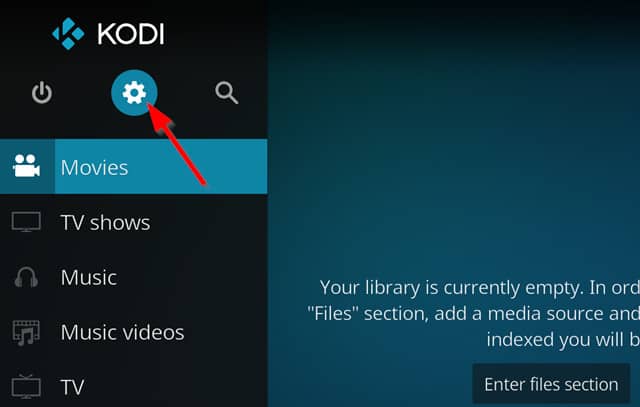
- Select Media settings
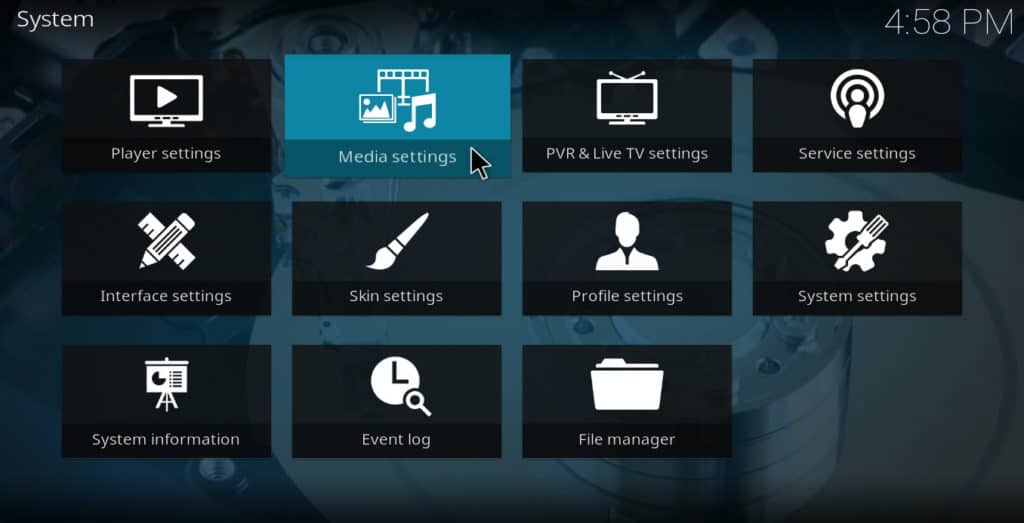
- Move your cursor over General on the left side of the screen
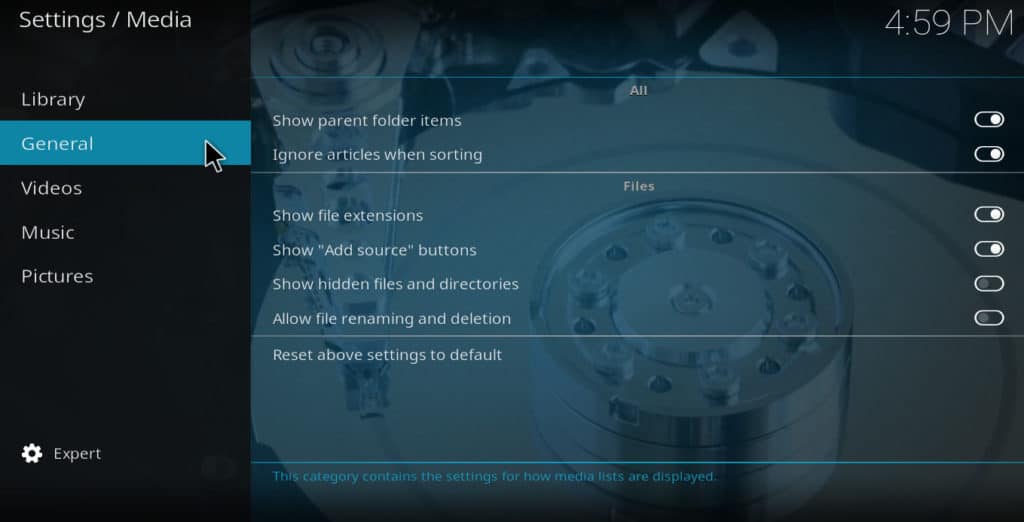
- On the right side of the screen, make sure the slider for Show hidden files and directories is set to the “on” position

- Go back to the main menu and select the gear icon again
- Select File manager
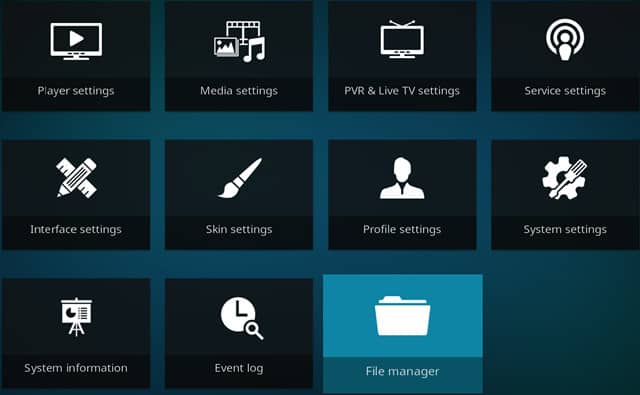
- Choose Profile directory
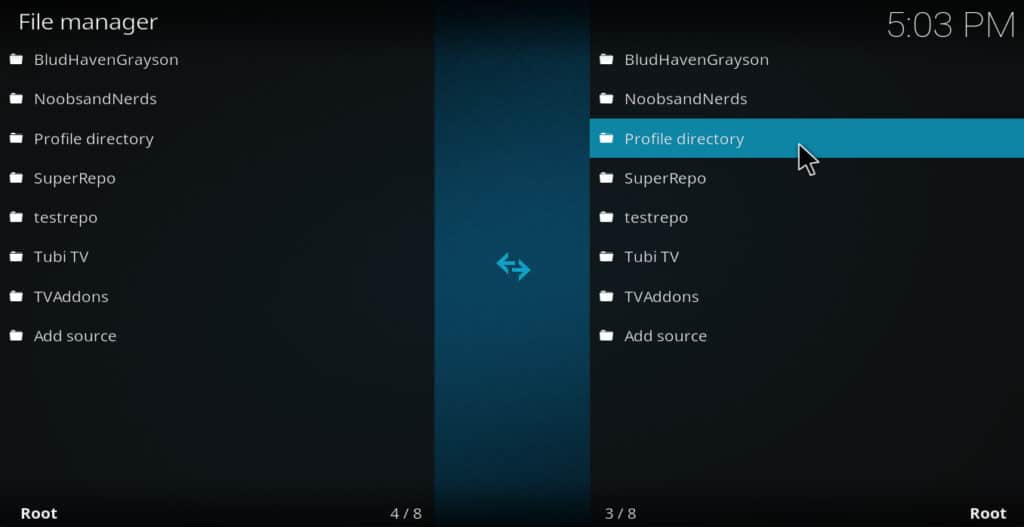
- Click addon_data
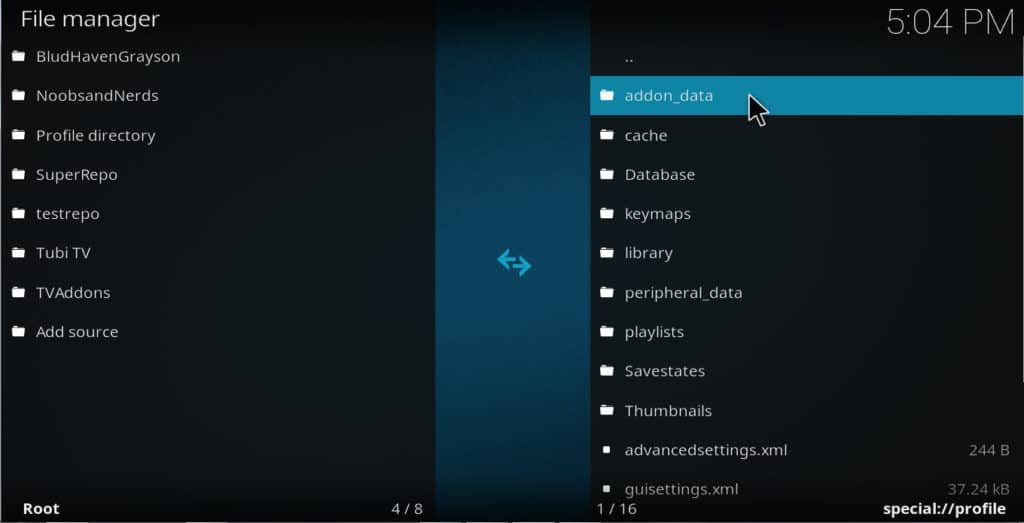
- Scroll down the list until you find the folder for the addon you just deleted. In most cases, its title will be something like plugin.video.nameofaddon
- Right-click the addon and select Delete
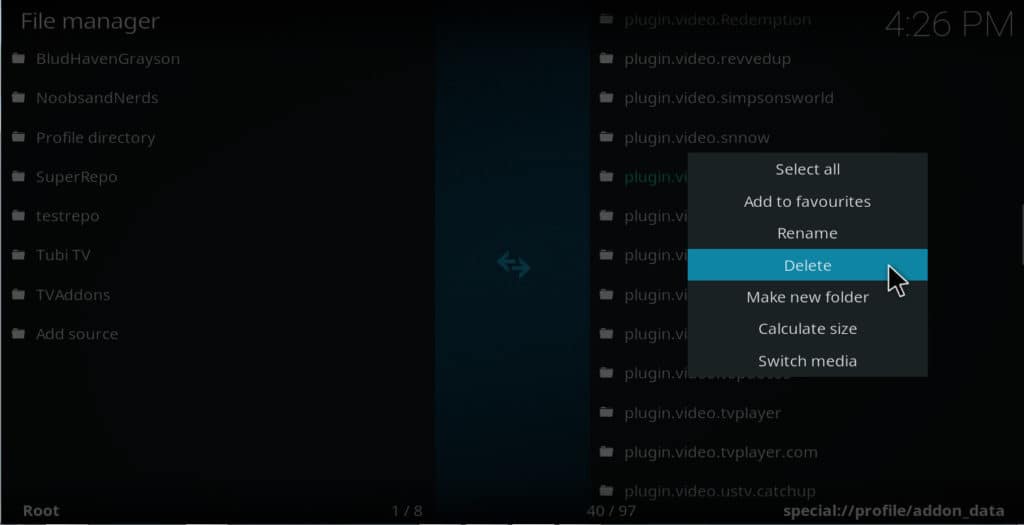
- A warning box will appear to tell you that this will completely delete the folder. Click Yes to finish deleting the addon
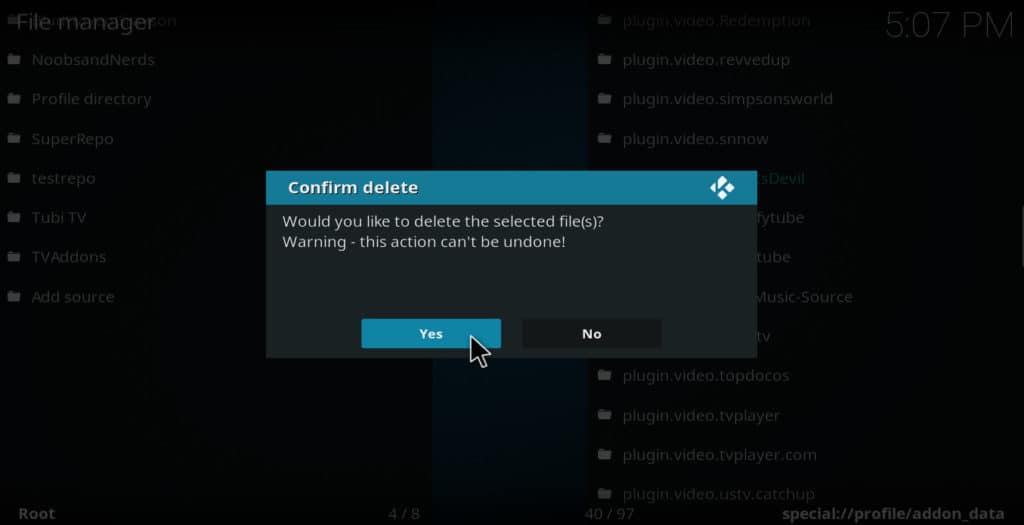
How to delete separate scripts that are not in the addon’s folder
Although this process will delete all of the files in the addon’s folder, there may still be other dependencies or scripts that were installed along with this addon. If so, Kodi will usually have alerted you to this when you installed it. If you want to get rid of these extra files, go back into the file manager and find the folder for each of them in order to completely delete every file that was installed.
For example, many third-party Kodi addons rely on a script called “URLResolver” to function correctly. This script has its own folder which will stay on your computer even after the original addon’s folder has been deleted. To delete URLResolver from your device, you have to delete its folder separately.
Related article: Kodi not working? How to fix common Kodi problems
How to delete Kodi repos and sources
In some cases, deleting the addon and the files associated with it may not be enough. If you’ve found that the repo you installed the addon from is untrustworthy, you probably want to get it off of your computer as well. This was the case with the original TVADDONS.ag repository, for example, after it was taken away from the site due to a lawsuit. Many users believed the repository was turned into a honeypot intended to gather information from Kodi users.
In order to delete a repo from Kodi, follow similar steps to those for deleting an addon.
- From the main menu, click Add-ons → My add-ons → All
- Find the name of the repo you want to uninstall
- Right-click and select Information
- Click Uninstall
- Click the gear icon, then click File manager
- Click Profile directory
- Select addon_data
- Find the folder for the repo you want to delete
- Right-click the folder and select Delete, then click OK
After uninstalling the repo, it’s best to also remove the source you used to download it. To do this, go to File manager and right-click the name of the source. Then, select Remove source. When the warning dialogue box appears, click OK.
Read more: How to use Ares Wizard to check Kodi error logs
Addons and repos you should delete from Kodi
Here is a list of a few Kodi repos that have recently gone offline and should be deleted right way, along with some of the more popular addons they previously offered. These addons should also be deleted.
- TVAddons – One of Kodi’s most popular repos has been officially shut down after its creator was targeted by lawsuits and subsequently stepped away from Kodi addon creation
- SuperRepo – This repo once offered thousands of addons but has since been abandoned by its creator
- Colossos repo – This repo was taken offline in 2017. Popular addons that it previously carried include: Covenant, CCloud TV, and Dr. Stream
- Smash Repo – This repo was also taken offline last year. Addons that should be deleted include: Bennu, Exodus, SALTS, and 1Channel.
- DandyMedia – This repo was taken offline for unknown reasons. Addons from this repo that should be deleted include: JAFMA, In The Movies, and Openload, amongst others.
We hope you’ve found this guide to uninstalling Kodi addons to be helpful. If you’d like more info about how to get the most from your Kodi, you may want to read some of our other Kodi articles. These include how to stop Kodi buffering, what to do when Kodi keeps restarting, and how to install Kodi skins, amongst many others.
Kodi addons: your questions answered
How do I know which Kodi addons are safe to install?
There’s no 100 percent foolproof method of ensuring your Kodi addons are safe. However, if you got it from the official Kodi repo, it’s significantly less likely to contain malware as the Kodi Foundation almost certainly vets addons before inclusion.
You can also check out the addon’s creator. If they’re well-known, with dozens of popular addons under their belt, you’re probably going to be alright. However, if an addon is only available from one source, and it’s the only one the developer has created, and the code isn’t available for review on somewhere like GitHub, we’d suggest steering clear.
Can I delete all of my Kodi addons at once?
You can delete every Kodi addon you have simultaneously using a maintenance addon like EZ Maintenance or OpenWizard. Simply install one of these and look for an option marked “Factory restore”, “Reset to default”, or “Delete all addons”. This will effectively wipe your Kodi installation clean, deleting all of your addons, builds, and skins.
Will I keep my addons if I upgrade Kodi?
There’s no need to worry, all of your addons will still be there if you decide to upgrade to the latest version of Kodi. However, it’s worth mentioning that some addons only work with specific versions, so you may notice that some addons are no longer available to install after an upgrade.


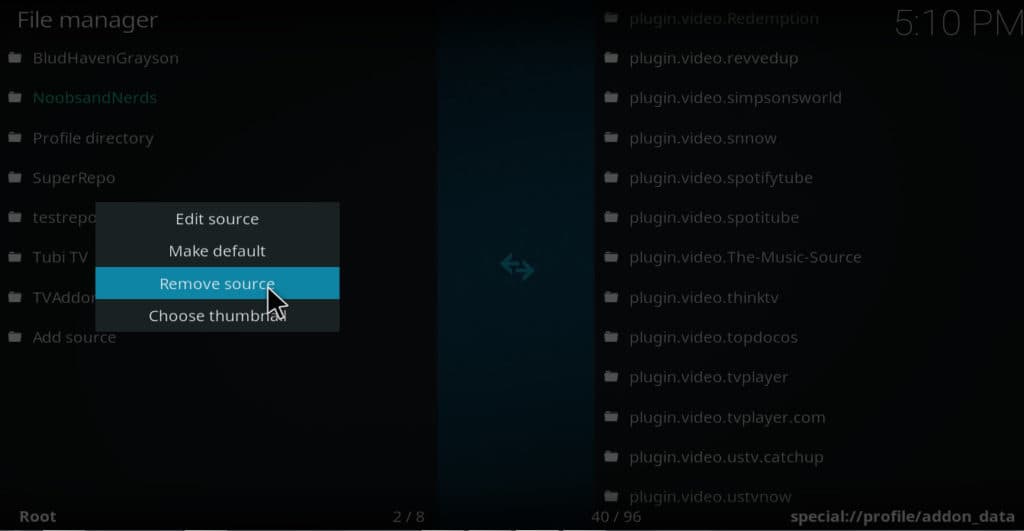
Gene press the button with the three lines its next to the home buttton, the uninstall will show up
Can you respond to my post directly to my email? I left a post indicating that after following your instructions to delete an add-on, I do not get the option to uninstall on any of them. I am finding that most of these sites that I go to have not been able to help me with watching Kodi movies. I’m at the point where I’m just about ready to get rid of Kodi altogether. Since the update to version 18, I have not been able to watch movies no matter which set of instructions I follow. If you could answer as I said earlier directly to my email how to uninstall when I don’t have that option to uninstall an add-on. It will be much appreciated.
Hi Gene,
I’m sorry to hear you are having so much trouble.
Most Kodi addons can be deleted by following the instructions in this article. If you have followed these instructions and still can’t delete it, you may need to get help from other users of the addon or from the developer.
If it’s an official Kodi addon you are having trouble with, you may be able to get help by posting a message to the official kodi.tv addon forums: https://forum.kodi.tv/forumdisplay.php?fid=27. The developers often pay attention to these forums and try to help users who post problems there.
If this doesn’t help, and if other users are having similar problems, Kodi.tv may decide to de-list the addon from its official repo.
If the addon you are having problems with is not from the official repo, then it is an unsupported addon. This means kodi.tv will not help you with it.
However, you can still contact the developer directly. Many unofficial Kodi addon developers try to be helpful to users, even though they don’t charge anything for their software.
Still, it’s possible that whatever addon you have installed was created by a malicious programmer who deliberately made it difficult to delete. This is one of the reasons we don’t post installation instructions here at Comparitech for addons that carry pirated content or are otherwise risky. We don’t want people to end up installing malicious addons because of something we posted here.
I hope this isn’t what happened to you. But if the addon you installed wasn’t from the official Kodi repo and wasn’t one that we recommend on this site, it’s possible this is what has happened.
Again, I hate that you are having so much trouble. I hope that you can get it fixed.
After 16 years of development, its incomprehensible that Kodi cannot perform complete and correct uninstalls automatically. To delete Exodus for example, you would have to remove the following files:
/storage/.kodi/addons/plugin.video.exodus
/storage/.kodi/addons/script.exodus.artwork
/storage/.kodi/addons/script.exodus.metadata
/storage/.kodi/addons/script.module.exodus
/storage/.kodi/userdata/addon_data/plugin.video.exodus
Before they went out of business, Noobs & Nerds had an app called “Security Shield” that would scan your system for malware and show repos that were failing. It could also clean add-on data which does not match any installed add-ons. I still have the app on an SD card, but cannot determine how to migrate a single add-on from my old Kodi profile to a new device.
I hope I can delete blamo repo because it sucks.my friend put it on now he is in Germany an I did not know how to do it. thank u