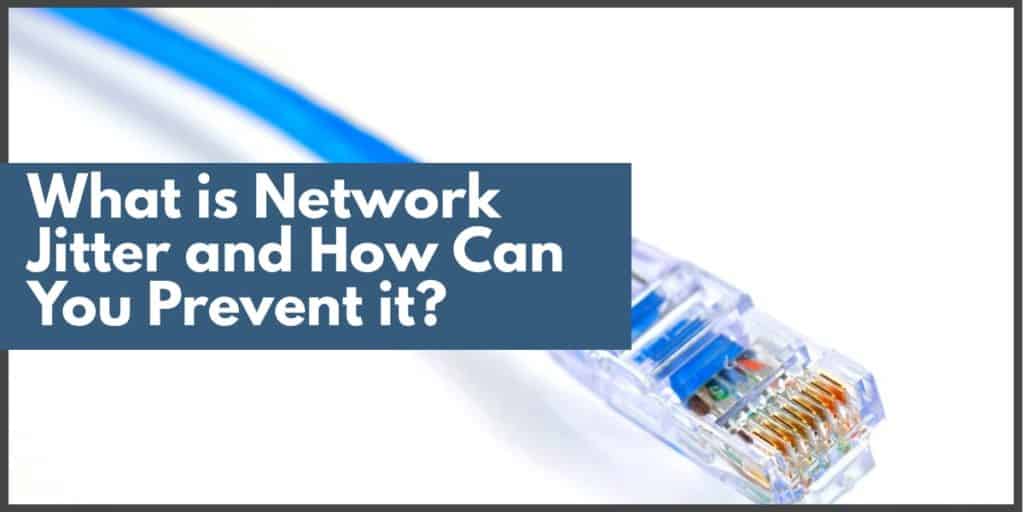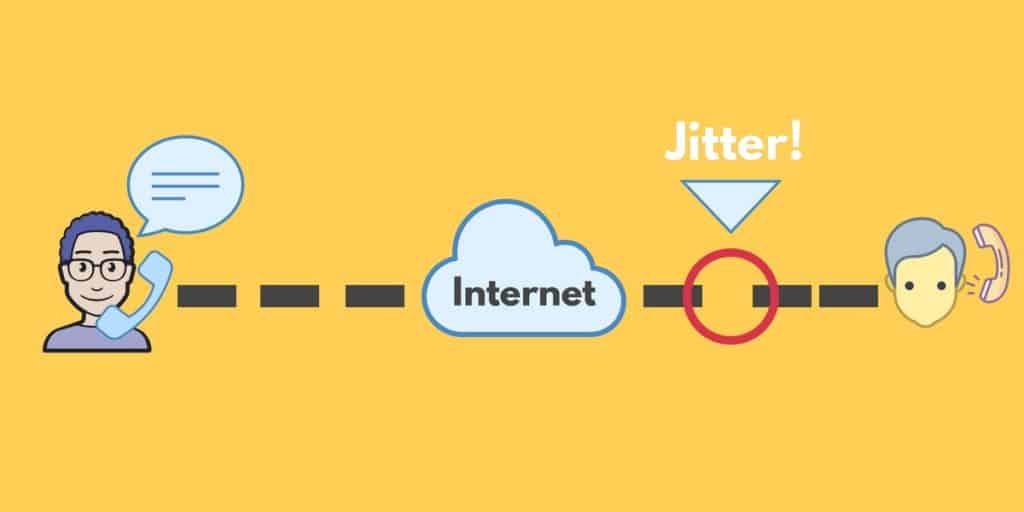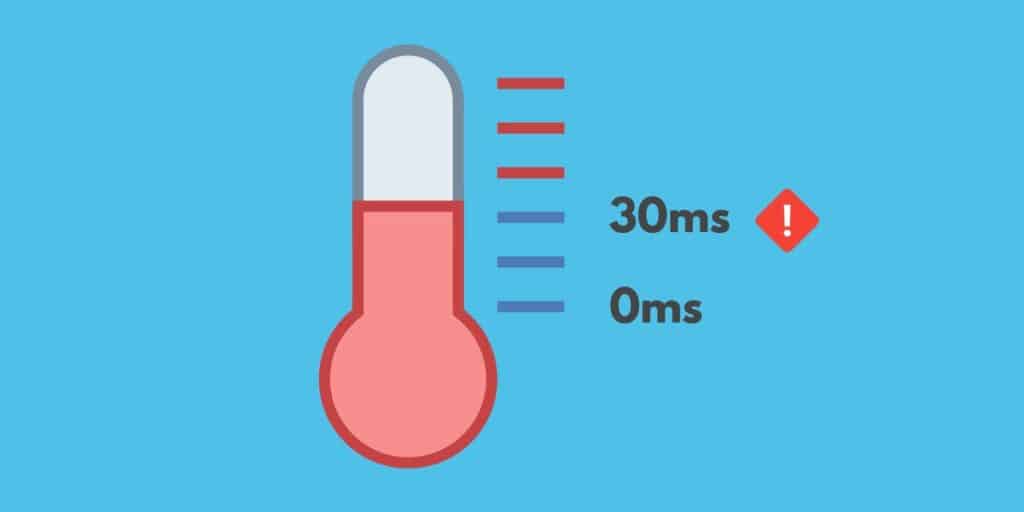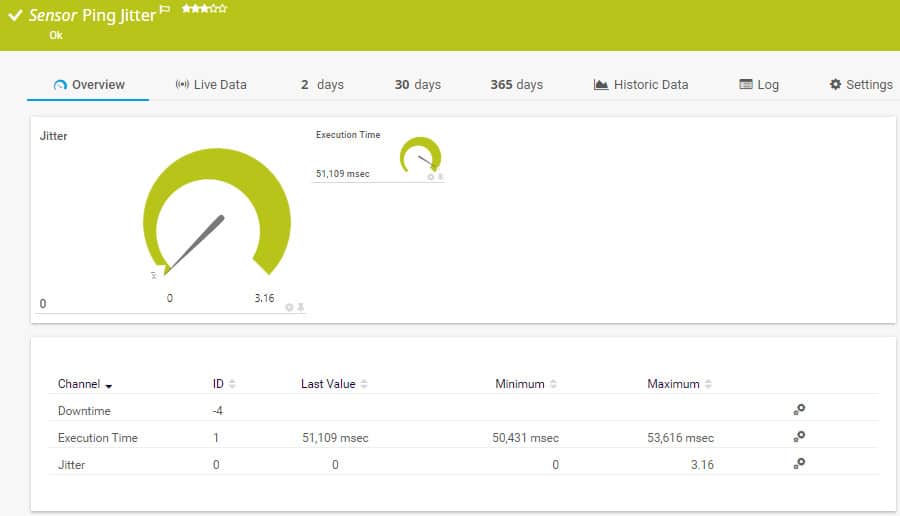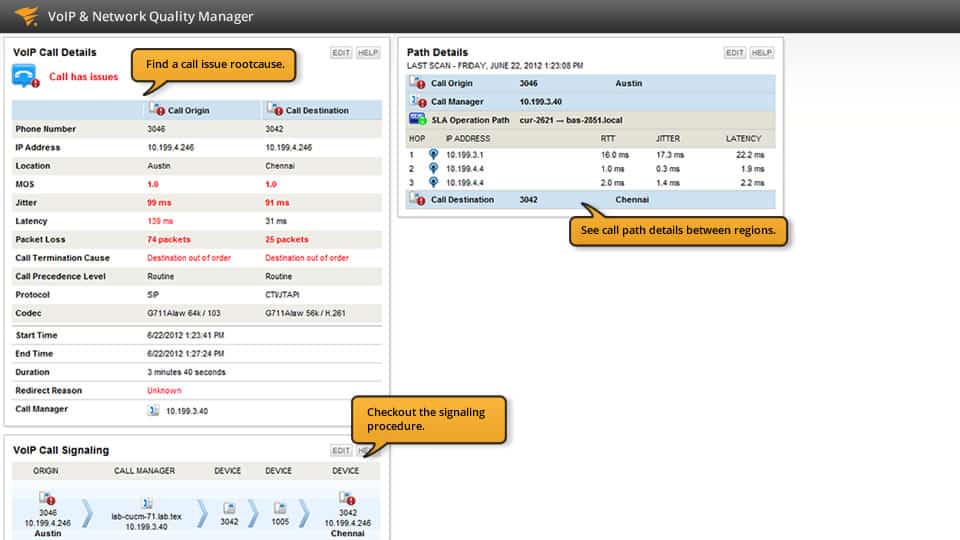When you’re in the midst of a VoIP phone call there are few things as frustrating as network jitter. Jitter is one of those disruptions that no network administrator wants to see affecting their service. Jitter sits in the same bracket of network performance complications as delay, latency, and packet loss.
Here is our list of the best jitter monitoring tools:
- PRTG Network Monitor – A versatile tool for jitter monitoring with customizable dashboards perfect for diverse administrative needs and growing VOIP environments.
- SolarWinds VoIP & Network Quality Manager – Specialized in VoIP QoS, offering detailed insights and troubleshooting for VoIP services.
- Site24x7 VoIP Monitoring – A cloud-based solution providing comprehensive VoIP and network QoS metrics for businesses of all sizes.
>>>Jump to the network jitter tools below<<<
Before we go any further, it is useful to define these three concepts as they crop up together quite a lot:
- Jitter – The fluctuation in rates of delay across the network
- Delay – How long it takes for a packet to travel from one endpoint to another
- Latency – How much time it takes for one packet to get from one point to another
- Packet Loss – The failure of one or more packets to reach their destination
While network jitter affects some applications and services far more than others, jitter is a problem that needs to be addressed. In this article, we’re going to look at what jitter is and ways jitter can be managed within an enterprise-grade network.
Contents [hide]
- What is network jitter?
- How to Conduct a Network Jitter Test
- What is acceptable jitter?
- How does jitter affect the network?
- Why is jitter such a problem for VoIP phone calls?
- How to find jitter with network monitoring tools
- The three best tools for dealing with network jitter:
- How to prevent jitter
- Jitter buffers for minimizing jitter
- QoS settings: Packet Prioritization
- Other Solutions
- Quality of Service stops network jitter
- What is Network Jitter FAQs
- Is it possible to make a network without jitter?
- Why is my WiFi jitter so high?
What is network jitter?
Jitter or packet delay variance is the term used to refer to the fluctuation in delay as packets transfer across a network. Jitter is thus the changing rate of delay across a network and is measured in milliseconds.
For instance, if you have two computers communicating with each other in an office, there will be an exchange of data packets. On healthy networks, these packets will travel at a consistent interval (something like 10ms of latency per packet).
On a network experiencing jitter, the level of delay throughout transit would fluctuate and could lead to 50ms delay on packet transfers. The end result is congestion of the network as devices fight for the same bandwidth space. The more traffic gets congested, the greater the likelihood that packet loss will occur.
The image above depicts a VoIP conversation where packets convert the sound of a user’s voice and transport it to the end destination. As you can see on the left-hand side the packets make it across with their intervals intact. However, on the right-hand side, the arrangement of the packets has been compromised and the end-user is receiving the packets out of time. This results in audio that is difficult to distinguish and understand.
How to Conduct a Network Jitter Test
To check on network jitter, open a Command Prompt (Windows) or Terminal (Mac) session and do the following:
- Select a destination point on your network. You will need that device’s IP address. If you don’t have a particular endpoint in mind, type ipconfig and look for the address of the Default Gateway, which should be on the last line of the output.
- Issue the command ping -n 10 <IP_address> giving the IP address of your target instead of <IP_address>.
- Look at the output. Each line gives roundtrip time for the test. The last line will give you the minimum roundtrip time (RTT), the maximum RTT, and the average RTT.
- Take the difference between two consecutive tests. So, the difference between the first and the second, the difference between the second and the third, and so on. If you run ten tests, you will end up with nine values.
- Add up all of the differences and divide the result by nine. This gives you your network jitter value.
You can improve the accuracy of your calculation by increasing the number of tests performed in the Ping run. In order to do this, change the -n 10 value in the Ping command to a higher number, such as ping -n 20.
What is acceptable jitter?
Even though jitter is far from ideal in many cases a little jitter on your network won’t have a noticeable effect on your connectivity. Sometimes there are anomalous fluctuations that don’t have a long-lasting effect. In these instances, jitter isn’t too much of a problem. Cisco suggests that acceptable jitter levels, or levels of jitter tolerance, are as follows:
- Jitter below 30ms
- Less than 1% of packet loss
- Overall network latency less than 150ms
Ideally, you should try to keep jitter below 20ms for best performance. If your jitter exceeds 30ms then there will be a noticeable impact on the quality of any real-time conversations you have. At 30ms or over, you’ll start to experience distortion that will make the other user more difficult to understand.
In the event that your jitter, packet loss, or latency exceeds the metrics listed above then you should take immediate action to find the root of the problem. By keeping these key metrics below the thresholds you can ensure that important services involving video calls and VOIP calls don’t experience severe performance issues.
How does jitter affect the network?
The effect of jitter depends on the service you’re using. On some services, jitter won’t be very noticeable but on others like VoIP calls and video calls, it will be much more pronounced. Jitter takes the greatest effect on real-time services like VoIP traffic. When you have a conversation through a VoIP phone you are communicating with another user live and everything you hear needs to be crystal clear. This means that the arriving audio signals have to be maintained in sequence in order to stay comprehensible.
The same can’t be said about file downloads where you won’t be able to tell if jitter has caused packets to be delayed or scrambled out of order. For VoIP conversations, anything less than real-time signal delivery will result in a conversation with indecipherable audio signals. Skips in audio and shaky audio signals are characteristic of jitter taking over a conversation.
Why is jitter such a problem for VoIP phone calls?
Whenever network jitter is discussed, VoIP phone calls are one of the most commonly cited areas where jitter is detrimental. This is primarily because of the way VoIP data transfers occur. When you talk into a VoIP phone your voice is converted into data that is transmitted via the internet. Your voice is broken down into lots of different packets and then transmitted to the caller on the other end.
However, while your segmented voice data is in transit it is competing alongside the range of other traffic traveling through your network. All of this data takes a toll on network resources which sometimes results in delay. This delay may not be apparent when downloading a file but when your voice comes through disorganized packets will result in messing up and distorting what you originally said to the user.
In contrast, when you send an email, packets are reassembled just before they reach the user on the other end. With VoIP calls, there is no time for this and thus your voice sounds out of sequence, hence VOIP call quality is affected. It is for this reason that VoIP is one of the key points of concern when thinking about network jitter because it is one of the most susceptible. This is true for other real-time services like video calls and video gaming as well.
One of the most common causes of jitter on VoIP services is the absence of packet prioritization. If voice packets aren’t prioritized then the end-user is very likely to receive jitter. The solution lies in going to the router and prioritizing which packets are transferred across the network (we’ll look at packet prioritization in further detail below).
Related post: VoIP Monitoring Tools
How to find jitter with network monitoring tools
Deploying a network monitoring tool is one of the best ways to keep your eye out for the development of network jitter. A network monitoring tool will be able to tell you when a service is experiencing subpar performance, and can also help you to see when you have exceeded the current bandwidth limits set by your ISP.
Monitoring for jitter is so important because it allows you to act the moment it becomes a problem. It also gives you the context of the performance issue so that you can conduct informed troubleshooting moving forward. By having the ability to see network jitter emerging your efforts to solve and prevent network jitter in the future will be more informed and effective.
In this next section, we’re going to look at how you can use network or jitter monitoring tools to implement QoS monitoring. By keeping an eye out for performance issues like jitter and latency you will be able to tell when your network is performing well and when you need to intervene.
Our methodology for selecting jitter monitoring tools:
We’ve broken down our analysis for you based on these key criteria:
- Flexibility and Compatibility: Ability to monitor QoS across various platforms and integrate with different network environments.
- Depth of Monitoring: Comprehensive tracking of essential QoS metrics like jitter, latency, and packet loss.
- Alerting and Notification Systems: Effective alert mechanisms for immediate notification of QoS issues.
- Ease of Use and Setup: User-friendly interfaces and straightforward setup processes.
- Support and Documentation: Access to detailed guides, customer support, and community forums for troubleshooting.
The three best tools for dealing with network jitter:
1. QoS Monitoring for Jitter: PRTG Network Monitor (FREE TRIAL)
Paessler PRTG Network Monitor offers a number of features that are very useful for monitoring jitter. The tool includes a QOS Round Trip Sensor, QOS One Way Sensor, Cisco IP SLA Sensor, and in particular, a Ping Jitter Sensor designed to measure how much jitter is impacting your service. The Ping Jitter sensor sends ICMP pings to a URL to identify the statistical jitter value and execution time.
Key Features:
- Ping Jitter Sensor: Monitors and reports on jitter by sending ICMP pings to a target URL, calculating jitter value and execution time.
- QOS Round Trip Sensor: Assesses the round-trip quality of service between two points in the network.
- QOS One Way Sensor: Evaluates the one-way traffic flow to determine quality metrics.
- Cisco IP SLA Sensor: Utilizes Cisco’s IP SLA technology for advanced network performance monitoring.
Why do we recommend it?
Paessler PRTG Network Monitor is a flexible package that includes many “sensors,” which means monitors. The package includes a number of services that can automatically measure QoS metrics and there are also tools for ad hoc investigations. The system discovers all network devices, creates an inventory, and generates a network map.
Who is it recommended for?
Any business that has a network would do well with the PRTG system. You pay for an allowance of sensors and then decide which of the many monitoring tools to activate. So, you can monitor many other assets, such as servers and applications, not just networks.
Pros:
- Comprehensive SLA Metrics: Effectively measures jitter, latency, and overall network performance against established service level agreements.
- Customizable Dashboard: Offers a fully customizable interface, ideal for both individual administrators and Network Operations Center (NOC) teams.
- Intuitive Report Creation: Features a drag and drop editor for easy construction of custom views and reports.
- Multiple Alert Options: Supports a variety of alerting mechanisms, including SMS, email, and integration with third-party platforms like Slack.
- VoIP Monitoring: Includes prebuilt sensors specifically designed to monitor the performance of VoIP services.
- Freeware Version Available: Provides a freeware version suitable for monitoring smaller networks.
Cons:
- Complex Platform: Its extensive range of features and capabilities necessitates a learning curve for new users.
The result is shown on clear color dials as shown in the image above. This feature is useful for those who want to quantify how much jitter is impacting a key service. Likewise, you can also use PRTG Network Monitor to configure your own unique alerts to notify you when the service is experiencing performance issues. In a live environment, this helps you to be proactive about responding to jitter quickly when it takes place. You can try out Paessler Ping Jitter Sensor which comes bundled in the Paessler PRTG Network Monitor on a 30-day free trial.
2. QoS Monitoring for VoIP Phones: SolarWinds VoIP & Network Quality Manager (FREE TRIAL)
Given that network jitter is a problem which is deeply problematic for VoIP calls, adopting a QoS monitoring solution for VoIP will help you to conduct troubleshooting to maintain this important service. Network monitoring tools like SolarWinds VoIP & Network Quality Manager allow you to measure voice quality metrics like jitter, latency, and packet loss that impact the end performance of VoIP calls.
Key Features:
- Voice Quality Metrics: Measures crucial VoIP performance indicators such as jitter, latency, and packet loss.
- Traffic Shaping Measures: Assists in implementing strategies to prioritize VoIP traffic and improve service quality.
- VoIP Device Discovery: Automatically identifies VoIP devices on the network for easier management and monitoring.
- SLA Monitoring: Tracks service level agreement compliance with metrics on packet loss, jitter, Mean Opinion Score (MOS), and latency.
Why do we recommend it?
SolarWinds VoIP & Network Quality Manager is a detailed and specialized package for VoIP network monitoring. The system can also help you to implement traffic shaping measures to improve the service given to VoIP traffic. SolarWinds also produces a general network traffic monitoring system that also provides QoS tracking.
Who is it recommended for?
You would need to be very heavily reliant on VoIP to justify buying this specialist tool because you can also get QoS tracking with the SolarWinds NetFlow Traffic Analyzer, which covers so many other aspects of network traffic. Both of these tools will integrate with the Network Performance Monitor, which looks after network devices.
Pros:
- Enterprise-Level Solution: Tailored for comprehensive VoIP management, offering detailed insights into VoIP network performance.
- Multi-Site Monitoring: Capable of monitoring VoIP quality metrics across multiple locations from a unified dashboard.
- Visual Network Mapping: Provides a network map feature, aiding in the identification and troubleshooting of VoIP issues.
- Automated Device Discovery: Simplifies the addition of new VoIP devices to the monitoring setup, enhancing operational efficiency.
- SLA Compliance Tracking: Ensures voice quality remains within set parameters, alerting to deviations that may affect VoIP call quality.
Cons:
- Designed for Larger Enterprises: Its extensive suite of features may present a steep learning curve, requiring time to fully leverage its capabilities.
SolarWinds VoIP & Network Quality Manager is a good choice because it not only tracks these metrics but actively notifies you when jitter is detected. This means that you will receive an alert each time the performance of a call falls foul of any number of predefined parameters. Knowing exactly how your call is failing allows you to troubleshoot with much more information. The SolarWinds VoIP & Network Quality Manager is available on a 30-day free trial for evaluation.
3. Site24x7 VoIP Monitoring (FREE TRIAL)
Paessler offers a SaaS cloud-based option but the Site24x7 VoIP Monitoring service is a cloud-only system. The package monitors network traffic and has the ability to gather Quality of Service metrics, which track issues such as jitter and latency. Other statistics gathered by the tool include packet loss, Mean Opinion Score, and roundtrip time.
Key Features:
- Comprehensive QoS Metrics: Monitors key Quality of Service indicators like jitter, latency, packet loss, Mean Opinion Score, and roundtrip time.
- Alert System: Implements an alert mechanism for notifying of performance threshold breaches via email, SMS, push notification, or voice call.
- Mobile App Accessibility: Offers access to the monitoring dashboard through a mobile app for both iOS and Android devices.
- Integrated Monitoring Solution: Part of a broader network monitoring service that includes device, traffic, server, and application monitoring.
Why do we recommend it?
Site24x7 VoIP Monitoring is a value-for-money monitoring package because it is part of a wider network monitoring service. This system provides network device monitoring and traffic analysis. The VoIP Quality of Service statistics is useful for checking on any connection, not just those for VoIP. The package also provides server and application monitoring.
The tool can report on both positive and negative jitter and covers both latency and roundtrip time. Every statistic has acceptable performance thresholds placed on it. If those levels are crossed, the system raises an alert that appears on the Site24x7 dashboard. You can set up the monitoring service so that it forwards alerts to technicians as notifications by email, SMS, push notification, or voice call.
Who is it recommended for?
This tool is suitable for any business that runs VoIP calls over its network. The network monitoring package is marketed in plans that also include server, cloud, and application monitoring. Plans also provide log management and network configuration management services. There is also an edition designed for use by managed service providers.
Pros:
- Broad Monitoring Capabilities: Provides a holistic view of network performance, including VoIP, server, and application monitoring.
- Versatile Alerting Options: Ensures timely notifications of issues through multiple channels, enabling quick response.
- Constant Monitoring: Offers continuous monitoring of network traffic and VoIP performance, ensuring high service quality.
- Customizable Dashboard: Features a dashboard that can be tailored to specific monitoring needs and preferences.
Cons:
- Cloud-Only Service: Lacks an on-premises deployment option, which might not fit all organizational requirements or preferences.
The Site24x7 system is a cloud platform and it is marketed as plans that include all of its modules. You can try out the system with a 30-day free trial.
How to prevent jitter
Of course, once you’ve found out that you have network jitter you’re going to need to take action to address it. There are a number of different ways you can do this from prioritizing certain traffic to deploying a jitter buffer. In this section, we’re going to discuss some of the most common ways to confront network jitter and return a network back to full operation.
The great thing about most of these techniques is that they double-up to reduce latency as well. Some of the steps below allow you to “kill two birds with one stone” to eliminate latency and jitter at the same time. Before implementing any of these changes you will want to be absolutely certain about the impact of jitter on your network (by identifying it with a network monitoring tool.)
Jitter buffers for minimizing jitter
Whenever the rate of jitter exceeds the thresholds of acceptable jitter outlined by Cisco it is a good idea to consider deploying a jitter buffer. A jitter buffer is a device that is used to counter delay or latency by storing arriving packets for a short time period before passing them on to the end user. Jitter buffers are configured to buffer traffic for 30-200ms before traffic is sent to the end user.
Within the context of a VoIP or video call, this would result in less jitter and a conversation that stays comprehensible to both parties. A jitter buffer will hold back data packets before sending them on in an attempt to ensure that packets arrive in sequence. In a VoIP call, the end result is minimized jitter and interruptions to the call quality.
However, it is important to note that by using a jitter buffer you will be opting to increase the overall delay present across your network. By holding back packets a jitter buffer is literally adding latency to the service. Likewise, you need to be careful about setting up jitter buffers when implementing full-duplex communication. As a result, you want to check your transmission link before you deploy a jitter buffer.
The main problem with jitter buffers is that they are a band-aid solution. They don’t address the root cause of the jitter, they only address the symptoms. If you want to completely eliminate network jitter then you’re going to need to go deep into the heart of your router. Adding new QoS settings will allow you to start addressing the root of the problem and improve your service.
QoS settings: Packet Prioritization
Packet prioritization is a type of QoS setting whereby you prioritize a certain type of traffic in order to reduce network congestion. Your prioritized traffic will have transmission privileges over other types of traffic and be sent first in any scenario. The traffic you prioritize depends on the service that you wish to uphold. Generally, packet prioritization is reserved for those mission-critical applications that demand high performance at all times.
To support a VoIP call and ensure the best quality, you would need to make sure that any packets containing VoIP media are prioritized over other traffic. You would set the data link to ‘high priority’ so that this traffic gets handled before anything else. In the event that a data link gets overwhelmed, non-priority traffic will be discarded before prioritized traffic.
To prioritize VoIP traffic you could prioritize Real-Time Transport Protocol (RTP) packets. How this is done will depend on the design on your router. For example, on a Linksys router, you would go to the QoS view on the web interface. To prioritize RTP traffic you would enter the following port numbers:
- 5004
- 5005
After a restart, RTP traffic would be more privileged than any other traffic. No matter what device you’re using you want to keep the settings as simple as possible so that you don’t overcomplicate your configurations.
Other Solutions
Here we’re going to look at some other solutions which while not the most common ways to prevent network jitter, are worth consideration nonetheless.
1. Buy a New More Powerful Router
If your router isn’t powerful enough to cope with your current networking requirements then it’s no wonder why you’re experiencing jitter. Buying a new router can be one of the fastest ways to improve your service and eliminate network jitter. However, you’re going to want to make sure that you research your new router thoroughly before deploying it. The most important thing to make sure that it has the bandwidth capacity to handle your network traffic well.
2. Upgrade Your Bandwidth or move to a High-Speed Internet Connection
In a number of cases, it won’t be your infrastructure that is the problem but your connection speed. Slow network connection speeds have a tendency to create jitter, particularly when sharing bandwidth with other devices. Upgrading your bandwidth with your current ISP or changing service providers can result in a marked improvement in service that eliminates jitter.
Quality of Service stops network jitter
Most of the time, network jitter isn’t too much of an issue. However, if you start to incorporate advanced services like VoIP phone systems and video conferencing software then you’re most likely going to need to implement Quality of Service (QoS) to manage network jitter. Even if you don’t suffer from network jitter, staying on your toes and monitoring the connection quality of your service with a network performance monitor will allow you to make sure that jitter doesn’t become an unaddressed problem.
Once network jitter becomes apparent, measure how potent it is. If it exceeds the thresholds outlined by Cisco then it is a good idea to intervene and take action. You can do this by prioritizing the transfer of critical packets and by deploying a jitter buffer. While upgrading your bandwidth is also a possible solution it is often better to optimize your current bandwidth rather than simply purchasing more bandwidth.
By taking a proactive approach to mitigating the effects of network jitter you will make sure that the next time you’re communicating with a customer or colleague, the entire conversation flows naturally. Remember that poor voice communication is not only inconvenient but also has the potential to cost you a significant amount of money (particularly if you’re communicating with a customer!). Investing in network monitoring tools and other solutions now will save you money further down the road.
What is Network Jitter FAQs
Is it possible to make a network without jitter?
There will always be a certain amount of jitter on a connection over a network because the switches each packet passes through will experience variable demand. Remember the packets in one stream travel across the network, interspersed with packets from other streams. The possibility of every packet arriving at every switch and being processed immediately is slim and gets slighter with more network traffic present. The longer the route of the transmission, the higher the likelihood of jitter because packets will have to pass through more switches and routers.
Why is my WiFi jitter so high?
Jitter is likely to be greater on wireless networks than on LANs. A radio wave is a less stable medium than wire. There are many environmental influences that can delay or damage the transmission of packets on WiFi systems. That reduces the likelihood that all packets in a stream will arrive at a uniform pace. Congestion, which is also an issue on wired systems, increases the likelihood of jitter.
Related: What is Qos?