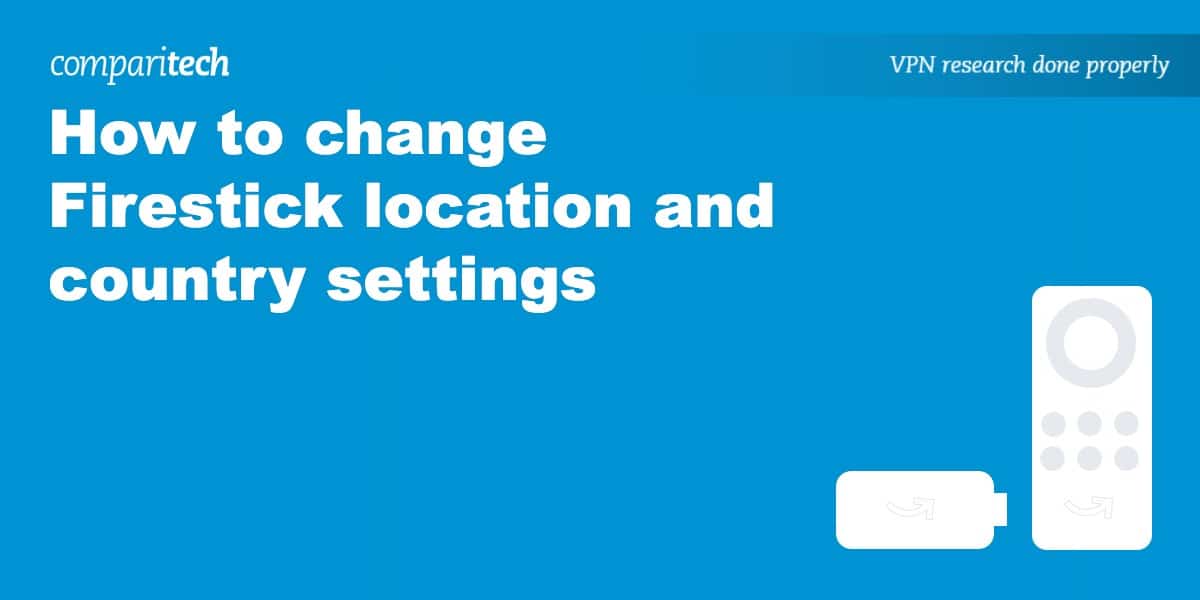We’ll explain how to change the default location on your Amazon Fire TV Stick to access region-locked content. Before we get started, you’ll need a VPN if you plan on unblocking geographically restricted content from abroad. If you don’t already have one, check out our list of the best VPNs for Firestick.
Some apps and content on the Amazon Fire TV Stick are region-locked, meaning you can only access them from specific locations. In some cases, you might need to change the country in which your Firestick is registered. You might also need an IP address in the country from which you’re streaming video. A VPN can help you with both of those tasks, but this tutorial will focus on the former.
Note that the full functionality of a Firestick is only available in a handful of countries, including:
- United States
- Canada
- United Kingdom
- Germany
- Austria
- Japan
- India
- France
- Italy
- Spain
Amazon Prime Video has different content libraries for each country due to geographic licensing restrictions. Changing your country will give access to TV shows and movies not available from Amazon Prime Video in your own country.
The Fire TV Cube only works in the USA, the UK, Canada, Germany, and Japan.
A few TV shows and movies can be streamed from abroad without any changes. These are available in a separate section of Amazon’s website.
How to change your country on Amazon
Do this if you want to be able to make Prime Video purchases and rentals in a different country. Prime Video purchases and rentals are only available in the US, UK, Germany, France, Italy, Spain, and Austria.
Changing your Amazon Prime country requires you to select a different country in your Amazon account. It’s not done on the device itself, so grab a phone or laptop and head to Amazon.com.
Here’s how to change your country on Amazon:
- Sign into the Amazon account associated with your Firestick.
- Hover over Accounts and Lists and select Your content and devices
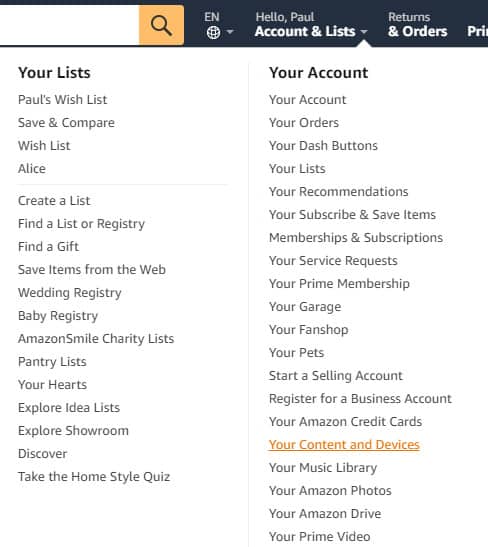
- Click the Preferences tab
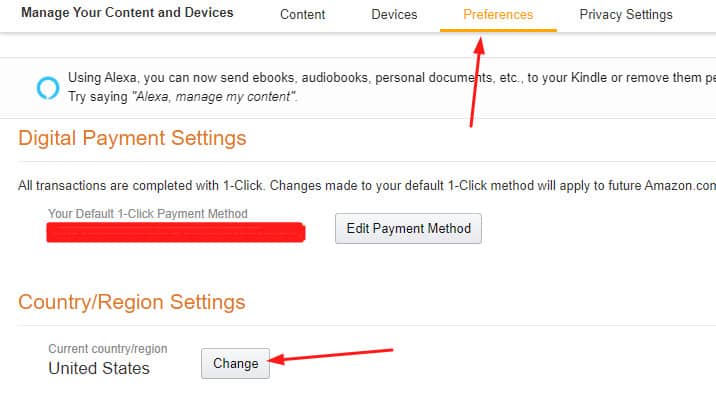
- Select Country/Region Settings
- Click Change next to your current country
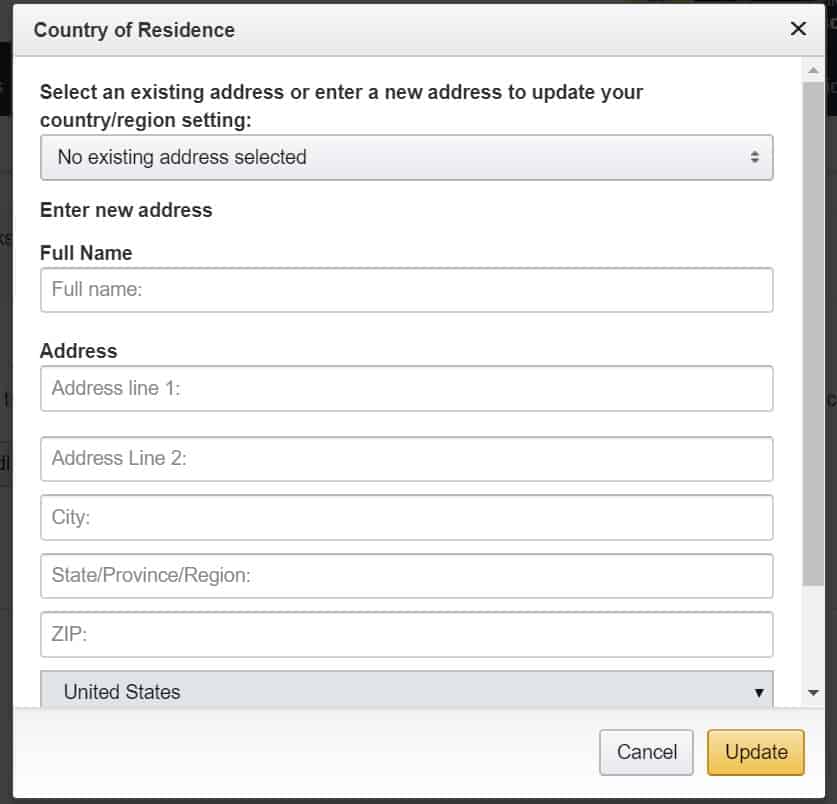
- Fill in the form with an address in the country you want to be associated with your Firestick
Now go back to your Fire TV Stick and restart it. You’ll be prompted to register the Firestick again through the same process as when you first purchased it.
You should now have access to Prime Video content from other countries, though you might still need a VPN to access it. See more below.
Note that you might want to create a new Amazon account so this change doesn’t affect shopping and other Amazon-related activities.
How to change your Firestick IP address to a different country
If you want to unblock region-locked streaming video from Prime Video as well as other apps like BBC iPlayer, Crunchyroll, and Hulu, then you’ll need an IP address associated with the country from which you’re streaming. A VPN is the easiest method to change your IP address. A few quality VPN providers make apps for Fire TV devices.
Here’s how to connect to a VPN on Amazon Firestick:
- Sign up for NordVPN, then download and install the app for Firestick.
- Open the VPN app, select the country where the streaming service is located, and connect.
- Wait a few seconds for the connection to be established. You should now have a different IP address.
- Go back to your preferred streaming app and start watching! If you’re having playback issues, check out our guide to stopping buffering on Firestick.
Note that some VPNs are blocked by streaming services, so take advantage of money-back guarantees to test out VPNs until you find one that works.
TIP In our testing we found that the cheapest NordVPN plan (Standard) works perfectly for Amazon Fire TV.WANT TO TRY THE TOP VPN RISK FREE?
NordVPN is offering a fully-featured risk-free 30-day trial if you sign up at this page. You can use the VPN rated #1 for Amazon Firestick and Fire TV with no restrictions for a month. This is great if you want to keep streaming your usual shows as you travel.
There are no hidden terms—just contact support within 30 days if you decide NordVPN isn't right for you and you'll get a full refund. Start your NordVPN trial here.
How to change location on Firestick
This is mainly used for getting weather updates through Alexa and doesn’t have much effect on what content you can access.
Here’s how to change your location on Firestick:
- From the Home screen, go to Settings
- Go to Preferences
- Select Location
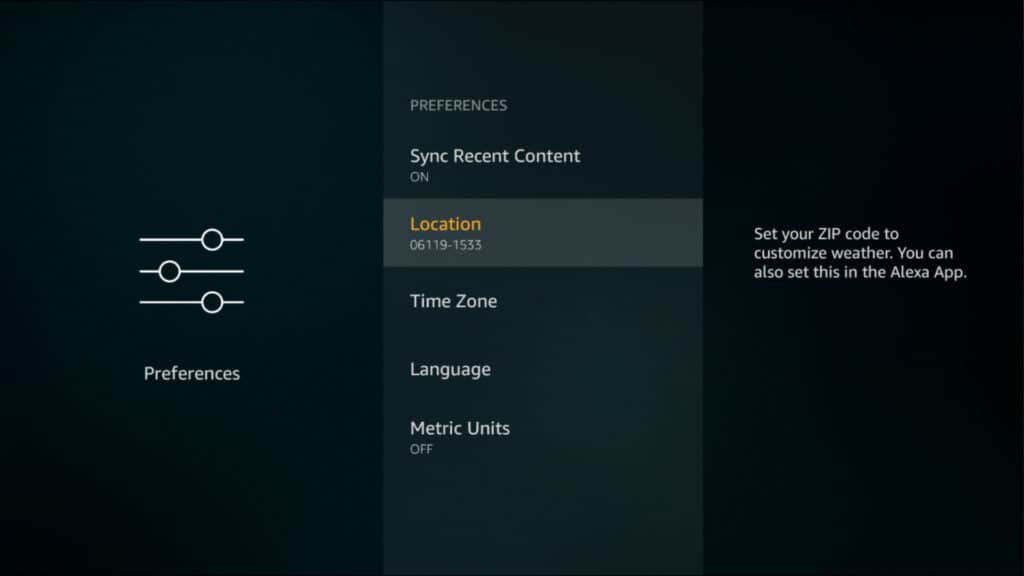
- Input a postal code for your desired location
Changing location on Firestick: FAQs
How to disable location sharing on your FireStick?
Unfortunately, it’s not possible to disable location sharing. Amazon Fire TV needs access to your location to function correctly. However, you can change your location on the FireStick or within your Amazon account to access if you move to a city or country.
To change your location on FireStick, follow these steps:
- Go to the FireStick Settings from the home screen.
- Open Preferences, click on Country & Region, and then choose Change to modify the location.
- Enter the address of your new location and click on update.
- Restart your FireStick to apply changes.
If you want to hide the location of your Firestick, you can install a VPN. Once you have your VPN, you can trick your FireStick into thinking you’re in another country.
Why can’t I see certain apps on my Fire TV or Firestick?
The most likely reason specific apps are missing from the app store is that your Amazon account isn’t set to the correct country. For instance, ESPN isn’t available in the UK, so British users simply can’t install the app directly. There are two possible solutions to this: either change your Amazon account region using the steps above or sideload the app onto your device. If you’re going to do the second option, make sure to only download .APK files from a reputable source since less savory sites like to repackage in-demand apps with malware.
Which versions of Amazon Firestick support VPNs?
Currently, all but the first generation of Fire TV devices support VPN connections. In other words, if you’ve bought your device after 2014, you’re probably safe. To find out for sure, you can simply check the device itself; you’re using a first-generation device if any of the following are true:
- The remote control it came with doesn’t have a microphone button
- The device measures 3.3” in length
- The device has the Amazon logo but not the word “Amazon” printed on it
- There is an optical port on the back of the unit
- The model number is EX69VW
Will a VPN slow down my connection?
VPNs add an extra step to your traffic path and will always reduce your internet speeds somewhat. Still, some providers have more of an impact than others. Some have even introduced their own custom protocols to minimize speed loss! If you’re using a major, reputable VPN, you shouldn’t have any issues streaming unless your connection is extremely slow to begin with.
Can I get into trouble for changing my Firestick location settings?
You’re unlikely to get into trouble for changing the location of your Firestick using a VPN. Many people use Firestick to access the content they already pay for at home, like Hulu or BBC iPlayer. If you attempt to access region-specific platforms from abroad, you’ll likely encounter geo-restriction errors unless you use a VPN to change your location.
How will I know if my IP address for my Fire Stick has been changed?
Once you’ve connected to a VPN server of your choice, you can check if your IP address for your Fire Stick has been changed. To do this, open the browser on Fire Stick and go to whatismyip.com. Alternatively, you can use our own IP Address checker. There are many such tools available online. This will show your current IP address and location. All things being well, this information should match that of the VPN.
What can you watch on an Amazon Firestick?
There’s no shortage of options when it comes to what you can watch on an Amazon Firestick. Most major streaming services are available on Firestick. You’ll find everything from movies and TV shows to sports and even live TV channels. Some of the most popular apps available on Amazon Firestick include the following:
- Netflix
- Disney+
- Amazon Prime Video
- BBC iPlayer
- ITVX
- ESPN
- Hulu
- Peacock
- Apple TV
- Paramount+