For a long time, the ESPN 3 addon was one of the best ways to stream sports on Kodi. However, while this addon is still available, it only works with Kodi 18, and the cracks are beginning to show, with users complaining about having to re-authenticate constantly.
Don’t worry, though: we’ll let you know of an alternative addon that works reliably with Kodi 19, and which offers access to ESPN+ content. We’re talking, of course, about SlyGuy’s addon, simply called “ESPN”. Note that you’ll need a cable TV subscription or an ESPN+ account to actually use this addon, though.
Always use a VPN with Kodi
Did you know that your service provider can see what you do online? This is how they’re able to throttle your speeds and sell details of your activities to advertisers. Luckily, you can prevent this by connecting to a Virtual Private Network, or VPN. These also allow you to regain access to your usual services while traveling abroad.
Not every VPN is suitable for live streaming, though.They may be too slow, resulting in laggy, low-resolution video, or unable to securely access your streaming platform of choice. That’s why we recommend NordVPN: it’s blazing fast, packed with security features, and capable of accessing just about every streaming service we’ve tested. Thanks to NordVPN’s 30-day money-back guarantee, you can even try it risk-free
READER DEAL: Save 60% on your NordVPN plan
Installing the ESPN 3 Kodi addon
The ESPN 3 Kodi addon is available to download from the Kodi repository but won’t show up if you’re using Kodi 19 or later. Here’s how to install ESPN 3:
- Click Add-ons on Kodi’s main screen
- Next, hit the box icon in the top-left
- Select Install from repository
- Choose the Kodi Add-on repository
- Scroll down and click on ESPN 3, before clicking on Install
- After a moment, your addon will finish installing and you should be able to stream sports as normal after authenticating in the addon’s settings menu
Best alternative to ESPN 3 for Kodi Matrix
If you’re running Kodi 19 (Matrix) or later, you won’t be able to install the ESPN 3 addon. Don’t worry, though, there is a better option: The ESPN addon from the SlyGuy repository. Below, we’ll explain how to install and configure ESPN for Kodi:
- Click the gear icon on Kodi’s main screen and select System
- Hover over Add-ons on the left and make sure Unknown sources is turned on
- Download the SlyGuy repo from the developer’s GitHub
- Return to Kodi’s main page and click Add-ons, then click the box icon on the following screen
- Select Install from zip file and find the repo you just downloaded
- Now, choose Install from repository. Enter the SlyGuy repo and scroll down until you see ESPN
- Click the ESPN addon and hit the Install button
What is the ESPN Kodi addon?
Essentially, this addon does everything you’d expect. It lets users stream live sport from a variety of ESPN channels, and even enables ESPN+ subscribers to view content from this service alongside regular ESPN content. That’s huge, especially considering that ESPN+ doesn’t have its own Kodi addon just yet. You can also sign in with your cable TV provider if you’d prefer.
So is the ESPN Kodi addon safe to use? Well, there’s no way of guaranteeing any addon is 100 percent safe. However, the developer is well-respected and actually built this addon around the source code from ESPN 3. It helps that the addon is hosted on GitHub, so anyone can examine its code and see what it does.
ESPN on Kodi FAQs
Can I watch sports on Kodi?
There are tons of addons specifically designed to help Kodi users watch sports. In fact, there are so many, we’ve had to create specific posts detailing which ones to use for which sport. For instance, you might want to check out our guides to streaming soccer, boxing, NHL, NFL, UFC, or baseball on Kodi.
Why isn't Kodi working properly?
Kodi is extremely customizable, but that strength can also make it a little more confusing than it really needs to be. For instance, it means that a simple issue like buffering can be extremely difficult to troubleshoot. Don’t worry, though: we have posts designed to help you speed up Kodi, fix common problems, and find addons that still actually work.


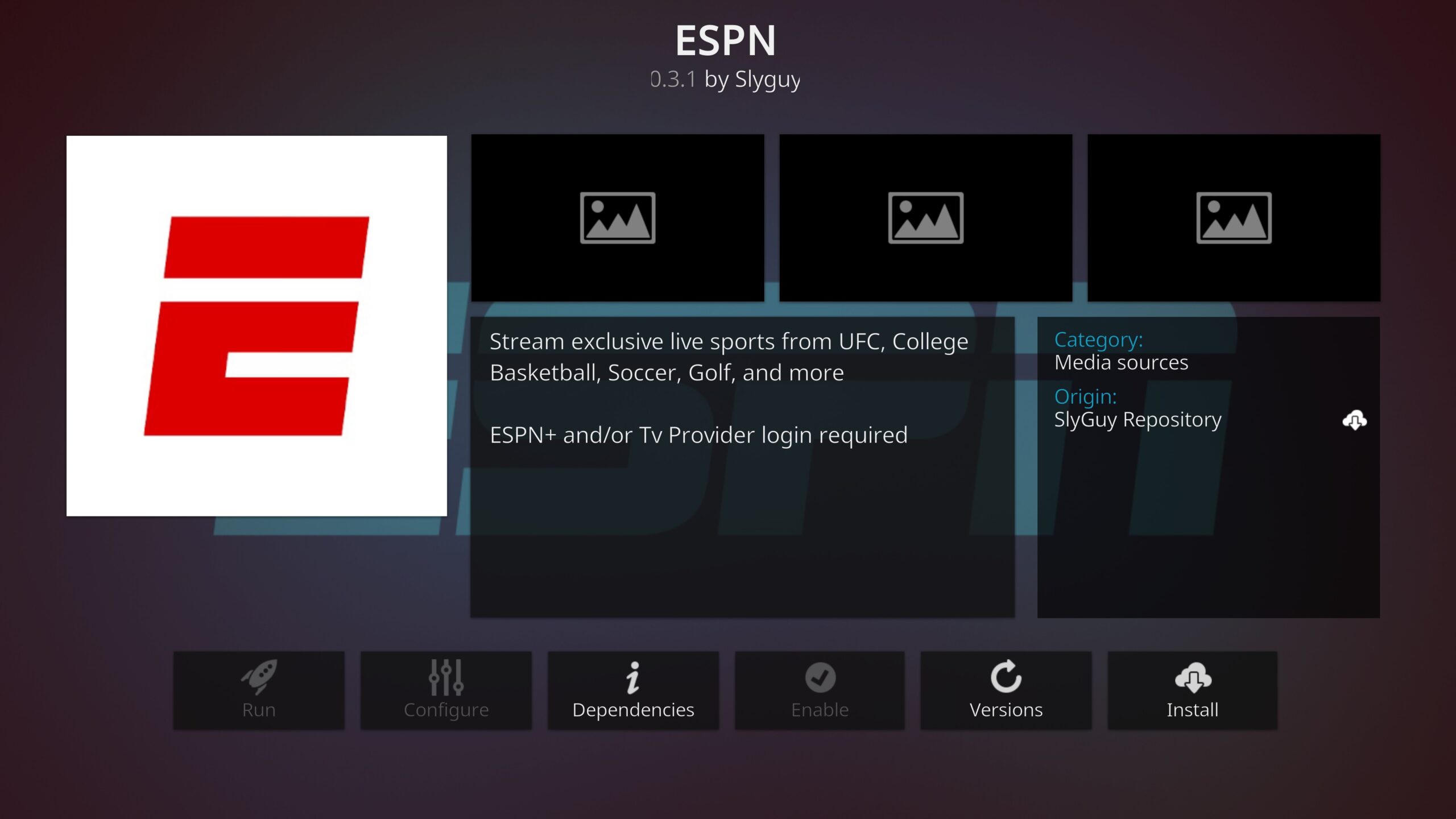
I also get the “This device isn’t authorized, choose to authenticate from the main menu.” Which main menu – I dont see an ‘authentication’ button or prompt anywhere. Are they using authorization and authentication interchangeably? I also have a question about the authentication process. the window pops up and as shown tells you to go to es.pn/appletv and enter the authentication code, but it also says to be sure to log into “your” espn account, so do I go onto es.pn/appletv and then on another tab log into my prior espn.com account? (I don’t have espn to watch on my Dish account). Doing that doesn’t seem to be related to or connect to the authentication code provided. I don’t see the significance of going onto my espn.com account versus the es.pn/appletv. The authentication worked fine on es.pn/appletv but then I get the “isn’t authorized” (after dsabling the SSL and checking Off the numerous other espn channels besides espn, espn2, and 3). So not sure about the authorized issue.
Sorry guys, back when I wrote this it worked. I haven’t tried myself but I wouldn’t be surprised if they just stopped authorizing every request.
You’ll probably need to have an account with a provider, but it can’t hurt to try poking around and clicking through a few if you don’t. Those authorization gateways aren’t always perfect
This will be rewritten
So how does Charter Spectrum work as a default if you don’t have an account with them?
I followed all the instructions and still get the unable to reauthenticate, this device isn’t authorized message….frustrating…
I never get the activate your device header with the 2 boxes below it…and the watch ESPN banner on top…..
I am confused, this makes no sense to me “My provider wasn’t listed since I use Sling, so I chose Charter Spectrum as a default and it worked fine”. this option means I have to have a service with Charter Spectrum, How can we login when we dont have a service with them?
Not sure I’m doing this right. After setting up the espn 3 addon, I click on something to watch. Then it tells me I’m not authorized and deactivated my authorization. I don’t have a provider. I’m confused.
Thanks for replying Neka, I’ll take a look. The article may need an update.
This article is definitely out-of-date. After selecting the “click here” link, the Watch ESPN dialog does not show up. Instead a very different activation screen is presented. After supplying the activation code, it proceeds to a webpage of providers, where one has to login to a valid account.
Any plans to update the article?
>>The ESPN3 Kodi addon only requires a free ESPN account.<<
What is a free ESPN account? There is no such thing. It's a station you pay for with your provider.
Hi Chris,
You can create an account for free at ESPN.com
This was very easy to follow but I’m confused about one thing.
Why does anyone that has a cable subscription want to watch ESPN
on Kodi? I thought the whole point of Kodi was to bypass cable?
Hi Bob, thanks for reading. The ESPN3 Kodi addon only requires a free ESPN account. The free ESPN3 content is almost entirely recaps, re-aired games, and highlights. If you have a cable subscription, you can also watch ESPN and ESPN2 content in the addon.