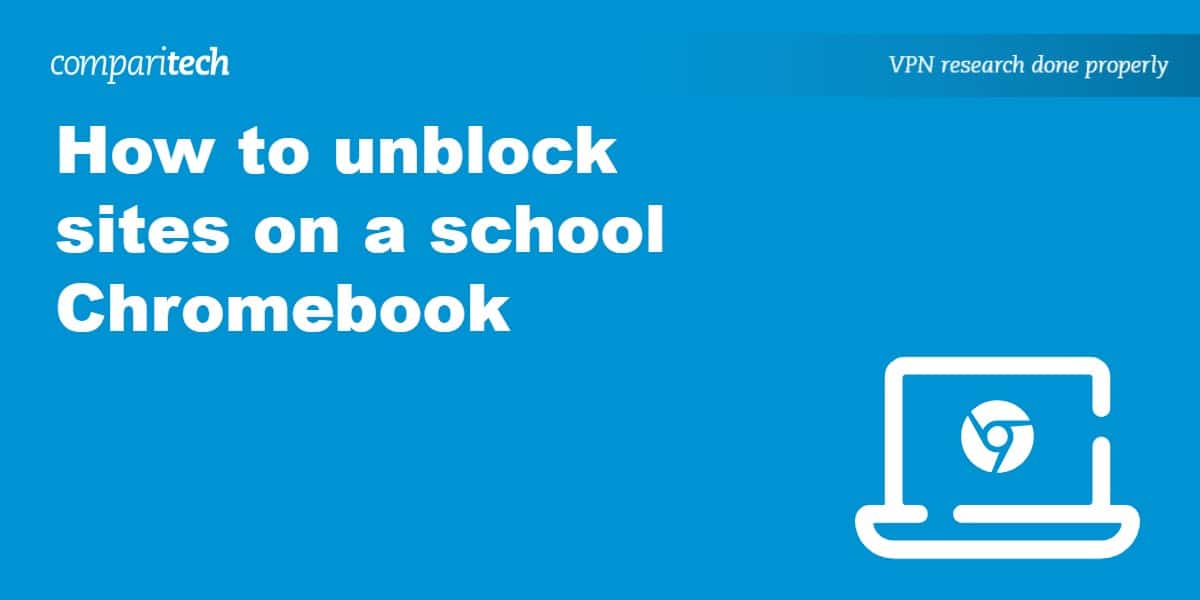We’re big fans of anything that gives more people access to the internet, and schools that provide students with their own Chromebooks deserve to be praised. However, this presents a difficult challenge for administrators: how can they avoid students being distracted by online content while still allowing them the freedom needed to research topics thoroughly?
Some schools take the nuclear option and end up blocking far more than they should. Below, we’ll reveal the best ways to unblock sites on a school Chromebook, granting access to more sources of information and allowing you to turn in the best work possible.
How to unblock sites on a school Chromebook with a VPN
VPNs might seem a little complex, but they’re actually far easier to use than you’d think. Just follow these simple steps to get started:
- First, you’ll have to sign up for a reputable VPN service. We recommend NordVPN, although Surfshark, IPVanish, and ExpressVPN are fantastic alternatives with a lot to offer
- Download and install your VPN’s Chrome extension.
- Log in and select a server. In most cases, you’ll get the best performance by allowing the VPN to choose a server automatically. To do this, just click the Quick Connect button

NordVPN’s browser extension makes it easy to bypass strict web filtering systems and protect yourself from the most common online threats. - After a few seconds, you should be connected. From this point on, your activities can’t be monitored by network administrators, and you should be able to browse freely.
- Having problems? In that case, we’d suggest trying a different server or asking your VPN’s support team for help. All of the providers above offer free assistance 24 hours per day via live chat. In other words, getting help couldn’t be easier.
WANT TO TRY THE TOP VPN RISK FREE?
NordVPN is offering a fully-featured risk-free 30-day trial if you sign up at this page. You can use the VPN rated #1 for Chromebook with no restrictions for a month. In other words, it’s ideal for anyone looking to see whether a VPN is right for them.
There are no hidden terms—just contact support within 30 days if you decide NordVPN isn't right for you and you'll get a full refund. Start your NordVPN trial here.
What exactly is a VPN, and how do they work?
Virtual Private Networks (VPNs for short) protect your privacy in two main ways. First, they encrypt your internet traffic, ensuring it can’t be read by anyone monitoring the network. This includes your school’s IT department, your internet service provider, or the owner of any public wifi hotspot you might be using.
Next, your VPN sends this encrypted data through a server somewhere else in the world. Instead of your IP address and location, websites will only see those of the server you’re using. Further, everyone on the server shares a single IP address, making it effectively impossible to tell who accessed what. The best VPNs follow a no-logging policy, meaning they can’t reveal details of your activities under any circumstances.
Crucially, school admins have no idea which sites you’re trying to access, so they can’t apply normal web-filtering techniques. As such, you’ll be able to access websites that would normally be blocked.
Why does my school Chromebook block certain sites?
Your school has a duty of care to its students, which means it’s legally required to protect students while they’re attending classes or using school hardware. We’re not just talking about keeping you safe from physical threats, though; they’re also obligated to make sure minors can’t access online content that’s harmful or otherwise inappropriate for minors. However, if you’re a student in college or university, restricting certain sites is also a common tactic to prevent you from getting distracted when you should be studying.
The easiest way to do this is with web-filtering software. The problem is that it’s not always obvious which sites should be blocked. For instance, Facebook can be a distraction, but it’s also a common way for students to communicate on group projects.
Additionally, there are specific circumstances where it would be completely reasonable to access sites that are normally inaccessible. We can all agree that children shouldn’t be allowed to gamble. But if you’re studying business, marketing, or even psychology, being able to see how online casinos draw in customers first-hand could be extremely valuable from a research standpoint.
How else can I access blocked sites on a Chromebook?
Can’t install a VPN (or just don’t want to)? No problem: we’re confident that at least one of the workarounds we’re about to discuss will work. However, before we begin, it’s important to note that every web filtering system is different. Some of the methods may not be suitable for your situation or simply may not be applicable to you.
Use a different network
There’s a chance your school uses network-level filtering instead of locking down devices individually. If this is the case, you shouldn’t run into any online restrictions when using a different network. If you’re allowed to take your Chromebook home, for instance, you’ll likely be able to access whatever you like.
What if you’re stuck at school, though? Well, most modern phones allow you to share your network connection. All you have to do is switch to mobile data, turn on connection-sharing, and make sure the Chromebook is on your phone’s network. It’s even possible to create a VPN-enabled hotspot on Android, sidestepping any app-installation issues on your school device.
Try entering the site’s IP address instead of its name
Some web filters simply reject requests to access a site on their blocklists. However, although this kind of surface-level blocking is easy to implement, it has plenty of flaws. For example, you’ll often find that they fail to prevent users from accessing blocked sites via their IP address.
So how do you actually go about using this method? Helpfully, Google makes a handy tool that shows the IP addresses of any website. Just open Google Dig, type in the site you’d like to access, and copy the IP address. Then, paste this into your browser’s address bar.

Ideally, the web page should now be unblocked and load as normal. However, if your school’s blocking system is more advanced or the website specifically forbids you from visiting its IP addresses directly, you’ll likely encounter an error such as “403 Forbidden”. In that case, move onto one of the methods below.
Archived versions of the site
Did you know there are tools that let you view old versions of other websites? The most popular of these is Wayback Machine; just type in a URL and it’ll let you know how many times it’s been archived in the past. More importantly, you’ll also be able to view a snapshot of how that page looked on a given date.

There are a couple of caveats, though. Wayback Machine doesn’t archive sites that expressly forbid web crawlers (such as social media platforms). Additionally, users have to manually create snapshots of pages they’d like to be archived. In other words, if a site isn’t particularly popular, the odds of the page you need being saved already are much lower. Of course, you can always tell Wayback Machine to save a new copy of a site using the Save Page Now section on its homepage.
Proxy servers
Finally, we come to proxy servers. These essentially route all of your traffic through a remote server, bypassing web filters and hiding your real IP address in a similar way to a VPN.
You can simply visit a proxy server website, like proxysite.com. Simply select the proxy server you wish to use, enter the address of the website you’re looking to access in the field provided, and click the “GO” button. The website will load inside of the proxy server website, routing the website through the proxy’s server.
However, they usually don’t encrypt your traffic in any way, and whoever operates the proxy can see everything you get up to. They may also be able to view information such as passwords.
For this reason, we strongly advise using proxies for anything sensitive, sites where you need to log in, or regular browsing. VPNs are far safer, harder to block, and a more reliable way to unblock websites at school or college.
Let your school know that its web filter is too restrictive
Sometimes, the simplest solutions are the best ones. If you can demonstrate to staff that the existing web filters are blocking access to legitimately useful information, they may loosen their restrictions to accommodate. Whether this approach works is dependent on factors such as willingness to listen, staff funding, regional laws, and the ease of adjusting current safeguards, but it can’t hurt to try.
Read related articles here:
School Web Filtering – FAQs
Can I get into trouble for bypassing my school's internet filter?
Most schools make you agree to an acceptable use policy before allowing you to access the internet or use their computers. In the vast majority of cases, these will include some rule against bypassing the organization’s safeguards or web-blocking software.
It’s vital that you read through this agreement carefully to avoid getting into trouble. For instance, it may be against the rules to access certain sites at school but not when using school laptops at home. If you do find yourself in hot water, it’s best to explain your concerns to the faculty and immediately stop whatever activity you were engaged in.
Are VPNs legal?
VPNs are legal in the United States, the United Kingdom, and most countries worldwide. That said, a handful of countries either ban anonymizing tools outright or place limitations on which providers you can use. Generally, unless you’re using VPNs for illegal purposes, there’s no reason you’d get into trouble.
Disclaimer: Although we’ve spent many hours researching this topic, we are not legal experts. As such, nothing we’ve said above should be taken as legal advice. We encourage you to consult local laws or perhaps even seek a professional’s opinion if you’re not sure whether VPNs are legal where you live.
Can anyone see what I do on my school’s PC or Chromebook?
School administrators can almost certainly monitor your activities. For starters, anything you do online while connecting to the school’s network can be tracked. Further, thanks to school account management software, it’s extremely easy to see if a specific user has transferred files, downloaded something malicious, or run specific programs.
Additionally, any PCs, laptops, or Chromebooks that the school owns will likely have some form of monitoring software installed. These can be used to find out what you’re up to even when outside of school, and in some cases, administrators may view your screen remotely. In short, this type of surveillance means that your activities are never truly anonymous when using a school laptop.