Have you been enticed by the promise of unlimited free TV shows and movies on an Android box using Kodi? While it’s true that Kodi offers a wealth of streaming options, the spread of “fully loaded” boxes bundled with illegal add-ons has overshadowed Kodi’s reputation recently.
Let’s set the record straight: Kodi, when used with official add-ons, is a gateway to an expansive library of legal content, and setting it up is easy. Our comprehensive research and real-world testing have led us to a straightforward, legitimate route. This approach unlocks Kodi’s potential without the pitfalls of piracy.
In our article below, we’ll steer you through the legitimate side of Kodi, showcasing how to maximize your viewing experience responsibly and legally. So get ready to transform your Android box into a treasure trove of entertainment correctly.
First off: what exactly is Kodi?
Kodi is an open-source software media player from the Kodi Foundation. It allows users to play videos, songs, podcasts, and other content. Notably, this can either be stored on your device directly or or streamed from the Internet. One of this app’s strongest advantages is its multi-platform support, with versions available for Android, Apple TV, Nvidia Shield, Amazon Fire TV/Stick, PC, Mac, and iOS.
For years, the Kodi Foundation has publicly denounced pirates and people who create piracy-focused addons. It has even created its own repository that only includes legitimate addons. However, thanks to years of negative coverage in the press, Kodi has something of a reputation among the general public.
Kodi should only be used for content to which you have the legal right to access. Neither the Kodi Foundation nor Comparitech advocates the use of Kodi for piracy.
Always use a VPN with Kodi
A VPN, or Virtual Private Network, can reroute your internet traffic, making it seem like you’re in another location. This is helpful for accessing your usual streaming services while traveling abroad, for instance. Additionally, VPNs encrypt your data, hiding your activities from anyone who might be watching.
We recommend NordVPN for Kodi users. It’s one of the fastest VPNs on the market and has a native app in the Google Play Store, making it easy to install on any Android box or Nvidia Shield. NordVPN even comes with a risk-free 30-day money-back guarantee and a proven no-logs policy.
TRY THE BEST VPN FOR KODI RISK-FREE
NordVPN is offering a fully-featured risk-free 30-day trial if you sign up at this page. You can use the VPN rated #1 for Kodi with no restrictions for a month.
There are no hidden terms—just contact support within 30 days if you decide NordVPN isn't right for you and you'll get a full refund. Start your NordVPN trial here.
READER DEAL: Save 62% on your NordVPN plan
Avoid “fully loaded” Kodi boxes
The instructions below will explain how to install Kodi on an Android box. However, you’ll often see something called a “fully loaded” Kodi box. This is usually an Android device with Kodi and a bunch of copyright-infringing addons preinstalled.
Needless to say, we do not recommend purchasing a fully loaded Kodi box.
Fully loaded Kodi boxes almost always contain multiple piracy-focused addons from shady repositories. There are several problems with this, even setting the legal issues to one side for a moment:
- These addons are more likely to contain malware
- Piracy addons are frequently abandoned or taken down
- Unofficial sources tend to have more dead links, which makes streaming extremely frustrating
- You have no way of knowing what info the addon collects
We recommend purchasing an Android box or other streaming device that has not been tampered with. Once you have received the device, it is simple to install Kodi and reliable addons that stream from official sources. You can even modify the look of your Kodi installation with a different skin or build (although you will may need to remove some addons from the build to make it fully legitimate).
The rest of this article will explain how to install Kodi on a new or used Android box.
How to install Kodi on Android boxes
There are two ways to install Kodi on an Android box. You can either install it from the Google Play Store (recommended) or sideload it using a PC.
Method 1 – Google Play Store
To install Kodi from the Google Play Store, simply open the store and search for “Kodi” in the search bar. Click on the official Kodi app, published by “XBMC Foundation.” There should be a green check mark next to the publisher’s name to prove that it is coming from the official account of the Kodi Foundation.
When the app’s information screen pops up, click install. Kodi will download and install on your device. That’s all there is to installing Kodi on an Android box through Google Play Store
Method 2 – Sideloading Kodi
If for some reason you don’t have access to Google Play, or if you want to install a different version of Kodi than the one available in the store, you can sideload Kodi onto your Android device.
Here are the steps to sideload Kodi onto Android:
- From your Android box, open the Settings app
- Click Security
- Move the Unknown sources slider to the “on” position or check the box next to this phrase
- When the dialogue box appears, read the warning information and then click OK. We will be installing Kodi from the official website, so there is very little danger to allowing unknown sources. However, it is not a bad idea to change this setting back once you are finished
- Oepn a browser and navigate to the official Kodi download page
- Scroll down and click Android

- If you want the current stable release for Kodi, click the button for 32 or 64 bit, depending on which version of Android you have. If you want a development build or prerelease, see this article on how to install the most recent version of Kodi.
- Open your File Manager or Files app
- Find the file you just downloaded. It should be called kodi-21.0-Omega_beta1-armeabi-v7a.apk or something similar
- Click the file. Kodi will install within a few seconds
Best Kodi addons for Android boxes
Once you have Kodi loaded onto your Android box, you will be able to play any movies, songs, or other content you stored on your device. In order to stream content from the Internet, you’ll need to install some addons.
Tubi
The Tubi Kodi addon streams from Tubi, a free VOD service with one of the largest catalogs in the world. It has movies like Legally Blonde, The Rage: Carrie 2, Perfect Stranger, 28 Days Later, The New Guy, and others, as well as TV shows like Wolfblood, Atlanta Plastic, 3rd Rock From The Sun, and more. If you watch Tubi through a web browser or the Google Play app, your program will be interrupted from time-to-time with commercials. But through Kodi, none of the ads are shown.
Many of Tubi’s titles are geoblocked against users from outside of particular countries. Essentially, there are four separate versions of the Tubi catalog: US, UK, Canada, and “international” (meaning everyone else). With a VPN, you can get past these blocks and regain access to any of the four versions.
Crackle
The Crackle Kodi addon streams from Crackle, a free VOD service provided by Sony. It has original shows like Startup, as well as popular movies like Rocky 2, Friends With Benefits, Charlie’s Angels: Full Throttle, Underworld: Awakening, and more. If you watch Crackle content using the Crackle Android app, advertisements are shown. These are eliminated when you watch through Kodi.
To install Crackle for Kodi, start at the Kodi main menu. Click addons → download → video addons → Crackle (from the publisher “eracknaphobia”) → install.
Popcornflix
The Popcornflix Kodi addon carries quite a few popular films, including Amityville Terror, Zodiac, Hugo, Patriot Games, Witness, True Grit, and others. If you watch Popcornflix content using the official Android app, advertisements will be shown. Through Kodi, these are eliminated.
To install Popcornflix for Kodi, click addons → download → video addons → Popcornflix → install from the main menu.
Pluto.tv
Pluto.tv is a free over-the-top TV service with over 100 channels. It has news channels like Bloomberg, Newsy, Cheddar, and CBS News, as well as channels aimed at specific interests such as Flicks of Fury (for fans of Kung-Fu movies), World Poker Tour, Stand Up TV, Cats 24/7, Anime All Day, 4K TV, Unsolved Mysteries, and more.
To install Pluto TV for Kodi, select addons → download → video addons → Pluto TV → install. After installing, right-click the addon and enter your Pltuo.tv username and password. If you don’t yet have an account, you can sign up for free at Pluto.tv.
Kodi on Android: FAQs
Can I install Kodi on my Android phone?
Although there are lots of devices that run a customized version of Android, most of them work in the exact same way beneath the hood. In other words, any app that works on one 32-bit Android system will likely work on another.
This means you can simply follow the same procedure to install Kodi on Android phones, tablets, Android-based Smart TVs, and more.
Can I watch anime on Kodi?
Of course! The Kodi community has created addons for both Crunchyroll and Funimation, so you can get all your favorite anime in one place. What’s more, there are also official addons for major sports services, addons for movies, and even ones for streaming kid’s cartoons.

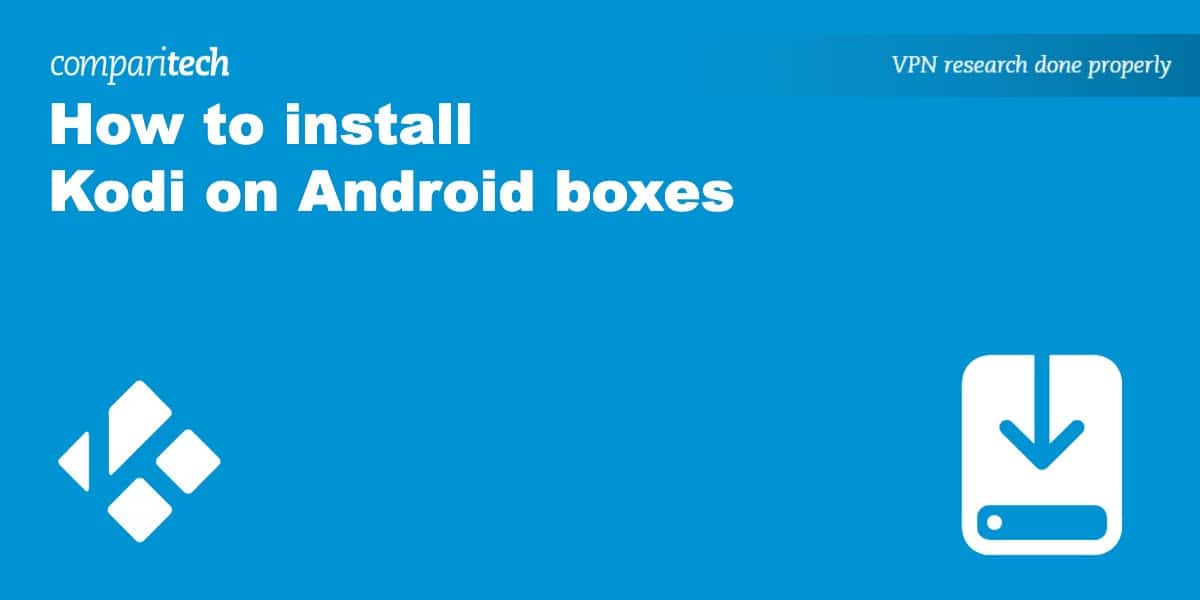

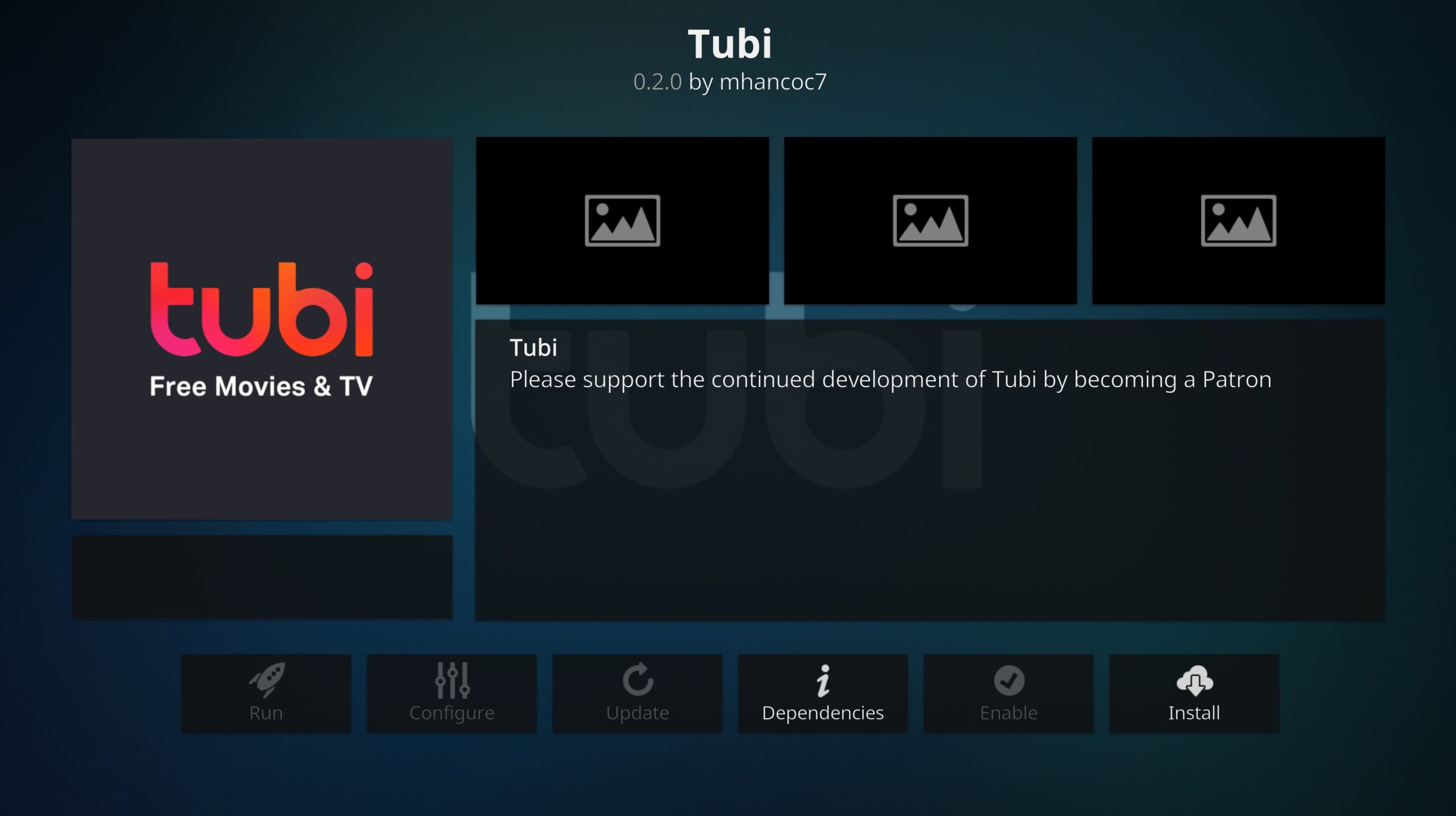
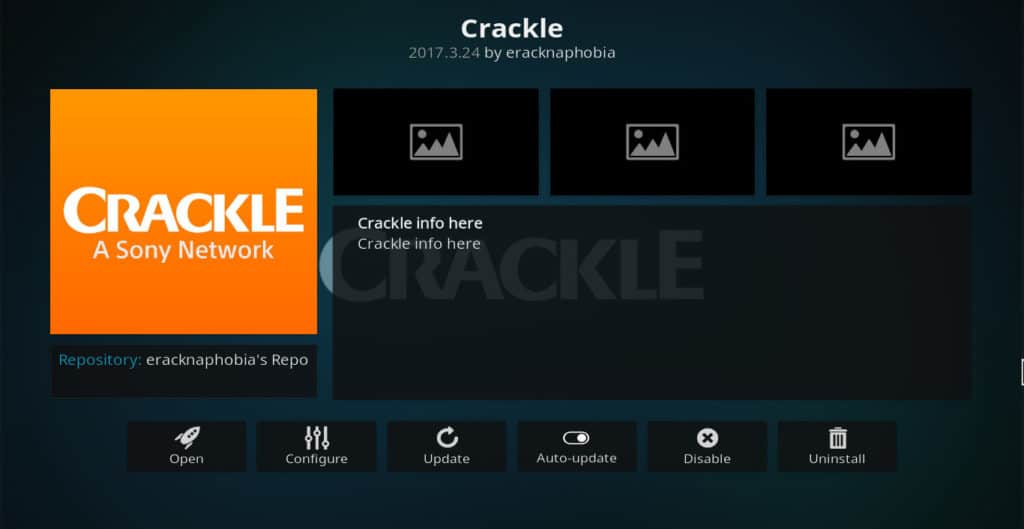
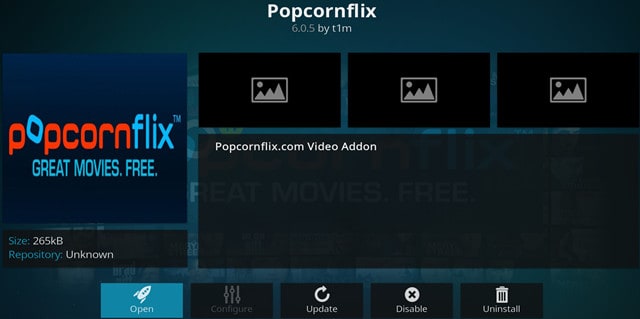
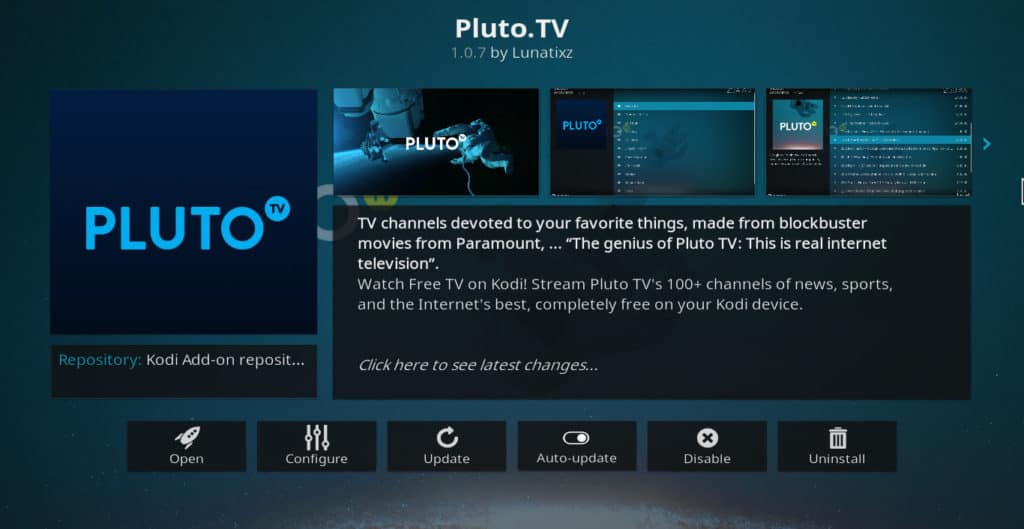
a very good read and the downloading seems alot easier than others? i will give it a try,thank you