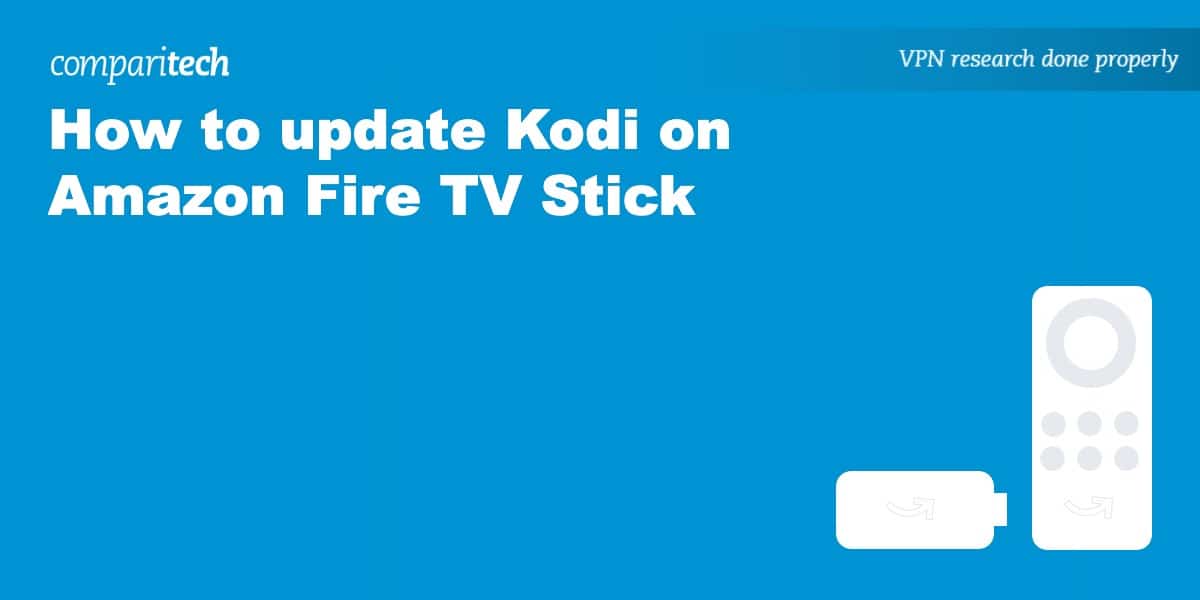The Amazon Fire TV Stick has become one of the most popular devices on which to install Kodi, the free and open-source home theater app. Unfortunately, Kodi is still not available in the Amazon App Store for Fire TV, so it must be installed using third-party tools and the official Kodi APK file. That means Kodi can’t receive important updates to its features, functions, and security.
Today, we’ll show you how to update Kodi on a Fire TV Stick the easy way. If you’ve not done so already, check out our tutorial on how to install Kodi on a Fire TV Stick. Then we’ll show you how to update Kodi along with any repositories and addons you have installed.
Warning: Kodi should only be used for content to which you have the legal right to access. Neither the Kodi Foundation nor Comparitech advocates the use of Kodi for piracy.
Before you start, get a VPN
We recommend all Kodi users employ a VPN in order to protect themselves from threats posed by Kodi addons, both official and unofficial. By encrypting all of your Fire TV Stick’s internet traffic and routing it through an intermediary server, hackers won’t be able to decipher your online activity or identify your real IP address and location. Many VPNs automatically filter out malware as well.
We recommend NordVPN. This provider has a stellar reputation and some of the fastest speeds we’ve seen, as well as a dedicated Fire TV app that’s available from Amazon’s app store. In other words, it’s perfect for anyone hoping to stream safely.
WANT TO TRY THE TOP VPN RISK FREE?
NordVPN is offering a fully-featured risk-free 30-day trial if you sign up at this page. You can use the VPN rated #1 for Kodi with no restrictions for a month. In other words, it's a great way to see what this service has to offer before deciding whether to keep it.
There are no hidden terms—just contact support within 30 days if you decide NordVPN isn't right for you and you'll get a full refund. Start your NordVPN trial here.
How to get the latest version of Kodi on Amazon Firestick
If you’re updating Kodi to a whole new version, such as from Leia (Kodi version 18) to Matrix (Kodi version 19), we recommend you completely uninstall your old version of Kodi before upgrading. Treat different major software versions like whole new apps. You’ll also want to get rid of any old skins and custom Kodi builds. Failing to uninstall the old version of Kodi can lead to dependency errors, crashes, and other issues due to incompatibility.
Unfortunately, performing a clean install means you’ll also have to reinstall all of your repositories and add-ons. These major software version updates don’t occur that often, so it’s not something you’ll need to do regularly.
To upgrade to the latest version of Kodi on Amazon Fire devices, just follow these steps:
- If you’re using a skin on Kodi, switch it back to the default skin, Confluence. Do this by going to Settings > Appearance > Skin. Select your skin name and switch it to Confluence.
- Uninstall the old version of Kodi. From the Fire TV Home screen, go to Settings > Applications > Manage installed applications.
- Scroll down to and select Kodi.
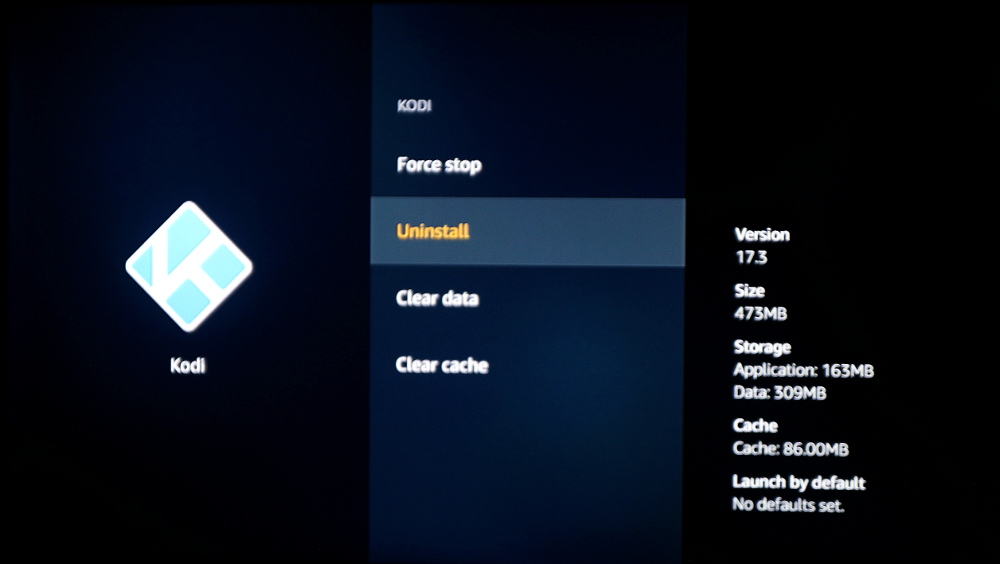
- Select Uninstall, and then Uninstall again to confirm
- If you haven’t already, download and install the Downloader app. You can find it by using the search function on the Fire TV home screen. It has a bright orange logo.
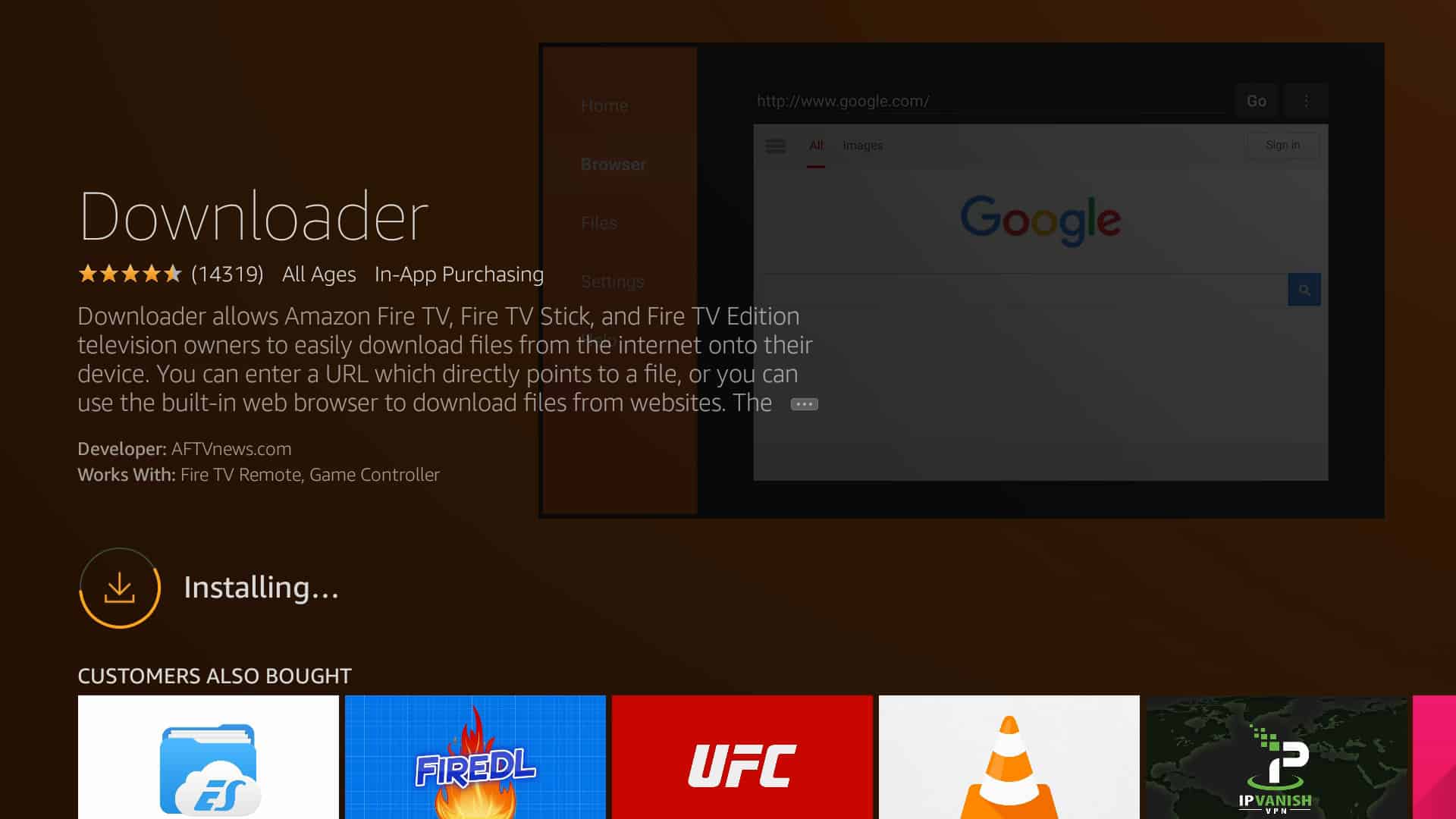
- Visit the Kodi website, click on the Android version, and right-click the 32-bit file. Now, select Copy Link. Paste this into the URL bar and make a note of the address — you’ll need it in a moment.

- Return to your Firestick. Enter the address from the previous step into the Downloader app and click Go.

- Once the download finishes, you’ll be prompted to install Kodi. Read the permissions and click Install.
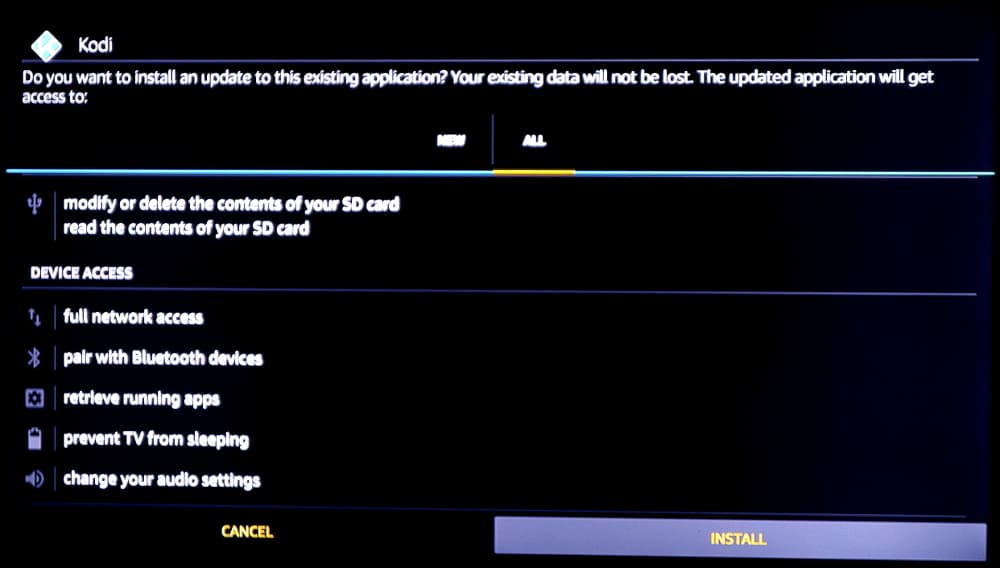
- Good news: if you just want to install the latest Kodi update without installing a completely new version (for instance, upgrading to 19.5 from 19.3), there’s no need to completely reinstall Kodi. Instead, you can just run through the steps above as normal and Kodi will handle the update process itself.
Pro Tip: Use the Fire TV app on your iPhone or Android device to control your Fire TV, as it allows typing of text from a keyboard, making it easier to enter the URL for the Kodi app. Plus, if you use a Mac and an iPhone, you can copy the URL to your Mac’s clipboard and then paste it into the Fire TV app on your iPhone.
How to update Kodi repositories and addons
Keeping Kodi up to date is a healthy practice, but don’t neglect your repos and addons. Most of us don’t just use stock Kodi and addons from the official repo, so it’s important to stay on top of updates for those as well.
Now, in older versions of Kodi, users had to manually go through their addons and update each one by one. Thankfully, that’s no longer the case — you can tell addons and entire repositories to automatically install new updates as they become available. Here’s how:
- From the Kodi home screen, go to Add-ons > Install from repository
- Long-press the repository that the add-on in question came from and select Information

- Click Auto-update so that the button is checked. From now on, whenever there’s a new version of the repository available, it’ll be updated automatically.
Check out our Kodi information hub or read more Kodi articles here:
Kodi on Firestick: FAQs
Can I install nightly or development Kodi builds on Firestick?
Most people stick to the latest stable build of Kodi but if you’re someone who likes to experiment, you might want to try out one of the developmental builds instead. Luckily, it’s extremely easy to get these on Amazon Firestick and Fire TV.
All you have to do is visit the Kod website, click the Android version, and move across to the Development Builds tab. Right-click the version you’d like and make a note of the URL. Now, simply enter this URL into the Downloader app on your Firestick and install it as normal.
Why is Kodi buffering constantly on my Amazon Fire TV?
Unfortunately, there are several reasons your Firestick or Fire TV might be buffering. On the plus side, they’re all relatively easy to address. Here are a few potential causes worth looking into:
- Your internet speeds aren’t fast enough (try lowering the video quality or pausing any other downloads)
- The Firestick needs an update (simply get the latest version of the OS from the settings menu)
- Your ISP is throttling your speeds (connect to a VPN to prevent this)
- The streaming service you’re trying to access is having problems (see if the problem persists on a different streaming platform)
- The Fire TV is low on system resources (close any other apps and if possible, optimize your streaming app for low-resource devices)
- The VPN server you’re connected to may be overloaded by users. Try disconnecting and connecting to another server.
Does my Amazon Firestick support VPNs?
If you purchased your Firestick or Fire TV in the last few years, it should work perfectly with most VPNs. However, if you picked up a first-generation model, you won’t be able to connect. You can tell if you’re using a gen-one Firestick by looking at the Device Type heading in the About section of the settings menu.