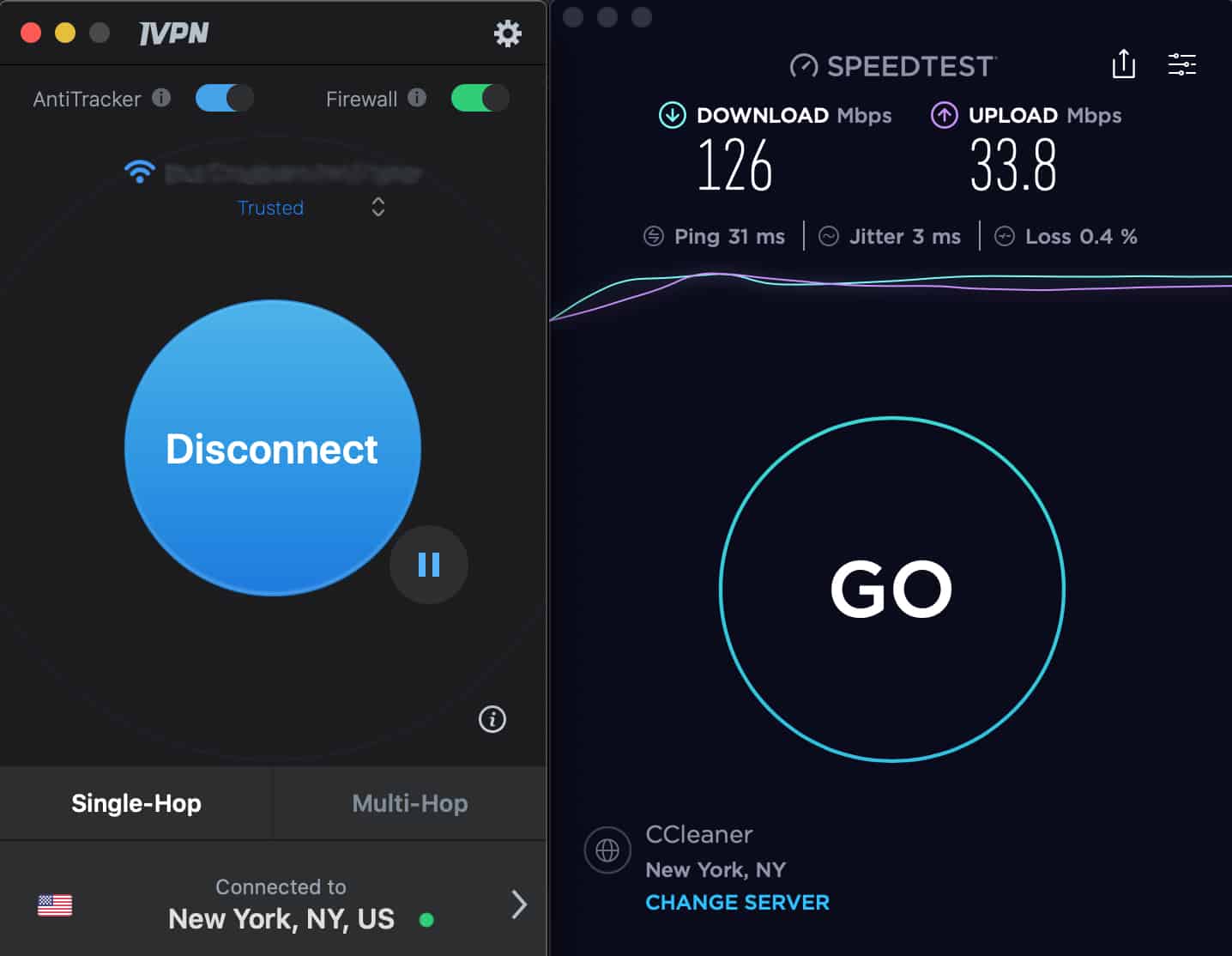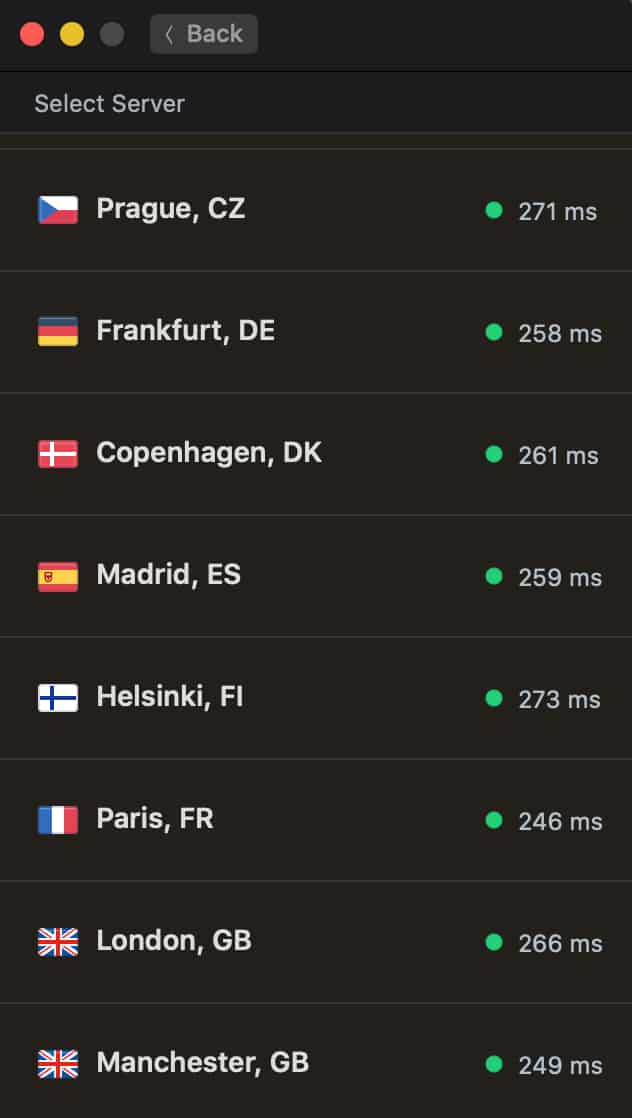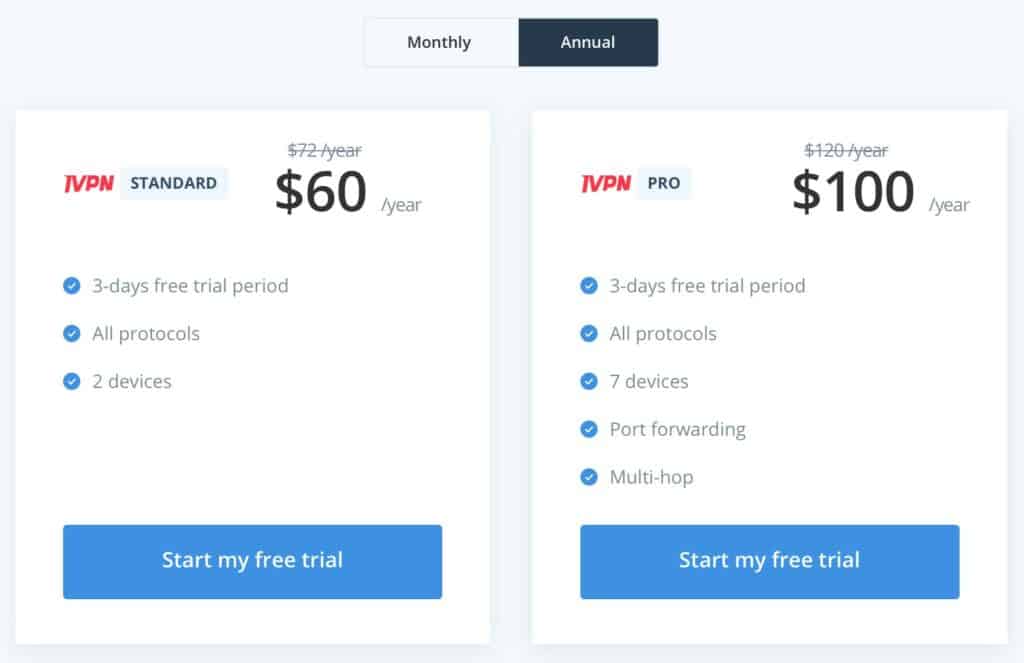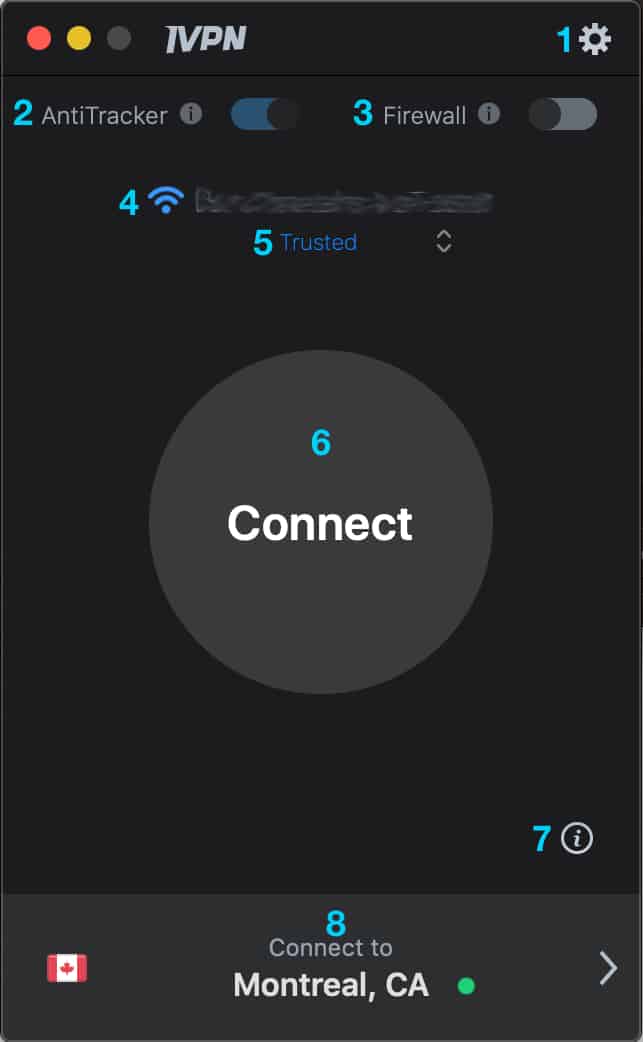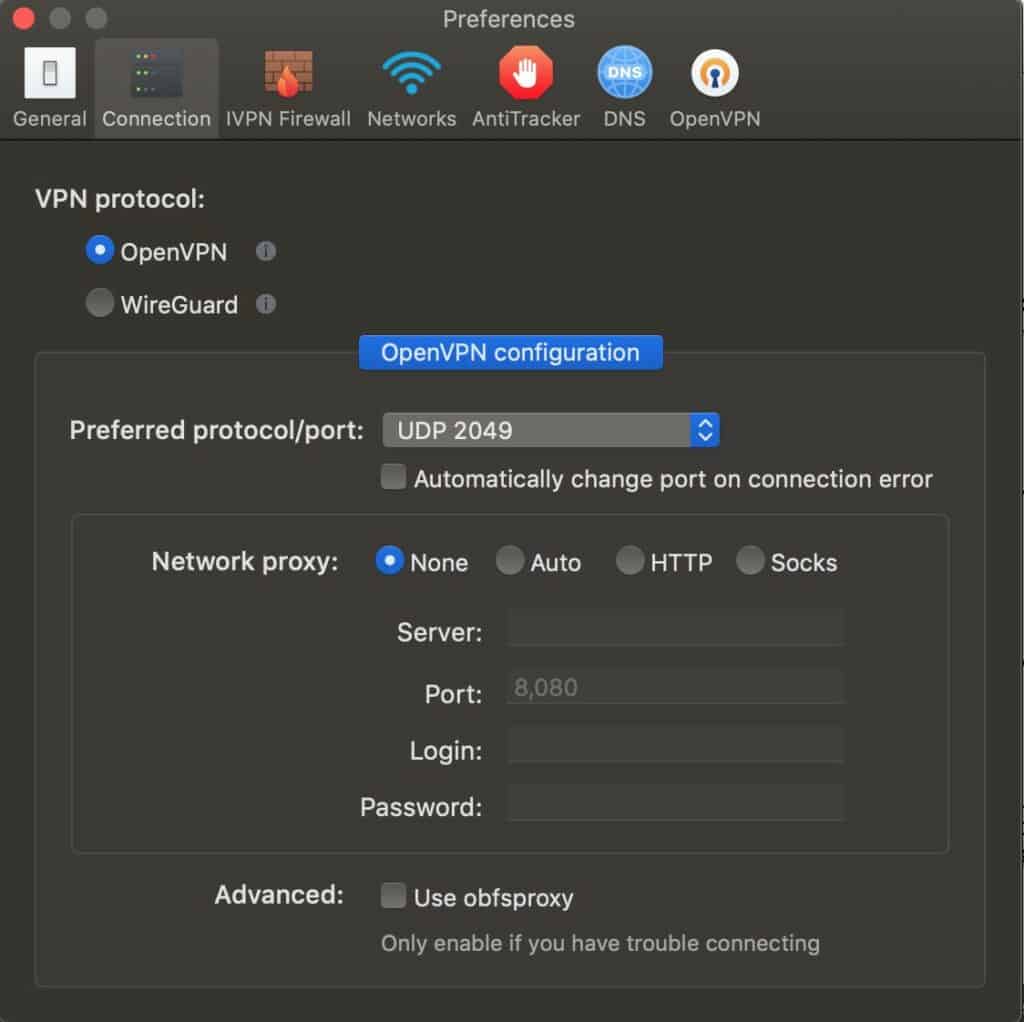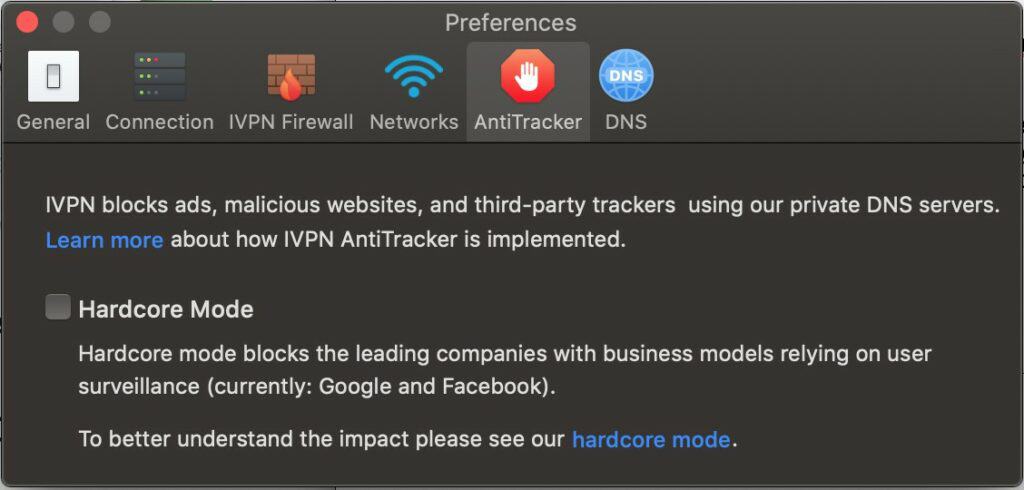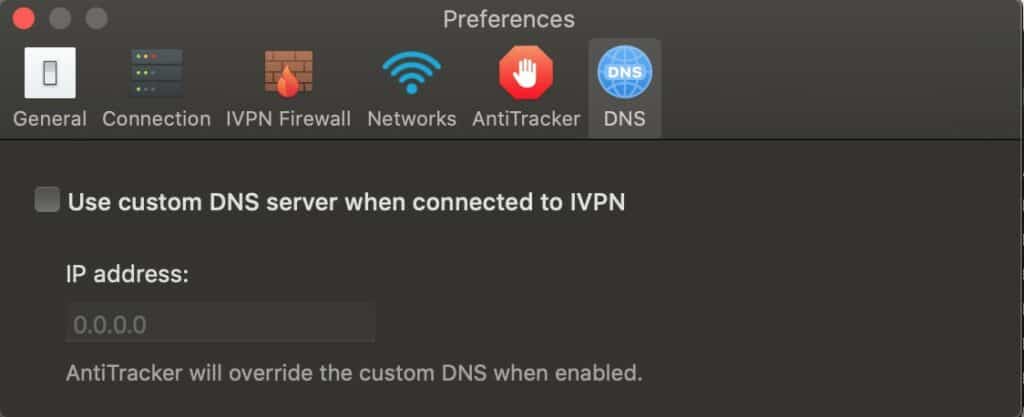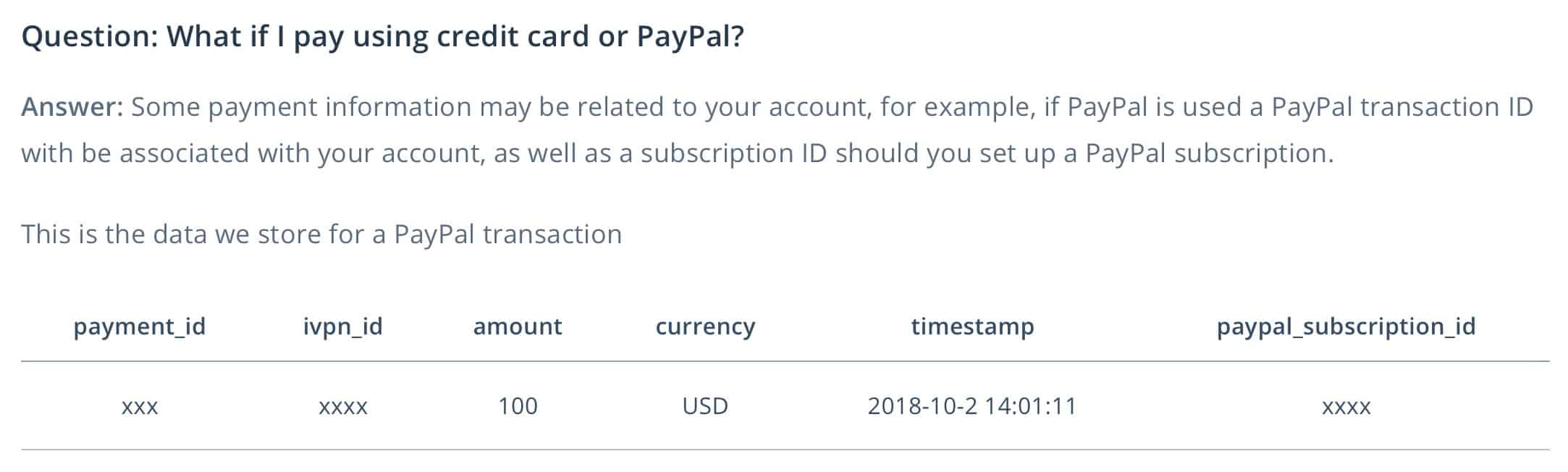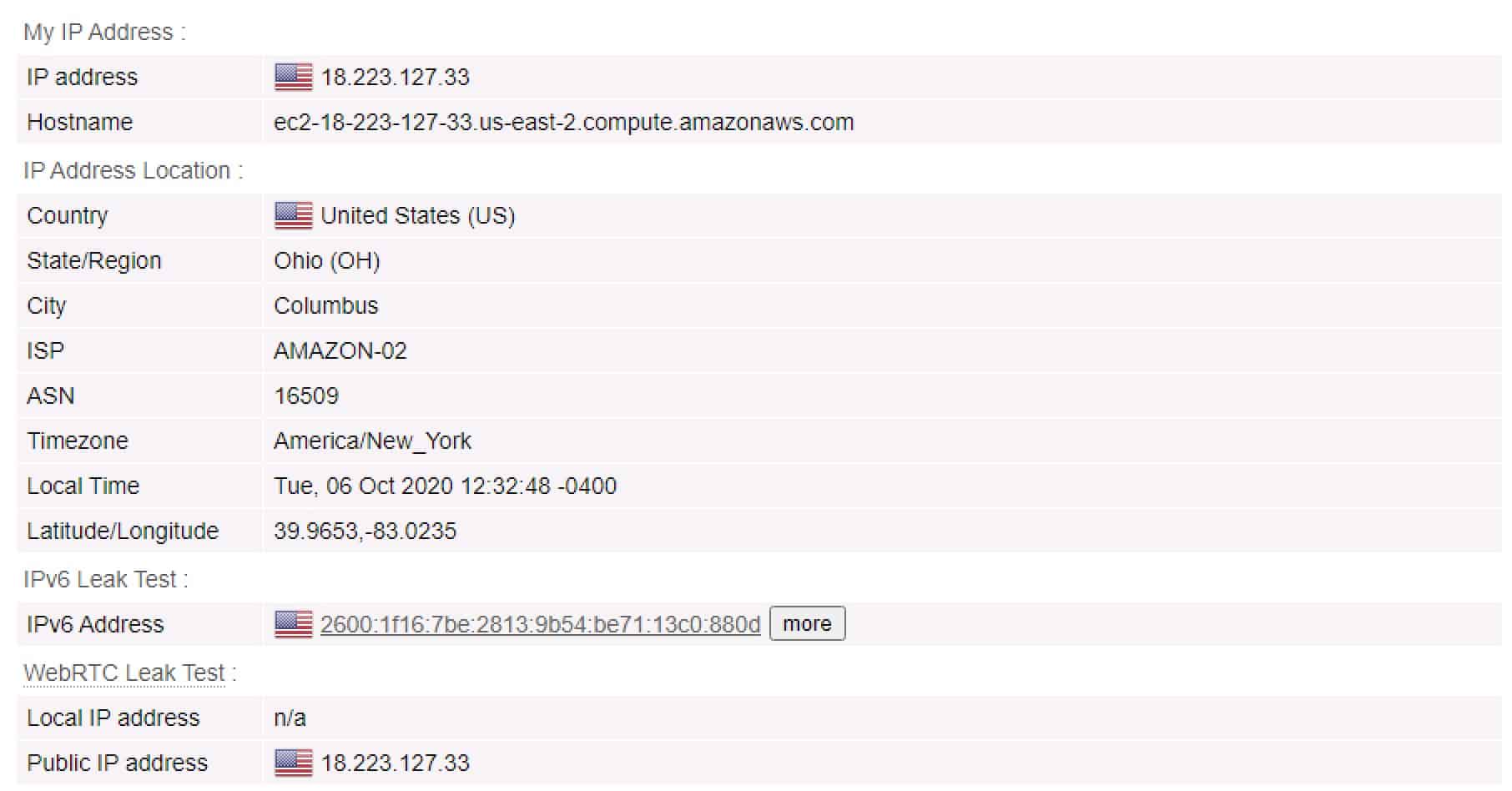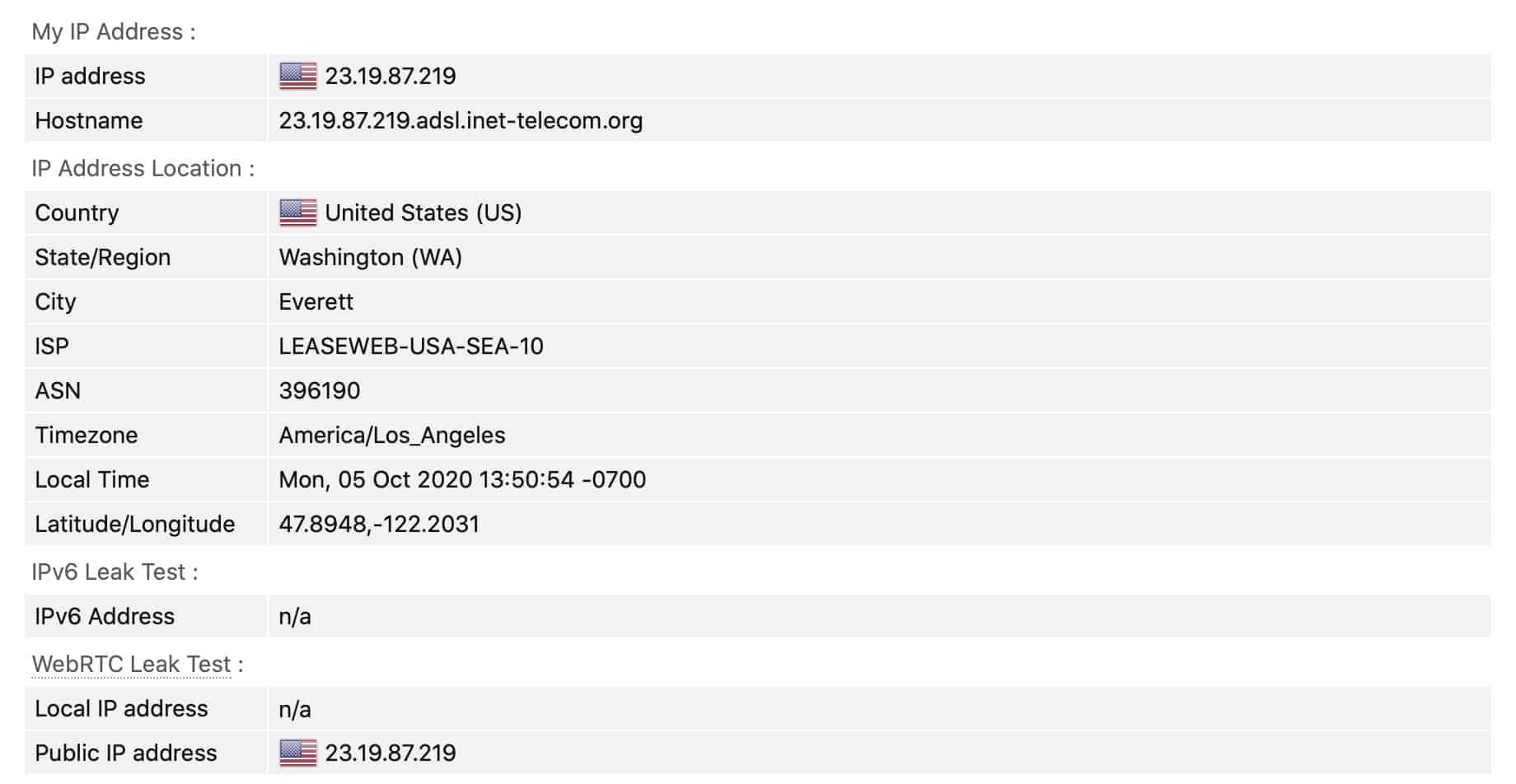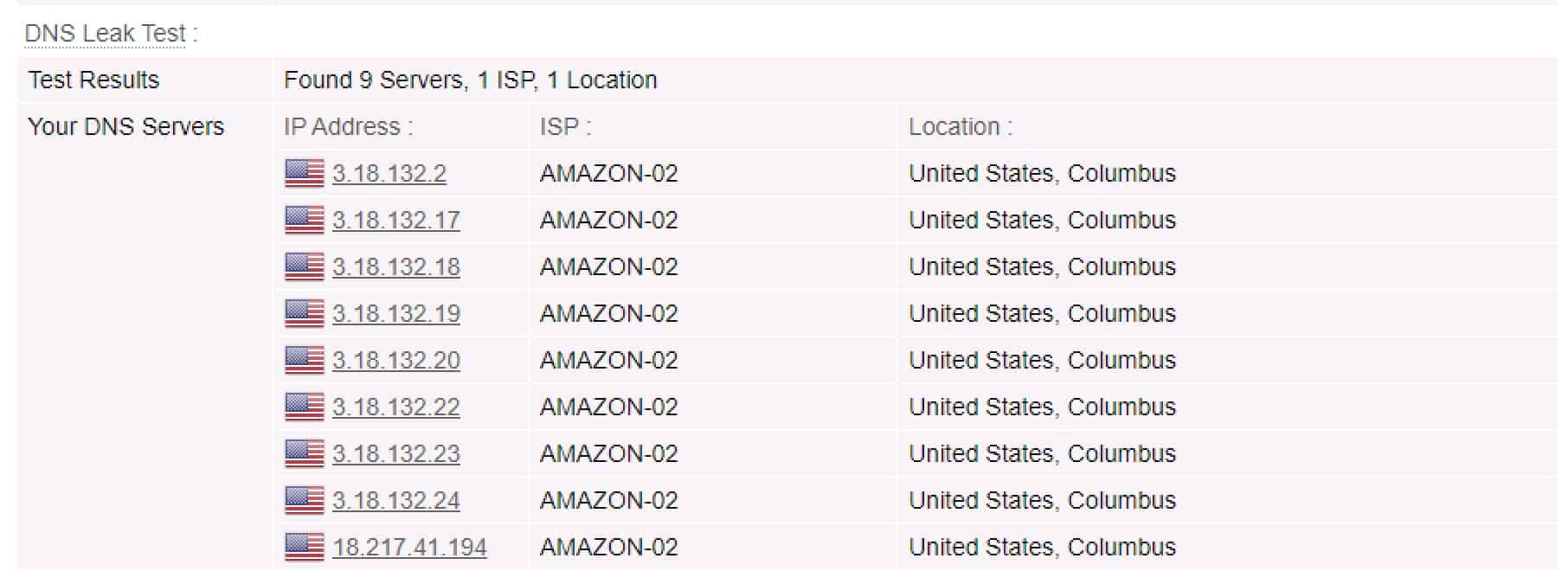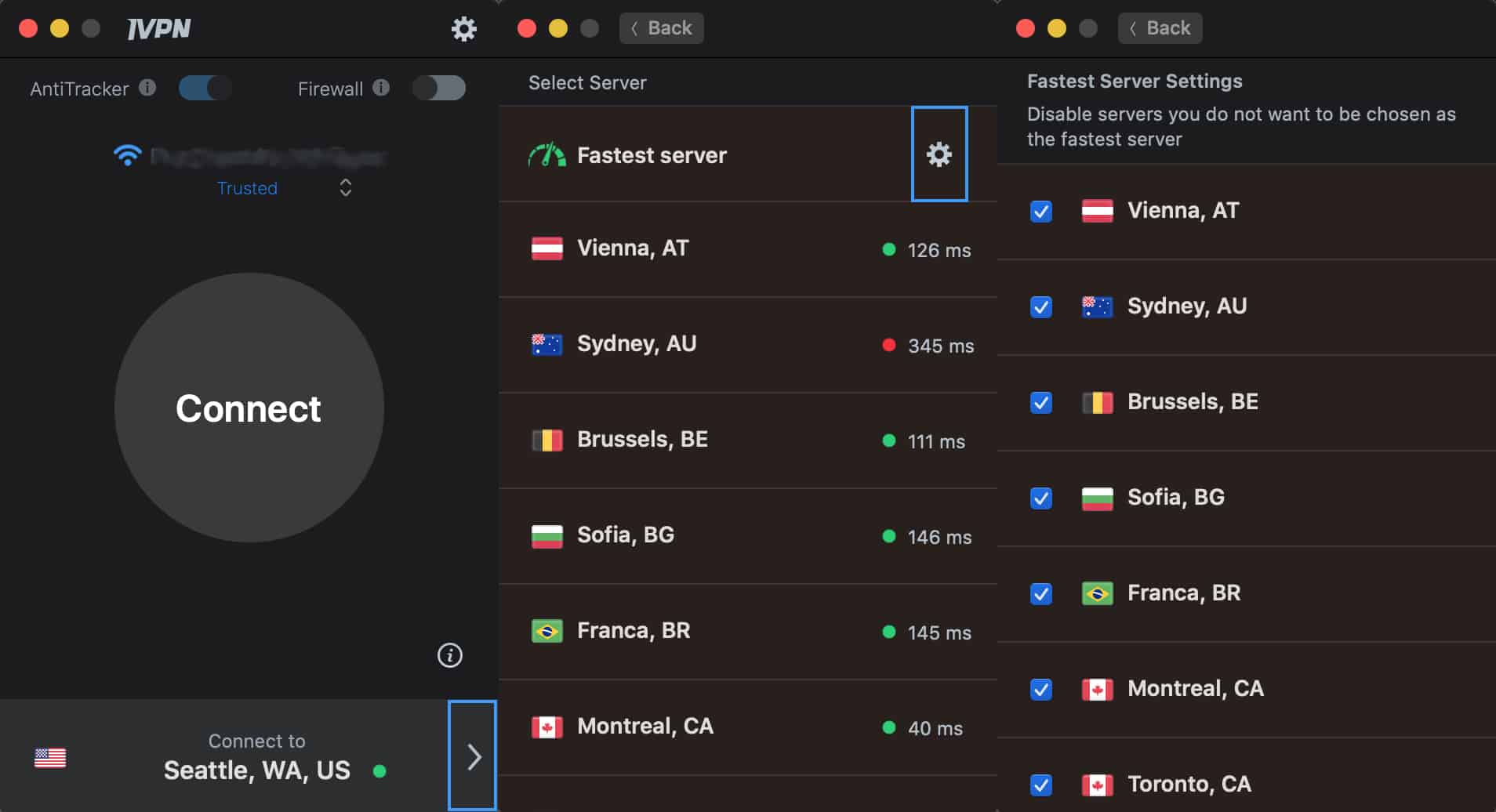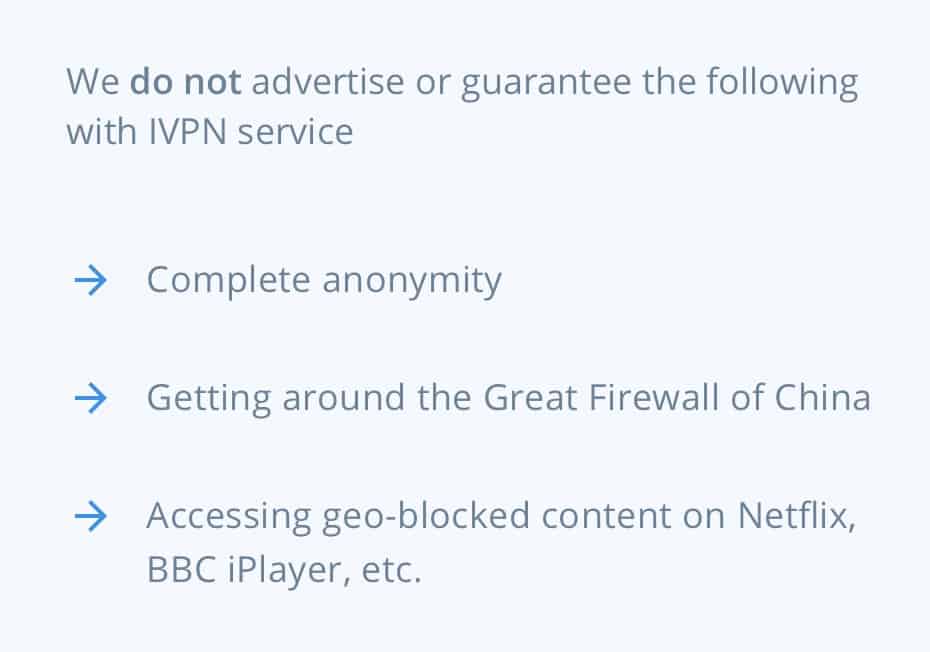But is it worth the premium? After all, it likely has fewer servers and features on offer than larger providers like NordVPN, ExpressVPN, and PIA.
I’m going to review iVPN’s service offering, in-depth, to answer questions such as:
-
- Which VPN protocols does iVPN support?
- How fast is iVPN?
- What is the logging policy?
- Does iVPN work with streaming sites, such as Netflix, BBC iPlayer, and Amazon Prime Video?
- What is iVPN’s privacy policy like?
- What is customer support like?
We’ll answer those questions and more in this review.
I’ve been using iVPN as my main VPN for a little while now and, so far, I haven’t run into any issues. The experience is always seamless, in terms of speed. There may well be a speed dip, but I don’t feel it. And for this review, as I dug deeper in order to assess their service in terms of speed, privacy, convenience, and security, I was curious to see if the results would fit with my experience so far. Let’s find out.
iVPN Summary
iVPN is very much a privacy-focused VPN provider. That means it commits to a strict no-logging policy, provides strong encryption, and supports secure VPN protocols. But it also means that it won’t work with streaming services, such as Netflix. So if that’s critical to you, you may need to look elsewhere. But if online privacy is your main reason for using a VPN, iVPN may be just what you’re looking for.
iVPN Key data
| OVERALL RANK: #20 of 62 VPNs | |
|---|---|
| Speed | Score: 8 |
| Average Speed*: | 72.67 Mbps |
| Video Streaming Support: | 4K UHD |
| Streaming | Score: 2 |
| Netflix: | Yes |
| Other Streaming Services: | Amazon Prime Video, BBC iPlayer |
| Security | Score: 10 |
| Encryption Type: | 256-bit AES w/ Perfect Forward Secrecy (OpenVPN, IPsec) ChaCha20 (WireGuard) |
| Kill Switch: | Yes |
| Log Policy: | Zero logs |
| Protocols: | OpenVPN, WireGuard, IPsec (IKEv2) |
| Value for Money | Score: 8 |
| Lowest Monthly Cost: | $6.00 |
| Money Back Guarantee: | 10 days |
| Website | https://www.ivpn.net |
iVPN pros and cons
Pros:
- Very good speeds across most servers
- Only supports secure VPN protocols (IKEv2, OpenVPN, WireGuard)
- Strict no-logging policy
- Ads & tracker blocker
- Great customer support with live chat
- Comprehensive setup guide for all supported platforms
- Offers a 3-day free trial and a 7-day money-back guarantee (10 days total)
- Supports all major operating systems, including Linux
Cons:
- More expensive than its competitors
- May not work with Netflix and other streaming services
- May not work in China
- Only supports split tunneling in its Android client
- Far away servers can be slow
Speed: Is iVPN fast?
In testing iVPN’s speed, I felt it was quite good. As I expected, connecting to a server that’s close to my actual location gave me the best speeds. And as the servers got farther away, the speeds naturally decreased. The speeds were still usable. But the drop was significant on servers in far-away jurisdictions, like Hong Kong. Still, unless your home internet runs at more than Gigabit speeds, you’re unlikely to notice the speed hit from most servers, as you go about your daily digital business.
Testing was done using OpenVPN over UDP. Here are the average values per region:
- North America (where I am located): 126 Mbps
- Asia: 22 Mbps
- Europe: 70 Mbps
Global average: 72,67 Mbps
See also: Fastest VPNs
Speed for gaming
iVPN provides in-depth and easy to understand setup guides for every platform it supports, including routers. My home router runs pfSense, so following iVPN’s guide, I was able to easily set up OpenVPN on my home router. That enables me to connect any device – even devices that don’t have VPN support, either natively or through an app – such as my PS4.
iVPN performed extremely well while gaming online. I tested the service on games like Diablo 3 and Mortal Kombat 11 and had zero issues. No lag, no freeze-ups, nothing.
I was connected to a server not too far from my actual location, which is recommended for online gaming, as high latency can cause a lot of issues with some games. But the experience was just as good when playing online with friends who live nearby as when playing with random people from around the world. It just worked.
Both the iVPN desktop and mobile apps display the ping times from your current location to each server. This is useful to find the servers that have the least amount of lag – which, again, tends to be critical for online gaming.
See also: Best VPN for online gaming
Supported platforms
iVPN provides apps for every major operating system:
- Windows
- macOS
- Linux
- iOS
- Android
- Routers (DD-WRT, OpenWRT, pfSense, OPNsense, Tomato, Asuswrt-Merlin)
- NAS devices (Synology, QNAP)
iVPN doesn’t provide browser extensions. But the service includes an ads and tracker blocker, called AntiTracker. So you get the same coverage and features that most browser extensions give you, but system-wide all the time you’re connected to iVPN (more on the AntiTracker later).
iVPN Pricing
The number of devices iVPN allows you to connect simultaneously depends on the subscription you choose. iVPN offers two subscription tiers: Standard and Pro.
The Standard subscription costs $6/month or $60/year. It gives you access to all protocols and features, except port forwarding and multihop, and allows up to two simultaneous connections.
Port forwarding is a feature that enables you to forward traffic coming in from the VPN server to a local device on your LAN. This can be useful when hosting a server behind the VPN, or when seeding torrents, which requires your node to be visible over the internet. But it does open you up to some security risks, which is why port forwarding is disabled by default on all accounts that support it.
Multihop servers will be discussed a bit later.
The Pro subscription costs $10/month or $100/year. And gives you access to all protocols and features. The Pro subscription allows up to seven simultaneous connections.
All subscriptions come with a 3-day free trial and a 7-day money-back guarantee. Let’s unpack that because it can be a little bit confusing.
When you sign up to iVPN, you will be asked to enter a payment method – iVPN accepts credit cards, PayPal, Bitcoin, and cash. But you won’t be charged for your first three days of service. After those initial three days, you’ll be charged for your first month. And from that point, you have a seven-day money-back guarantee. So in effect, you can test iVPN for 10 days before committing to spending your money on them.
Most VPN providers offer a 30-day money-back guarantee. And while 10 days should be enough time to test the quality of a VPN service, iVPN has an opportunity for improvement here.
iVPN Apps
All of iVPN’s apps, regardless of platform, support only the OpenVPN and the WireGuard protocols. iVPN was one of the first commercial VPN providers to support WireGuard.
As soon as it was merged into the Linux kernel (version 5.6), iVPN stopped treating it as an experimental protocol (as it had been doing since it started supporting the protocol) and made it the default. WireGuard tends to be faster than IPsec or OpenVPN.
iVPN also supports IPsec (IKEv2). But it’s only natively supported in its iOS app. If you need to establish an IPsec connection on any other platform, you need to use the native configuration options in your OS.
App design
iVPN’s desktop app (macOS) is well-designed and pretty intuitive. If you’ve used a VPN client before, you should have no trouble with this one. Upon first launch, you’re greeted with a login page, where you need to enter your Account ID, sent to you by iVPN via email after you sign up.
The app’s main page displays useful information on the state of your connection:
- App settings button. Clicking this button opens the app’s Preferences pages.
- AntiTracker status (On / Off, Normal mode – Blue toggle / Hardcore mode – Red toggle)
- Firewall status (more on the firewall later)
- WiFi network name
- WiFi network status
- Connect button
- Information button – displays your current IP address
- Current server. Pressing the arrow on the right brings up the server list.
The app’s settings are quite extensive without being overwhelming, and it’s clearly laid out.
From the settings you can configure things like auto-connect and the app’s behavior at launch and on exit. It’s also where you can choose your VPN protocol and generate your WireGuard keys. You can also configure trusted WiFi networks and have the VPN disconnect automatically when you connect to the specified WiFi network(s). All the bases are covered. I really like iVPN’s app.
Beyond the general features that you’d expect in a VPN app, there are a few things in the app that I really like and that I think are worth mentioning.
OpenVPN options
When choosing OpenVPN, you can select your desired protocol and port from the list provided. You can also configure a proxy server here – which is very cool. And you can enable obfsproxy from here as well (in Windows, macOS and Linux, only). Obfsproxy is a tool to bypass restrictive firewalls and ISP throttling by masking or obfuscating (hence the name) your VPN traffic.
But there’s also an extra tab that appears in the Settings when you select OpenVPN as your protocol. Its purpose is to allow the user to insert some custom OpenVPN commands to suit their particular situation. Unless you’re an advanced user, I’d leave that alone. But it’s great to have that possibility, as OpenVPN is one of the most flexible VPN protocols out there and it can be customized quite a bit with additional directives.
AntiTracker
Another feature that’s accessed through the app’s settings that merits mention is iVPN’s AntiTracker.
All of iVPN’s apps include an ads & tracker blocker (and it’s also supported on routers, as we’ll see). The ad-blocking iVPN provides is DNS-based and is often referred to as DNS-blackholing. What DNS-blackholing does is reference your DNS requests against a list of known advertising and tracker domains and then drops the connections to those that match. You simply need to toggle the feature on in the app and you’re all set – no more ads – system-wide.
The AntiTracker has two modes: normal mode and hardcore mode. I’ll explain what hardcore mode is and you’ll understand what normal mode is. When you enable Hardcore mode, you block everything that normal mode blocks, but you also block all traffic to the largest data collectors on the internet: Facebook and Google, currently. So with Hardcore mode on, Facebook and Google can’t track you across the web with their “Like” buttons and Google Analytics scripts you find on almost every website today. Do bear in mind that with Hardcore mode enabled, sites like Youtube, Facebook, Instagram, Gmail and, of course, Google search, will be inaccessible – and that’s the point.
If you want to use iVPN’s AntiTracker on your router, you can do that too. iVPN provides DNS server addresses that you can use in a manual setup to benefit from AntiTracker. To use Normal mode, use 10.254.0.2 (or 10.254.0.102 if using Multihop – more on Multihop later). To use Hardcore mode, use 10.254.0.3 (or 10.254.0.103 if using Multihop).
DNS
I also quite like having the custom DNS feature iVPN provides in its apps.
From the settings’ DNS tab, you can set a custom DNS server for your VPN connection. I would always recommend using iVPN’s in-tunnel no-logging DNS servers, for maximum privacy and security. But there are a few use cases where using a custom DNS server may be required, so it’s really nice to have the option.
iVPN and routers
You can purchase a Vilfo router with iVPN already set up on it, or you can set it up yourself if you have a compatible firmware. The main benefit of configuring a VPN connection on your router is that any device can have its traffic routed through the VPN this way, regardless of whether or not that device natively supports VPN. All that’s required is connecting to the router. And setting up your VPN on your router only counts as one connection, as far as iVPN is concerned, regardless of how many devices are connected to your router.
Again, iVPN provides detailed setup guides for all of their supported routers.
Streaming… and Netflix
Accessing streaming sites over VPN can be tricky. Some providers manage to work with streaming sites while other don’t. Some, like iVPN, simply don’t commit to working with Netflix nor does it advertise that as a feature of its service.
Here’s what iVPN says about it on its website:
A VPN service can be used to not only protect your privacy but also to gain access to services not available in your current location, such as Hulu, Netflix, Amazon, BBC, Disney+ and so on. However, IVPN is focused specifically on protecting the privacy of our customers and although many customers do use IVPN to access these services we make no guarantee about the availability of these services when connected to our network.
So there’s no guarantee iVPN will work with your favorite streaming service.
In my Netflix tests, out of all of the different countries I tried, which include the U.S., the U.K., Canada, Australia, Brazil, Japan, France, and Spain, I was only able to access the Netflix U.S. library, using iVPN’s Washington server. All the other libraries were not available while connected to iVPN. I also successfully tested Amazon Prime Video in the U.S. but no such luck with Disney+. As for the UK, BBC iPlayer worked fine but ITVHub and All4 did not.
So it’s really hit and miss with streaming and iVPN. But again, it defines itself as a privacy company.
See also: Best VPNs for streaming
Does iVPN allow torrenting?
Yes, iVPN allows P2P file-sharing over its network, with one small caveat. It asks that you not torrent over a U.S. server. Its U.S servers are more, shall we say, sensitive to DMCA requests and iVPN asks its subscribers to use any other location than the U.S. for their P2P activities over its network.
All the other servers allow torrenting – no special servers to select, no hoops to jump through. Just select a non-U.S. server.
See also: Best VPNs for Torrenting
Does iVPN support Split Tunneling?
Split tunneling or selective routing is a feature offered by some commercial VPN providers. What split tunneling enables you to do is to select which traffic goes through the VPN and which traffic does not. So, for example, you could send your ITVHub traffic through your ISP connection while having the rest of your traffic flowing through the VPN.
iVPN does support split tunneling, but only in its Android app. There is an opportunity for improvement here by extending that feature to all platforms.
See also: Best VPNs for split tunneling
Security, privacy, and logs
Turning now to security, the iVPN app includes a firewall of sorts. It’s actually iVPN’s name for its VPN kill switch. A VPN kill switch blocks all outgoing traffic from your device if the VPN connection should ever drop. This way, data packets won’t leave your device unencrypted even if you lose your connection. iVPN allows you to configure the kill switch’s behavior from this page, giving you the option to allow or block traffic to your local LAN network, allowing multicast traffic and when to automatically enable/disable the iVPN firewall (kill switch).
Let’s now take a look at iVPN’s privacy policy and logging policy.
iVPN is incorporated in Gibraltar. While many assume Gibraltar is part of the U.K. and hence is part of the Five Eyes Alliance and subject to U.K. law, this is not the case. Gibraltar has its own system of governance and is not governed by UK laws. Gibraltar also has its own legal system and currency. You can read more about this jurisdiction in regards to iVPN.
Turning to iVPN’s privacy policy, I have to say, it’s one of the best I’ve seen. It’s clearly written (no Legalese) and takes the form of a FAQ, clearly answering the questions one would have when looking at a company’s privacy policy.
The privacy policy makes it clear that iVPN doesn’t log your internet traffic, your DNS requests, connection timestamps, used bandwidth, IP address, or account activity, except for the total number of simultaneous connections per account, which are capped based on your subscription.
Their privacy policy even lists examples of what limited information is stored based on your payment method. Below is a screenshot of what iVPN stores if you choose PayPal as your payment method.
In regards to encryption, iVPN uses 256-bit AES with 4096-bit RSA encryption and Perfect Forward Secrecy (PFS) for OpenVPN and IPsec (IKEv2). PFS regenerates the encryption keys at regular intervals. Current keys cannot be used to decrypt past sessions even if compromised. And iVPN, of course, runs its own, in-tunnel, no-logging DNS servers.
WireGuard uses different, more modern ciphers. It uses ChaCha20 for symmetric encryption, which is not necessarily “better” than AES-256. But it has a good chance of becoming the new default in the near future, as WireGuard is set to become the next go-to VPN protocol.
Running IP and DNS leak tests shows iVPN to be pretty much leak proof. I detected no leaks during my testing.
Without iVPN:
With iVPN:
Everything displayed here is from iVPN.
iVPN provides its users with shared IP addresses and, as we mentioned earlier, in-tunnel, no-logging DNS servers. Using the VPN provider’s DNS servers is the best way to avoid DNS leaks, as evidenced by my DNS leak test.
Without iVPN:
With iVPN:
iVPN was also audited by an independent auditing firm, Cure53, in late 2019. In total Cure53 found nine vulnerabilities of varying severity, which were all immediately fixed. Despite finding these vulnerabilities, the report from Cure53 was nonetheless very positive, confirming the security of iVPN’s infrastructure. If you like, you can read the full report.
Multihop servers
A feature worth mentioning while discussing iVPN’s security and privacy is its Multihop VPN feature. When you enable Multihop, you first connect to a VPN server and then you’re routed to a second VPN server and then out onto the internet. It’s essentially a double-VPN or cascaded VPN.
The extra hop adds an extra layer of encryption to your connection. And it makes you harder to identify.
Multihop can also help in bypassing censorship. Say you’re in a country that blacklists traffic to the USA. Using Multihop, you could first connect to a country that isn’t blacklisted, say Germany, and then from Germany, you could connect to the U.S. The censoring country can only see your first VPN connection, not the second one. And all of your traffic appears to come from the second hop.
Do bear in mind that Multihop connections will be slower than a regular single-hop connection.
Server locations
iVPN is one of the smaller VPN providers out there and their VPN network reflects this. iVPN provides access to 45 exit nodes in 63 countries. It operates 63 OpenVPN servers, 63 IPsec (IKEv2) servers, and 76 WireGuard servers. In regards to the number of IPsec (IKEv2) servers, I was unable to find a number on their website and got the answer from their support department, using their live chat – more on that later.
I’ll just say that I prefer it when a VPN provider operates a smaller number of servers. It makes me feel that their network is truly under their control and it reduces the odds of them using virtual locations. A VPN server with a virtual location is a VPN server providing you with an IP address from one country, while being physically located in another. I’d rather the servers I connect to be actually located in the jurisdiction they claim to be in. It’s more secure and provides better speeds.
Fastest server feature
All of iVPN’s apps include its fastest server feature. Inside the app, you can either manually connect to the server of your choice or you can let the app choose the fastest server automatically for you. The server the app considers the fastest is determined by ping times.
You can also choose which servers are considered when determining the fastest server. If, for example, you never want to connect to an Australian server or a Japanese server, simply disable them in the fastest server list. That way, you can have a list of your preferred servers and the iVPN app will connect you the fastest one automatically, each time you connect.
Does iVPN work in China?
The answer to that question is maybe.
As is the case with access to streaming services, iVPN provides no guarantee that its service will work in China. It does however support obfsproxy in their Windows, macOS, and Linux clients – not on iOS or Android.
Obfsproxy is a Tor subproject, designed to obfuscate your traffic in an attempt to defeat restrictive firewalls that use deep packet inspection techniques to limit or block internet access. In a nutshell, it can disguise your VPN traffic as regular Http traffic.
So if you’re on Windows, macOS, or Linux and you enable obfsproxy, you may be able to connect from China. But no guarantee. If connecting from China is critical, you should probably find a different provider.
See also: What’s the best VPN for China?
How good is iVPN’s customer support?
In my time using iVPN, I’ve contacted their support department several times. Not because I had any “real” issues. But because I have a bit of an IT lab, where I like to experiment with different setups. And in doing that, I often end up with “edge case” issues – weirdo issues most people never encounter. Things like having the wrong MTU (maximum transmission unit) setting on an interface or running into issues in a double-NAT setup.
Whenever I would contact iVPN’s support, one of their reps always got back to me within 12 to 24 hours. And they always went out of their way to assist me in my esoteric scenarios. They would propose tests for me to run, various things to check, etc. Most of the time, though not always – mainly due to the nature of my issues – they were able to resolve my issues. When they couldn’t, I could hardly blame them as many times the issue was relative to my very specific setup into which they have no visibility.
For this review, I also tried out their live chat. It’s not 24 hours, but the chat interface tells you whether or not they’re online. When I tried it, they were online and I was answered in under a minute. The rep was very nice and knowledgeable and he answered all of my questions.
Do I recommend iVPN?
Definitely. I’ve been using iVPN for a long time and I don’t regret it.
Granted, if you’re based in China and/or unblocking streaming services is very important to you, iVPN may not be your best choice. But if you’re based outside of China and, like me, you’re focused more on privacy than media unblocking in regards to VPN use, then iVPN is a fine choice for beginners and longtime VPN users alike.
iVPN alternatives
NordVPN is one of the biggest VPN providers out there and with good reason. It’s cheaper than most (once on a yearly or two-year plan), it’s fast, and it provides many of the same security features as iVPN. And, most relevant to this review, NordVPN unblocks streaming sites and works in China.
Surfshark is another excellent option. It offers plans for as little as $1.99/month without skimping on user privacy. It works with streaming services and works in China as well. On top of that, Surfshark allows an unlimited number of simultaneous connections.
How does iVPN compare to other VPNs?
Here’s a table comparing iVPN to two popular and highly rated VPN providers, NordVPN and Surfshark.
| No value | iVPN | NordVPN | Surfshark |
| Website | ivpn.net | NordVPN.com | Surfshark.com | Average Speed (Mbps) | 72.67 Mbps | 300 Mbps | 100+ Mbps | OpenVPN data encryption | 256-bit AES | 256-bit AES | 256-bit AES | Kill Switch | Allows Torrenting | Connection logs | Effectively none | Unblocks Netflix US | Unblocks Prime Video | Unblocks Hulu | Unblocks BBC iPlayer | Lowest monthly cost | $6.00 per month | $3.39 | $2.19 | Money back guarantee | 7 days + a 3 day free trial | 30 days | 30 days | Overall rating | 4 | 9.7 | 9.6 |
|---|---|---|---|
| Best deal (per month) | $6.00 $6.00 per month for the annual plan | $3.39 Up to 76% off 2 year plans + free eSIM data | $2.19 86% OFF + 3 months free |