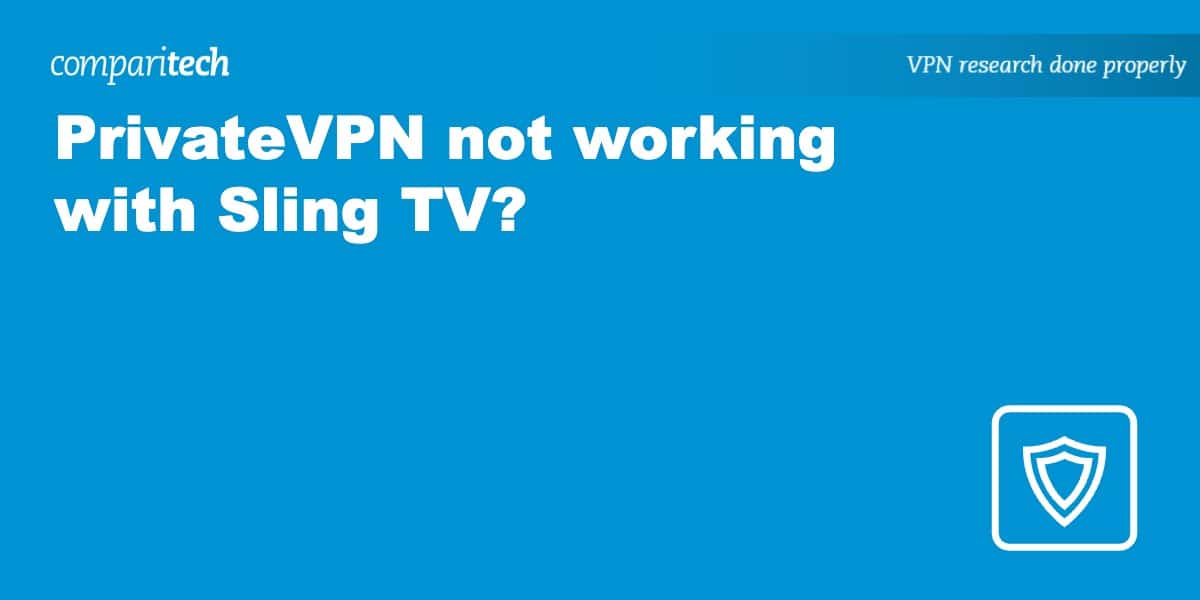When you travel abroad, you’ll find that you can no longer access the US-based Sling TV. Instead, you’ll come across a message that says: “We’re sorry. Sling TV is only available inside the US.” To continue accessing your Sling TV subscription, you’ll need to use a Virtual Private Network (VPN) such as PrivateVPN.
A VPN allows you to connect to a server back home in the US. In changing your IP address, it will look as if you haven’t traveled overseas. Sling TV should therefore be accessible as usual. The trouble is that not every VPN works with Sling TV.
Furthermore, even the best VPNs for Sling TV can have the occasional hiccup. In this post, we’ll go through the possible reasons why an otherwise reliable service like PrivateVPN might not be working with Sling TV — and what you can do about it.
Why isn’t PrivateVPN working with Sling TV?
In an attempt to comply with copyright laws as well as rights related to licensing and distribution, Sling TV is only available in the US. That’s why you’ll find it to be geo-blocked when you travel overseas.
Some VPNs are able to bypass the geographic restrictions surrounding Sling TV. Although PrivateVPN is one of them, this doesn’t mean it works perfectly every time. Using a VPN to access popular TV streaming services is something of a fluid situation that can change at short notice. If you’re having trouble accessing Sling TV content, it’s likely for one of the following reasons:
- You’re not connected to a server in the appropriate location. Sling TV is only available in the US, which means you need to be connected to a US VPN server in order to access it.
- The IP address you’ve acquired has already been identified as belonging to a VPN and blacklisted.
- Sling TV has a cookie stored on your browser that reminds it of your previous IP address and location.
Whatever the case, don’t panic! The good news is that all of the above can usually be resolved quickly and easily.
Here’s how to fix PrivateVPN not working with Sling TV:
- Double check you’re connected to a server in the US and that you’ve been assigned a US IP address. A service like whatismyipaddress.com will quickly tell you whether your IP address is where it should be.
- Clear your browser’s cache and cookies to make sure Sling TV forgets your previous IP address and acknowledges the new one provided by the VPN.
- Try connecting to a different US server. PrivateVPN has multiple servers in 12 US cities, so there are plenty to choose from.
Sling TV should now be accessible without the geo-blocking message. If not, it’s worth contacting PrivateVPN’s customer support team. You may be able to find out if there’s a specific server that works best with Sling TV.
How to sign in to Sling TV with PrivateVPN
When all works as it should, it’s actually very easy to sign in to Sling TV while using PrivateVPN. All you need to do is follow the step-by-step instructions provided below.
Here’s how you can sign in to Sling TV using PrivateVPN:
- Sign up with PrivateVPN if you haven’t already. Remember, it’s risk-free because it includes a 30-day money-back guarantee.
- Next, download and install the VPN app that’s compatible with your streaming device. This only takes a minute or two at most.
- Log in to the PrivateVPN app and connect to a server located in the US. This is necessary in order to obtain a US IP address.
- Go to Sling TV. You should find that it is now accessible and that you can stream content without restriction.
- Blocked? Take a look at the “how to fix” section further above in this post. It may be that you need to clear your cookies for the change of IP address to register.
TRY THE TOP VPN FOR SLING TV RISK-FREE
NordVPN is offering a fully-featured risk-free 30-day trial if you sign up at this page. You can use the VPN rated #1 for Sling TV with no restrictions for a month—great if you want to binge your favorite show or are going on a short trip.
There are no hidden terms—just contact support within 30 days if you decide NordVPN isn't right for you and you'll get a full refund. Start your NordVPN trial here.
PrivateVPN with Sling TV: FAQs
What can I watch on Sling TV?
Sling TV is a popular TV streaming service which offers 47 channels at the time of writing. Here are some of the channels that are currently available to stream:
Channels
Thanks to having access to channels such as those above, you’ll be able to watch the following TV shows:
TV shows
- American Dad! (TBS)
- Animal Kingdom (TNT)
- Futurama (Comedy Central)
- Hell’s Kitchen (FOX)
- Miracle Workers (TBS)
- Monarch (FOX)
- Resident Alien (SYFY)
- Suits (USA)
- The Alienist (TNT)
- Vikings (History)
How does Sling TV know if I’m using a VPN?
Every browsing device you use is assigned a long string of numbers known as an IP address. This identifies the device and the online activity associated with it. Sling TV looks at this IP address when you visit its website or app. A VPN and US IP address can make it appear as if you’re accessing Sling TV from the US. However, if too many users access Sling TV from the same VPN IP address, Sling TV can pick up on this and block it.
Are there any free VPNs that work with Sling TV?
There are very few free VPNs, if any, that work with Sling TV. Free VPNs tend to attract a lot of users. This is usually too many for the small number of servers and IP addresses offered. As such, the free VPN IP addresses are usually identified and blacklisted very quickly. We don’t recommend you use a free VPN anyway because slow speeds means low-resolution, lag-filled streams. Some free VPNs don’t properly secure your internet traffic and keep logs that could compromise your identity.