It’s happened to all of us at some point — you find a Kodi addon that sounds great, go to install it, and are stopped in your tracks by the frustratingly vague “Failed to install a dependency” error. In this guide, we’ll explain what causes this error and how you can fix failure to install dependency errors on any device.
Warning: Kodi should only be used for content to which you have the legal right to access. Neither the Kodi Foundation nor Comparitech advocates the use of Kodi for piracy.
Always use a VPN with Kodi
Virtual Private Networks (VPNs) encrypt your network traffic so that it cannot be read by any outside observer. This prevents most types of Man-in-the-Middle attacks and also stops your ISP from selling details of your browsing habits. Further, because your ISP can’t see what you’re doing, they can’t use your activities to justify throttling your network speeds.
Still, every VPN is different, and it pays to choose wisely. After all, nobody wants a provider that’s too slow for uninterrupted streaming. We recommend NordVPN — this veteran provider boasts some of the fastest speeds we’ve seen and works with just about every Kodi addon there is. It’s also highly secure, with apps for Amazon Firestick, Android Fire TV, and more.
BEST VPN FOR KODI:NordVPN is our top choice. Speedy, reliable, and privacy-conscious. Try it risk-free thanks to the 30-day money-back guarantee.
Want to know more? check out our detailed NordVPN review.
What causes the “Failed to install a dependency” error?
Kodi has a thriving third-party addon development community. This means that there are dozens of freely available plugins that developers can integrate into their own addons. These are usually installed alongside the addon itself, but if something prevents this from happening, you’ll see the “Failed to install a dependency” error in the top right of the screen.
Usually, this just means that the repository you were trying to download from is offline. That said, as this is quite a vague error message, there are actually a few other potential causes. For instance, problems with the cache or certain files becoming corrupted can also cause Kodi to return this error.
How to fix the Kodi “Failed to install a dependency” error
Even though the cause of this error isn’t always obvious, it’s relatively simple to resolve. We will have to do a little troubleshooting to find the root problem, however. Most of Kodi’s errors tell the user to check the error logs for more information, but there actually isn’t any way to do this by default from within Kodi. With this in mind, let’s begin by installing the Log Viewer for the Kodi addon.
Installing the Log Viewer for Kodi addon
The Log Viewer addon is available from the official Kodi addon repository. This simplifies the installation process since there’s no need to install additional repositories.
- From Kodi’s home screen, click the Add-ons tab on the left
- On the following page, click the box icon in the top-left of the screen. Select Install from repository and scroll down the list until you find the Kodi Add-on repository
- Now you’ll see a list of addon categories — select Program add-ons. The list is in alphabetical order, so you’ll find Log Viewer for Kodi about halfway down the page. Click it, then click the install button

- There’s one setting that needs to be changed before we can begin troubleshooting the problem properly. Right-click (long press if you’re using a touchscreen device or Amazon Fire Stick) on the Log Viewer for Kodi addon and choose the Settings option
- Click the Invert Log (most recent first) option so that the button beside it turns white. If it’s grey, click it again to enable it. This setting shows the most recent entries first and saves a lot of scrolling. Since you’ll likely be trying several different solutions and consulting the log each time, this can speed up the process considerably
Checking Kodi’s error logs
First, try re-installing the addon that returned the error. Now open the Log Viewer for Kodi addon and click Show Log. You’ll see a lot of technical information, but if something has gone wrong, it should be fairly obvious. If a particular file wasn’t found or the connection timed out, and you’re definitely connected to the internet, that’s a good indication that the source you’re trying to install from has moved or been taken offline.
In this situation, the addon should install properly once you find an alternate source. It is important to only use trustworthy sources, however, as, in the past, rogue developers have reuploaded popular addons and used them to release unsafe updates.
Do a Google search for the missing dependency
You can find out which dependency failed to install by looking at the popup in the top-right or by consulting Kodi’s error logs. Once you’ve identified the plugin or addon that’s missing, try doing a Google search to find a reputable source for it.
We’ll use the URL Resolver plugin as an example. This was hosted by TVAddons before being absorbed into the main Kodi repo. Previously, installing the TVAddons repository would have also updated certain tools, including the URL Resolver.
Sometimes you’ll find that the dependency is only available as a zip file. In this case, you can install it in the same way that you would an addon. Click the Add-ons tab on Kodi’s main page, then select the box icon. Click Install from zip file and navigate to the file’s location on your hard drive. When you click on it, it should install. Now try installing the original addon again to see if your problem has been resolved.
If you find that you’re missing multiple dependencies, you can either repeat this process for each file or reinstall Kodi. This option may seem drastic, but it’s often the fastest way to resolve these kinds of issues.
Clearing Kodi’s cache with the OpenWizard addon
Note: while we can’t verify that this will solve your problem, clearing Kodi’s cache is a commonly proposed solution on various other websites and forums.
The cache is where Kodi stores data that need to be accessed quickly. Usually, the cache is supposed to empty itself, but occasionally, problems arise, and the cache fills up entirely. In these cases, Kodi can begin to struggle and may return errors like the one we’re trying to resolve.
The good news is that if a full cache is the root cause, it’s very easy to fix. Kodi doesn’t include any easy, cross-platform solution to clearing the cache, but the OpenWizard addon (or any other maintenance tool) can do this easily:
- Download the OpenWizard addon from the developer’s GitHub
- In Kodi, click Add-ons, then the box icon
- Select Install from zip file and navigate to the OpenWizard ZIP file
- Install OpenWizard
- Click Maintenance, followed by Cleaning Tools, and finally, Clear Cache
Installing or updating the URLResolver dependency
If you’re having difficulty installing third-party addons, the problem may be that the URLResolver plugin isn’t working properly or is missing. This plugin was moved recently, so if you haven’t used or updated Kodi in a while, this might be the reason you’re seeing the dependency error.
Now that this plugin is hosted by Kodi itself, if you have automatic updates on, the URLResolver should update on its own.
Reinstalling Kodi
If the previous solutions haven’t resolved the “Failed to install a dependency” error, the easiest solution might be to reinstall Kodi. You can do this by uninstalling Kodi, then visiting https://kodi.tv/download and choosing the right version for your operating system. Once it downloads and installs, you’ll have a clean slate to start from.
You can also reset Kodi to its default settings using the OpenWizard addon. Just open the addon, click Maintenance, then choose Fresh Start on the following page. Once you confirm, Kodi will be returned to factory settings.
Kodi: Frequently Asked Questions
How can I get help with Kodi problems?
Most of the time, the best place to get help is on the official Kodi forum. It’s full of knowledgeable users, and it’s likely if you’re experiencing problems with a specific addon, other people are too.
For more general assistance, why not check out our guide to fixing Kodi problems? We can also walk you through reducing Kodi buffering, getting a VPN running, and finding addons that still work. Don’t worry if you’re new to Kodi, either: all of our posts are designed to be as beginner-friendly as possible!
Can I use Kodi on Amazon Firestick?
Kodi works perfectly well on Amazon Firestick and Fire TV, though you’ll have to sideload it since it’s not included in Amazon’s app store. We’ve written a guide to setting up Kodi on Firestick that’ll get you started and can even walk you through installing Kodi on your iPhone, Android TV, or Smart TV.
What are the causes of Kodi's "failed to install a dependency" error?
The most common reason for this error is that the addon you’re trying to use relies on tools that are either missing, out of date, or completely abandoned. If the tool has since been moved to another repo, you should be able to get it and attempt installation again, but if the dependency itself is gone for good, there really isn’t much that can be done about it.


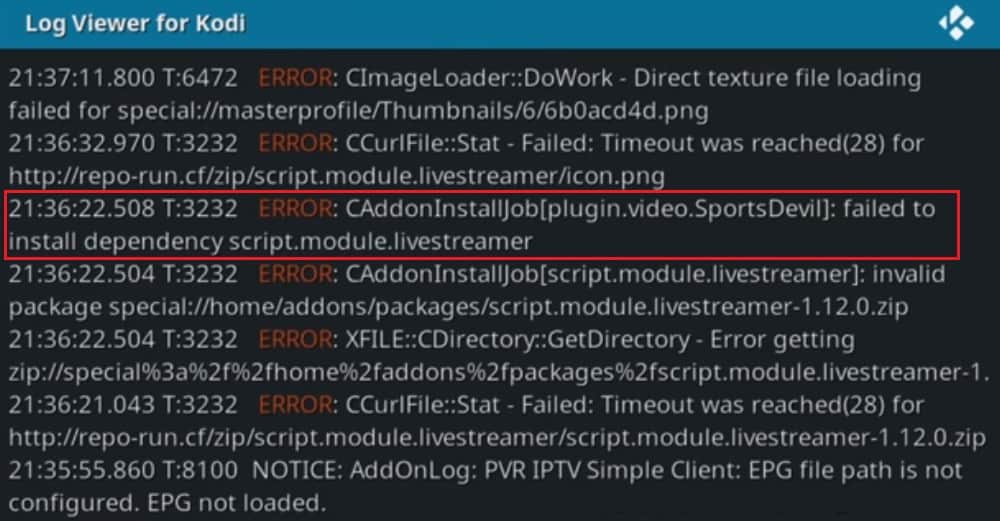

Downloading addons not working. Tried reinstalling kodi, still not working.
Ive tried all of the above and i am still getting the error “failed to install addon from zip file the dependency on version could not be satisfied”
I have cleared cache, data and even reinstalled but still getting the error.
Please help?!
Hi, does this happen with multiple different addons? Can I ask which addon(s) you’ve tried? Ian