- Not all VPNs work well on Mac and MacBook, as some lack native macOS apps, essential security features, or Apple Silicon (M1/M2) optimization. A good Mac VPN should offer a fast, reliable, and privacy-focused experience while being compatible with macOS Ventura, Sonoma, and beyond.
- A VPN is especially useful for accessing geo-blocked content from abroad, bypassing restrictions at work or school, and enhancing privacy on public wifi.
- We tested over 78 major VPNs on MacBook and iMac to find the six best VPNs for macOS in 2025, based on speed, security, usability, and macOS integration.
- NordVPN is our top recommendation for macOS users, as it offers a native macOS app, full Apple Silicon support, and fast servers around the world. Plus, it includes a 30-day money-back guarantee, so you can try it risk-free.
Want to unblock websites or streaming services on your Mac? Interested in preventing the government from tracking everything you do online? Perhaps you want to watch TV platforms on vacation? We’ve rounded up the best VPNs for Mac and MacBook for improving your online privacy, sidestepping country-wide censorship, and regaining access to your favorite streaming sites abroad.
A Virtual Private Network (VPN) encrypts all the internet traffic from your Mac and directs it through a VPN server in your chosen location. This prevents local networks, ISPs, and government agencies from tracking you online. It also protects you against hackers on public wifi. Not all VPNs are suitable for your Mac, but in this guide, you’ll find a roundup of the best providers.
Don’t worry if you’re using an older macOS version, either. These VPNs are designed to support all versions. Thanks to our comprehensive testing and research, you’ll be able to find the perfect Mac VPN for your personal needs and gain privacy no matter where you connect to the internet. Let’s dive in and discover the best VPN options for Mac.
Below is a quick summary of the best MacOS VPNs:
- NordVPN: Our top pick VPN for Mac. Boasts a huge network of high-speed servers and a very strong set of security features. This no-logs provider works with most major streaming apps and includes a risk-free 30-day money-back guarantee.
TIP In our testing we found that the cheapest NordVPN plan (Standard) works perfectly for Macs. - Surfshark: Best budget Mac VPN. A great all-rounder with secure, reliable connections, a no-logs policy, and superior unblocking potential. Doesn’t set a connection limit. Offers 24/7 customer support over live chat.
- Total VPN: A speedy, security-conscious provider boasting easy an easy to use MacOS app and 24/7 support. Suitable for streaming, torrenting, and more.
- ProtonVPN: This no-logs VPN is fast, customizable, and suitable for any task. Provides 24/7 customer support and refuses to compromise where your privacy is concerned.
- ExpressVPN: A novice-friendly VPN with great performance, a robust security toolkit, and the ability to beat the world’s strictest censorship. Doesn’t keep logs and works great with most major streaming platforms.
- IPVanish: Torrent-friendly VPN with excellent speeds, strong security, and no connection limits. A favorite among those using Kodi on Mac. No limit on how many devices you can connect at the same time.
- CyberGhost: Beginner-friendly Mac app that won’t break the bank. Servers designed to unblock popular streaming services abroad, torrent safely, or maximize your online privacy. No logs and very high speeds.
- Private Internet Access: A solid choice for any Mac user thanks to its steady speeds, exceptional streaming ability, and high level of protection. Doesn’t keep logs or have any connection limits.
- PureVPN: A solid everyday VPN that makes it as easy as possible to secure your connection. Doesn’t include a kill switch on Mac but works in China and provides ultrafast speeds.
- PrivateVPN: A lesser-known option for Mac users that punches above its weight class when it comes to speed, security, and the ability to watch streaming sites like Netflix.
Many VPNs claim to protect your privacy and offer a fast, reliable connection but most (especially free VPNs) limit your connection speed or leak information.
We regularly test the top 70 VPNs for security and speed and this list only includes VPNs which are fast, reliable and are highly rated for privacy and security. Plus we only recommend VPNs which offer a full-money back guarantee allowing you to try them risk free.
Best VPNs for MacBook compared
We’ve compared the most important features of the top VPNs here. Prefer to read our in-depth reviews? Start with NordVPN – our #1 choice for Mac and Macbook.
| No value | NordVPN | Surfshark | TotalVPN | Proton VPN | ExpressVPN | IPVanish | CyberGhost | Private Internet Access | PureVPN | PrivateVPN |
| Website | NordVPN.com | Surfshark.com | TotalVPN.com | ProtonVPN.com | ExpressVPN.com | IPVanish.com | Cyberghost.com | PrivateInternetAccess.com | PureVPN.com | PrivateVPN.com | Ranking for Mac | 1 | 2 | 3 | 4 | 5 | 6 | 7 | 8 | 9 | 10 | Devices Supported | Windows, MacOS, iOS, Android, Linux | Windows, MacOS, iOS, Android, Linux, Amazon Fire TV, Apple TV | Windows, MacOS, Android, iOS, Apple TV | Windows, Linux, MacOS, iOS, Android, Chromebook | Windows, MacOS, iOS, Android, Linux, Smart TVs, Routers | Windows, MacOS, iOS, Android | Windows, MacOS, Linux, iOS, Android | Windows, MacOS, iOS, Android, Linux | Windows, MacOS, iOS, Android, Smart TVs, Chromebook, Routers | Windows, MacOS, iOS, Android, Amazon Fire TV | Total number of servers | 8,900 | 4,500+ | 1,800 | 17,411 | Undisclosed | 3,200+ | 8,000+ | 1,000+ | 6,000+ | 200+ | Average Speed (Mbps) | 195.33 | 193.67 | 173.33 | 175.00 | 157.00 | 182.67 | 157.33 | 78.33 | 156.00 | 36.00 | Activity logs | No identifying data | No identifying data |
|---|---|---|---|---|---|---|---|---|---|---|
| Best deal (per month) | $3.39 70% off 2 year plans | $2.29 Up to 87% OFF + 3 months free | $1.59 SAVE 80% on an annual plan | $3.59 SAVE 64% on a 2-year plan | $2.79 SAVE 78% + 4 months free on 2 year plans | $12.99 Best MONTHLY Deal $12.99 | $2.03 SAVE 84% on the 2 year plan + 4 months free! | $2.19 SAVE 82% on the 2 yr plan + 2 months free | $1.79 Up to 88% off + 3 months free on 2 year plans | $2.00 Save 85% on a one year plan + 24-months free |
How we choose the best Mac VPNs
Most VPN providers make macOS apps, but only a few are worth your time and money. Here are some of the criteria we use for assessing VPNs for Mac:
- Speed: We tested each VPN’s US servers over 12 hours, assessing AM, afternoon, and PM speeds. This not only gave us a sense of how fast each provider is, but also how consistent they are, even during peak times.
- MacOS suitability: Each of the VPNs on this list has a MacOS app, but they differ in terms of usability and functionality. We looked closely at the macOS-specific experience to determine the most suitable VPN.
- Security and privacy: The whole point of a VPN is to keep your online activities private. To make sure the services we recommend are up to scratch, we evaluate each of them on more than a dozen relevant criteria including supported protocols, encryption level, and more.
- Ease of use: Whether you’re a beginner or a power user, a VPN app should be easy to navigate. Our team checks for equality of life features like 24/7 live chat, unlimited connections, and seamless signup procedures.
- Streaming ability: Can the VPN bypass regional blocks? Can it remain undetected on platforms like Netflix, Hulu, or Amazon? These questions and more are included in our streaming ability scores.
You will find much more about our VPN testing methodology later in this article.
The 10 best VPNs for Mac
Here is our list of the best VPN providers for Mac and MacBooks:
1. NordVPN
Apps Available:
- PC
- Mac
- IOS
- Android
- Linux
- FireTV
VPN Ratings:
| Overall score: | 9.7 / 10 |
|---|---|
| Ease of use: | 9.6 / 10 |
| Security & privacy: | 9.5 / 10 |
| Streaming: | 9.2 / 10 |
| US speed: | 10.0 / 10 |
| macOS Suitability: | 10.0 / 10 |
Website: www.NordVPN.com
Money-back guarantee: 30 DAYS
NordVPN is the best MacOS VPN on the market. It offers access to more than 8,000 servers spread across 120+ countries and works with virtually every geo-blocked streaming service including Netflix, Amazon Prime Video, and BBC iPlayer. There’s a generous 10-connection limit and 24/7 support via live chat, though in our experience this is one of the one most newcomer-friendly VPNs out there.

This VPN is more than fast enough any day-to-day task, whether live streaming, torrenting, video calling, or playing online games. During our testing, it delivered the fastest average speed of all, 195.34 Mbps, though there was a fair degree of variance depending on the time of day. Still, unless you’re already used to an extremely quick connection, it’s unlike you’ll notice any tangible difference. Below, you’ll find a more detailed breakdown of our speed test results:
From a security perspective, NordVPN is one of the best services around. It uses unbreakable AES-256 encryption, a customizable kill switch, and protection against DNS and IPv6 leaks, while following a strict zero-logs policy. There are plenty of advanced features too, like a censorship-beating NordWhispers protocol, automatic ad and tracker-blocking, and a dark web monitor that’ll alert you if your details are leaked on the darknet.
You can get NordVPN’s MacOS app from the App Store or directly from NordVPN’s website. Apps are also available for Windows, Linux, iOS, and Android, with manual configuration required for routers.
Buy this VPN if:
- You want the best VPN for macOS, optimized for Apple Silicon (M1/M2)
- You need app-specific and system-wide kill switches to protect your traffic
- You want a VPN that reliably unblocks Netflix, Hulu, and Amazon Prime
- You need a user-friendly Mac app with most settings available across platforms
- You value advanced security tools like Double VPN and Onion over VPN
Don’t buy this VPN if:
- You prefer a VPN with unlimited device connections on a single plan
BEST VPN FOR MAC USERS:NordVPN is our first choice. A security-first provider that works reliably with major streaming platforms. Connects up to 10 devices simultaneously. Try it risk-free with a 30-day money-back guarantee.
Read our review of NordVPN.
2. Surfshark
Apps Available:
- PC
- Mac
- IOS
- Android
- Linux
VPN Ratings:
| Overall score: | 9.4 / 10 |
|---|---|
| Ease of use: | 9.1 / 10 |
| Security & privacy: | 9.5 / 10 |
| Streaming: | 9.2 / 10 |
| US speed: | 9.3 / 10 |
| macOS Suitability: | 10.0 / 10 |
Website: www.Surfshark.com
Money-back guarantee: 30 DAYS
Surfshark is the best budget VPN for Mac users. It’s network is comprised of some 4,500 servers in 100 countries and unlike most other providers, it has absolutely no connection limit. It has no issue accessing stubborn streaming platforms like Netflix, BBC iPlayer, Disney+, or ITVX. Customer support is available around the clock just in case anything goes wrong.

Despite its attractive and budget-friendly price point, Surfshark was the second-quickest provider we tested. After three tests at different times of day, it returned an average speed of 193.67 Mbps. For context, that’s enough to stream a dozen 4K videos simultaneously. Even if your family all tend to use the internet at the same time, you shouldn’t experience any notable slowdown of performance issues, which is really saying a lot. Let’s take a closer look at Surfshark’s speeds:
Surfshark actually has a very robust security toolkit. For starters, it uses unbreakable 256-bit AES encryption, DNS and IPv6 leak protection, and a kill switch. You can also block ads and trackers automatically, allow specific apps to pass through unencrypted, or connect automatically when on unsecured networks. We’re big fans of this VPN’s unique IP address rotation feature too since this makes you even harder to track. Crucially, Surfshark doesn’t keep any logs of your activities.
Surfshark also offers apps for iOS, Windows, Android, and Linux. Its website provides manual setup instructions for a wide range of routers too.
Buy this VPN if:
- You want to connect unlimited Macs and other devices without extra cost
- You need a macOS app that supports 100+ countries for global routing
- You want strong censorship bypass features for restrictive networks
- You value a budget plan without losing speed or security
Don’t buy this VPN if:
- You want to be told which servers are best for streaming or torrenting
BEST BUDGET VPN:Surfshark delivers well in most areas, including online security, privacy, unblocking, and ease of use. Affordable option with no connection limit and a 30-day money-back guarantee.
Read our full review of Surfshark here.
3. Total VPN
Apps Available:
- PC
- Mac
- IOS
- Android
- Linux
VPN Ratings:
| Overall score: | 8.9 / 10 |
|---|---|
| Ease of use: | 9.4 / 10 |
| Security & privacy: | 9.1 / 10 |
| Streaming: | 8.8 / 10 |
| US speed: | 7.3 / 10 |
| macOS Suitability: | 10.0 / 10 |
Website: TotalVPN.com
Money-back guarantee: 30 DAYS
Total VPN is another fantastic option for MacOS users. It operates roughly 1,800 servers in more than 80 countries and provides 24/7 support via a ticket system on its website. This is also one of the most reliable options for streaming, handily unblocking platforms like Prime Video, Disney+, and Peacock from anywhere. There’s a five-connection limit which is a little lower than the industry average but should still be plenty for most people.

So far, so good! However, we wanted to make sure that Total VPN was quick enough for whatever you throw at it, which is why we tested its American servers at three times of day (morning, noon, and afternoon) using a 250 Mbps connection. This approach also means we can see how much its speeds change during busier periods. You’ll find the results in the following chart:
With an average speed of 173.33 Mbps, Total VPN delivered an exceptional result. In fact, it’s one of the fastest providers in this list! Simply put, whether you’re hoping to stream 4K video, download large files, make video calls, or play fast-paced online games, this provider can handle it. There was only 12 Mbps between its highest and lowest results too, which shouldn’t even be noticeable in most cases.
This provider has a hands-off approach to security, making it as easy as possible for novices to keep their activities private. By default, it uses unbreakable 256-bit AES encryption, DNS and IPv6 leak protection, and a kill switch to prevent anyone from seeing what you get up to online. Additionally, Total VPN follows a strict no-logs policy and boasts an obfuscated protocol named Hydra so that you can browse safely on networks that usually block VPNs outright.
In addition to MacOS devices, Total VPN works on Windows, Android, and iOS systems.
Buy this VPN if:
- You want a Mac app with a clean, beginner-friendly interface
- You value Hydra obfuscation to bypass VPN blocks in restricted networks
- You want antivirus protection bundled with your VPN subscription
- You need reliable access to services like Disney+ and Peacock on Mac
Don’t buy this VPN if:
- You’d like to secure lots of devices at the same time
- You’d prefer 24/7 live chat support
GREAT FOR MAC USERS:Total VPN boasts a robust Mac app with powerful security features, very high speeds, and first-class streaming ability. Long-term plans come with a 30-day money-back guarantee, with a 14-day guarantee on anything shorter.
Find out more in our full Total VPN review.
4. ProtonVPN
Apps Available:
- PC
- Mac
- IOS
- Android
- Linux
VPN Ratings:
| Overall score: | 8.8 / 10 |
|---|---|
| Ease of use: | 9.6 / 10 |
| Security & privacy: | 9.3 / 10 |
| Streaming: | 7.2 / 10 |
| US speed: | 8.0 / 10 |
| macOS Suitability: | 10.0 / 10 |
Website: www.ProtonVPN.com
Money-back guarantee: 30 DAYS
ProtonVPN has a free plan, but we’d suggest upgrading to a paid subscription if possible. This grants access to a network of over 15,800 servers in more than 120 countries, 24/7 customer support, and the ability to secure up to 10 devices simultaneously. Additionally, paid users can access plenty of stubborn streaming services and no longer have their speeds restricted.

ProtonVPN’s performance is better than that of many of its rivals, making it a natural choice for data-intensive activities like streaming, gaming, or torrenting. After testing its US servers at three times of day, it returned an average speed of 175 Mbps, with 169 Mbps being its absolute lowest result. With roughly 10 Mbps of variance, it’s highly unlikely you’ll be able to tell the difference unless you already have an extremely quick connection. Here’s a full breakdown of its speed test results:
Let’s talk about security. ProtonVPN uses industry-approved encryption, a kill switch, tracker-blocking, and leak protection to ensure your activities are always kept private. It even operates special Secure Core servers that are stored in underground data centers for maximum security (though, understandably, these are quite a bit slower). This provider follows a no-logging policy, which has been confirmed by external auditors. Finally, it accepts Bitcoin and cash payments, making it easy to sign up without providing any personal information.
ProtonVPN offers apps for iOS, MacOS, Linux, Windows, and Android. It can also be installed on a wide range of routers, though you’ll have to follow manual setup instructions.
Buy this VPN if:
- You value maximum privacy with Secure Core servers in high-security facilities
- You want Bitcoin/cash payment options for anonymous signup
- You need a strong tracker/ad-blocking built into the macOS client
- You want verified no-logs policies confirmed by independent audits
Don’t buy this VPN if:
- You require port forwarding functionality on Mac devices
- You want consistent server speeds across peak usage times
CUSTOMIZABLE SECURITY:ProtonVPN has everything you’ll need to browse the web safely on Mac. There are also plenty of advanced features including automatic ad and tracker-blocking. Better still, this service includes a 30-day money-back guarantee.
Check out our complete ProtonVPN review.
5. ExpressVPN
Apps Available:
- PC
- Mac
- IOS
- Android
- Linux
VPN Ratings:
| Overall score: | 8.7 / 10 |
|---|---|
| Ease of use: | 9.0 / 10 |
| Security & privacy: | 9.2 / 10 |
| Streaming: | 9.2 / 10 |
| US speed: | 6.0 / 10 |
| macOS Suitability: | 10.0 / 10 |
Website: www.ExpressVPN.com
Money-back guarantee: 30 DAYS
ExpressVPN is another fantastic option for Mac users. It operates thousands of servers spread across 105 countries and even works in places with extreme censorship, such as China. This VPN has no problem accessing tricky platforms like BBC iPlayer, Hulu, or Amazon Prime Video abroad either. With a newly-reworked pricing structure, you can snag ExpressVPN for less than ever before and as an added bonus, you’ll get 10 connections on the basic plan instead of eight.

This isn’t the fastest provider on the market, but it can certainly hold its own. This is partially due to its well-optimized network and its custom Lightway protocol, which reduces the amount of slowdown you’ll experience when using servers that are far away. In our latest round of testing, it delivered average speeds of 157 Mbps. That’s impressive enough, but consider this: there was just 7 Mbps of difference between its quickest and slowest results, making it the most consistent provider in our list. Let’s see those results:
ExpressVPN keeps you safe using a combination of AES-256 encryption, a kill switch (which it calls “network lock”), and protection against DNS, WebRTC, and IPv6 leaks. That’s not all: it can block shady sites, adult content, ads, and trackers automatically. The MacOS app even offers split tunneling functionality, allowing you to say which apps can pass through the VPN unencrypted. Most importantly, ExpressVPN has been audited to prove that its apps are secure and that it doesn’t keep logs.
Apps are also available for Windows, iOS, Android, Linux, and Amazon Fire TV Stick. ExpressVPN also has its own router firmware, making it as easy as possible to protect every device on your home network.
Buy this VPN if:
- You value consistent speeds across all times of day (only 7 Mbps variance)
- You need a VPN that works reliably in high-censorship countries
- You want broad streaming support for Netflix, HBO, and Hulu on Mac
- You prefer a polished interface with all features available on macOS
Don’t buy this VPN if:
- You’d like a service that gives you full control over advanced functionality
- You need task-specific servers labeled for streaming/torrenting
VERSATILE MAC VPN:ExpressVPN is capable of handling almost anything. Fast, reliable, and able to unblock all major streaming services. Great security and online privacy with 256-bit encryption. Keep no browser logs. Kill switch and leak protection. 30-day money-back guarantee.
Read our full review of ExpressVPN.
6. IPVanish
Apps Available:
- PC
- Mac
- IOS
- Android
- Linux
VPN Ratings:
| Overall score: | 8.7 / 10 |
|---|---|
| Ease of use: | 8.1 / 10 |
| Security & privacy: | 8.7 / 10 |
| Streaming: | 7.8 / 10 |
| US speed: | 8.7 / 10 |
| macOS Suitability: | 10.0 / 10 |
Website: www.IPVanish.com
Money-back guarantee: 30 DAYS
IPVanish is a versatile, beginner-friendly VPN that works great on MacOS. Its network recently grew to 3,200 servers in over 100 countries and it’s one of the only providers that lets you connect all of your devices at the same time. This service works great with most streaming platforms, allows torrenting on any server, and provides 24/7 customer support over live chat.

This service has a well-optimized network and can easily handle anything you throw at it. With average speeds of 182.67 Mbps, it’s more than up to the task of streaming 4K video, downloading large files, or helping your game safely. Better still, its results were consistent regardless of whether we tested in the morning, at noon, or in the evening. If you’re sick of VPNs with wildly varying performance, IPVanish would be an excellent alternative. Here are the complete test results:
So far, so good, but can IPVanish really keep you safe? In a word, yes. This provider uses unbreakable 256-bit AES encryption to shield your activities from snoopers. There’s also a kill switch, perfect forward secrecy, DNS and IPv6 leak protection, and the ability to scramble OpenVPN traffic so you can access networks that normally block VPN users entirely. IPVanish has a strict no-logs policy, and we know this for sure as it’s been independently-audited.
If you want a VPN for Mac at the best possible price, the Advanced plan is the best choice. It essentially makes the VPN free, as the package includes 1 TB of secure cloud storage, an unlimited VPN, and a remote cloud browser—all for the cost of standalone cloud storage from other providers. This browser lets you choose from 10 countries, is accessible from any browser, and can be used for up to 30 hours each month. It’s helpful, for instance, if you need a VPN at work but have limited installation permissions.
IPVanish apps are also available for Windows, iOS, Android, and Amazon Fire TV Stick. To get it running on a router, you’ll have to follow manual setup instructions.
Buy this VPN if:
- You want unlimited Mac/device connections under one account
- You need a remote-control-friendly VPN optimized for Kodi
- You value consistent speeds without big dips at peak hours
Don’t buy this VPN if:
- You need a service that works in China
- You want to be able to access virtually any streaming site
NO DEVICE LIMIT:IPVanish is great for families with unlimited multiple connections. Easy to use with Kodi and preferred by users who need high standards of privacy. Can’t unblock as many streaming services as some of its rivals. Annual plans come with a 30-day money-back guarantee.
Read our full IPVanish review.
7. CyberGhost
Apps Available:
- PC
- Mac
- IOS
- Android
- Linux
VPN Ratings:
| Overall score: | 8.5 / 10 |
|---|---|
| Ease of use: | 9.1 / 10 |
| Security & privacy: | 8.9 / 10 |
| Streaming: | 7.8 / 10 |
| US speed: | 6.7 / 10 |
| macOS Suitability: | 10.0 / 10 |
Website: www.Cyberghost.com
Money-back guarantee: 45 DAYS
CyberGhost works a little differently to most other services. While you can choose one of its 100+ locations, it’s also possible to choose a server specifically designed for gaming, torrenting, or unblocking popular streaming services from abroad. We’ve had great results using this VPN with Netflix, Paramount+, and Disney Plus, for instance. Up to seven simultaneous connections are permitted and there’s 24/7 customer support via live chat, just in case.

CyberGhost performed admirably in our speed tests, delivering an average of 157 Mbps. It was a little slower in the morning but hit an impressive 199 Mbps in the evening. In short, it’s a fast VPN perfect for anyone hoping to stay safe without compromising performance. You’ll find the results of all three tests below:
As you might expect, this VPN comes packed with security features. To begin with, CyberGhost has uncrackable AES encryption, a kill switch that stops sending data when your connection drops, and automatic IPv6 and DNS leak protection. This VPN doesn’t log any personally identifiable data. Users can even create smart rules that determine when CyberGhost will connect on its own, and which server it’ll use.
Apps are also available for Windows, Android, Linux, and iOS. If you’d like to install this VPN on your router, there are setup guides on CyberGhost’s website.
Buy this VPN if:
- You want task-specific servers labeled for streaming and torrenting on Mac
- You prefer an easy-to-use Mac app without sacrificing advanced features
- You need a long 45-day money-back guarantee for testing
Don’t buy this VPN if:
- You need unlimited device connections for sharing with family
- You require fully customizable obfuscation settings
Easy-to-use apps:CyberGhost is easy to use. A great option for users on a budget. Strong on privacy. Streams HD video reliably. Works with most streaming sites, and has dedicated servers for streaming platforms in dozens of countries. 45-day money-back guarantee.
Read our full review of CyberGhost.
8. Private Internet Access
Apps Available:
- PC
- Mac
- IOS
- Android
- Linux
- FireTV
VPN Ratings:
| Overall score: | 8.2 / 10 |
|---|---|
| Ease of use: | 8.6 / 10 |
| Security & privacy: | 9.3 / 10 |
| Streaming: | 8.6 / 10 |
| US speed: | 4.7 / 10 |
| macOS Suitability: | 10.0 / 10 |
Website: www.PrivateInternetAccess.com
Money-back guarantee: 30 DAYS
Private Internet Access is a reputable provider with servers in over 90 countries. It excels at beating regional restrictions, making it ideal for any Mac user looking to stream their favorite shows while on a trip abroad. Unlike most other services, this one lets you connect as many devices as you like. Torrenting is allowed on any server and if you run into problems, you can get help via the 24/7 live chat service.

It’s strong on performance too! Our team tested this service three times using a 246 Mbps connection and recorded an average speed of 78.34 Mbps. That’s well above what’s needed for most day to day tasks, meaning you shouldn’t notice any performance issues, even at peak times or when other people in your home are using the internet. Here’s a breakdown of PIA’s speeds at different times of day:
This service does a great job of keeping you safe. For starters, it uses unbreakable encryption and industry-approved protocols. There’s also a kill switch, ad and tracker-blocking, and port forwarding functionality, plus an independently-verified no logs policy. You can even choose to enable the obfuscation feature, which can help you use sites that normally block VPN traffic entirely. It’s also possible to activate the VPN automatically whenever you connect to specific networks. However, we should mention that the split tunneling feature isn’t available on Mac systems.
Private Internet Access has apps for MacOS, iOS, Windows, Linux, and Android. It’s also possible to manually install this service on most routers in case you need to secure more than 10 devices at a time; just follow the instructions on its website.
Buy this VPN if:
- You want unlimited device connections to cover multiple Macs
- You need port forwarding support on macOS for torrenting
- You value deep customization of encryption and protocols
Don’t buy this VPN if:
- You’re looking for a VPN that works in China
- You expect fully integrated Smart DNS in the Mac client
SECURE AND RELIABLE:Private Internet Access is a well-rounded VPN, that delivers impressive performance, a high degree of privacy, and a 30-day money-back guarantee on all plans.
Read our full review of Private Internet Access here.
9. PureVPN
Apps Available:
- PC
- Mac
- IOS
- Android
- Linux
VPN Ratings:
| Overall score: | 8.1 / 10 |
|---|---|
| Ease of use: | 9.1 / 10 |
| Security & privacy: | 8.7 / 10 |
| Streaming: | 7.3 / 10 |
| US speed: | 5.3 / 10 |
| macOS Suitability: | 10.0 / 10 |
Website: www.PureVPN.com
Money-back guarantee: 31 DAYS
PureVPN is another solid choice for Mac users. For starters, it operates more than 6,000 servers in 65 countries. This means that you can count on a high-speed, low-latency connection no matter where you are. Unlike some of its competitors, PureVPN can access platforms that typically block VPNs outright, such as Netflix and Disney+. The apps are very simple and easy to use, but if you run into any problems, don’t panic; support staff are available 24 hours per day via live chat.

This is another provider boasting exceptional performance. After three tests, PureVPN’s average speed was 156 Mbps – enough to watch around a dozen UHD videos simultaneously or download a 1GB file in just under a minute. What’s more, there wasn’t too much difference between its highest and lowest results, meaning you can count on a fairly stable connection. Below, you’ll find a chart showing the detailed results of our speed testing:
This VPN keeps you safe using uncrackable 256-bit AES encryption (or ChaCha20 encryption with the WireGuard protocol). Further, it prevents IPv6 and DNS leaks, uses a kill switch, and automatically obfuscates your traffic if it realizes you’re in a country with extreme online censorship. Best of all, PureVPN has undergone four independent audits, proving that it doesn’t log any data that could identify you. Finally, there’s a tracker-blocker and while this used to only be on Plus and Max plans, it’s now available to all users.
PureVPN has its own apps for MacOS, iOS, Android, Windows, and Linux. It provides detailed setup instructions for users looking to run this service directly on their router.
Buy this VPN if:
- You want a large server network with stable speeds
- You need built-in traffic obfuscation for censorship-heavy countries
- You value multiple independent audits verifying its no-logs policy
Don’t buy this VPN if:
- You want to try the fastest VPN on the market
- You’re nervous about using a US-based provider
READY FOR ANYTHING:PureVPN is just as comfortable streaming as it is torrenting or making video calls. It boasts better than average speeds, strong security, and a 31-day money-back guarantee so you can try it for yourself.
Read our full review of PureVPN to learn more.
10. PrivateVPN
Apps Available:
- PC
- Mac
- IOS
- Android
- Linux
VPN Ratings:
| Overall score: | 7.1 / 10 |
|---|---|
| Ease of use: | 8.2 / 10 |
| Security & privacy: | 8.6 / 10 |
| Streaming: | 7.8 / 10 |
| US speed: | 4.0 / 10 |
| macOS Suitability: | 6.7 / 10 |
Website: www.PrivateVPN.com
Money-back guarantee: 30 DAYS
PrivateVPN is another attractive option for MacOS users. It has a fairly small network (200 servers in 60+ countries) but all of these are owned and managed inn-house, drastically limiting the number of people who have access to your data. What’s more, this VPN excels at beating regional restrictions and works flawlessly with stubborn services like Amazon Prime Video or Netflix. You can secure up to 10 devices at once and there’s live chat-based support during European business hours.

PrivateVPN has never been known for its speed but it usually delivers reasonable performance. Despite this, in our latest tests, it averaged just 36 Mbps using US servers. This is an unusually slow result for this provider but still well above the 15 Mbps required for watching 4K video, though you may notice a slight degree of slowdown when multiple people in your home are using the internet simultaneously. Below, you’ll find a breakdown of its speeds at different times of day:
PrivateVPN offers a level of privacy that most of its rivals can only dream of. By default it uses 128-bit AES encryption though this can be raised to 256-bit for additional security. There’s also a kill switch, automatic DNS and IPv6 leak protection, and a strict no-logging policy in place. This VPN even has a stealth mode capable of bypassing China’s Great Firewall, which very few services can do.
Apps are also available for Windows, iOS, and Android. The support section of its website provides step by step instructions for installing this VPN on a router.
Buy this VPN if:
- You’re in the market for a no-logs provider that puts privacy first
- You’d like to be able to access most major streaming apps abroad
Don’t buy this VPN if:
- You require your VPN to offer 24/7 support
- You want a provider with thousands of servers
GREAT SPEEDS:PrivateVPN is consistently reliable. Good for general purpose use and HD Streaming. Speeds aren’t as good this year as they were last. 30-day money-back guarantee.
Read our full PrivateVPN review.
Methodology: Finding the best Mac VPNs
▼
Recent VPN Product Updates
Our commitment to accurate reviews means tracking every significant VPN update. Here’s what’s changed recently:
NordVPN
- Improvements to scam call protection means more unwanted calls are recognized (October 2025)
- You can now spoof your timezone in the NordVPN browser extension (October 2025)
- Network stability improved with smart reconnection features (June 2025)
- Meshnet collaboration enhanced via drag-and-drop file sharing (June 2025)
Surfshark
- 100Gbps servers are now available in Amsterdam, The Netherlands (October 2025)
- There are now over 4,500 servers worldwide thanks to new additions (October 2025)
- Bypasser split-tunneling deployed across all applications (April 2025)
- Revolutionary Nexus platform launched with SDN innovation (February 2025)
Total VPN
- Apple TV ecosystem joined with tvOS application
- Android security reinforced with “always on” killswitch
- Apple devices protected via “connect on demand” features
Proton VPN
- Security upgraded with anti-phishing NetShield features (Spring 2025)
- Television streaming enhanced with dedicated Apple TV app (October 2024)
- Modern internet support through IPv6 in extensions and Linux (2024)
- Instant access enabled via Android guest mode (2024)
ExpressVPN
- The latest iPad app has been launched with a tablet-first design (October 2025)
- Tiered pricing (basic, advanced, and pro) now makes ExpressVPN more accessible to all budgets (October 2025)
- User experience improved with simplified account deletion (March 2025)
How to use a VPN with macOS
Setting up a VPN works, more or less, like installing any other type of app on macOS. Just follow the steps below.
- Choose a suitable VPN provider. We particularly recommend NordVPN.
- Download the VPN app from your provider’s website
- Double click on the downloaded file to install it. Confirm any prompts that might appear.
- Launch the VPN app from your Applications menu or the dock at the bottom.
- Enter your username and password to log in. Depending on your provider, you might need additional verification upon first setup.
- Select a VPN server in the location that you wish to access the internet from.
- Double click the server or hit the Connect button
- Wait for the connection to be established.
And that’s it! You can now torrent anonymously, unblock region-locked content, secure public wi-fi connections, and much more. You can check that it’s working by heading to our IP address checking tool. Your IP address should be different when the VPN is turned on.
WANT TO TRY THE TOP VPN RISK FREE?
NordVPN is offering a fully-featured risk-free 30-day trial if you sign up at this page. You can use the VPN rated #1 for macOS for a month with no restrictions—great if you're looking to browse safely during a short trip abroad.
There are no hidden terms—just contact support within 30 days if you decide NordVPN isn't right for you and you'll get a full refund. Start your NordVPN trial here.
Why Mac owners should use a VPN
macOS is generally considered a fairly secure operating system, but there are still many reasons for Mac owners to employ VPNs. Macs may be less susceptible to malware than PCs, but they’re still at risk when it comes to online tracking and restrictions:
- Spying on your online activity by governments, corporations, and hackers
- Attacks that intercept, modify, or divert your internet connection
- Geo-locked content such as videos and content that can only be watched from certain countries
- Websites and apps that track your location and device address
- Web censorship by governments and corporations
- Hackers and snoopers lurking on public WiFi hotspots
You can read more about Mac OS security on Apple’s page here and our own article, which asks if Macs need antivirus. You can also read more on the best VPNs for specific macOS versions like El Capitan and Sierra.
The number one reason to use a VPN on a Mac is to improve privacy. Your Mac’s security and privacy only extend to the data that is stored on your Macbook. Once data is passed over the internet, it may no longer be secure or private. Your internet service provider, local wi-fi networks, or hackers on public wi-fi could intercept your data.
This information can be used against you in many ways, such as your ISP throttling your bandwidth as punishment for using P2P applications – or a hacker conducting a man-in-the-middle attack to piggyback on your sessions and potentially infect you with malware.
Besides the obvious privacy and security benefits, VPNs are extremely useful for accessing geo-locked content. If you want to watch a video or access an app that’s only available to users in a specific country, for example, you can set your VPN server location to that country and connect to it to unblock the content. This works whether it’s the government, your ISP, or the website itself doing the blocking.
Most major streaming services will supplement their geo-blocking with VPN-detection systems to prevent people from bypassing regional restrictions. However, a handful of MacOS VPNs have figured out workarounds that let you watch whatever you like, wherever you go. NordVPN, for example, works to watch Netflix and Hulu on certain servers.
What VPNs can’t do on Macs
VPNs are a fantastic addition to anyone’s security toolkit but they’re not a one-stop solution to digital privacy. While these services prevent common problems like ISP snooping and Man in the Middle attacks, they won’t protect you from 100 percent of all online threats (and indeed, nothing will). Below, we’ll explain what a VPN can’t do and reveal how to shore up your defences so you’re less likely to fall victim.
A VPN cannot protect you from:
- Phishing attempts: It’s your responsibility to educate yourself on the telltale signs of a phishing attempt. We’d suggest brushing up on cybersecurity basics and logging into websites directly instead of following links in emails or text messages.
- Unauthorized account access: If an attacker compromizes one or more of your passwords, a VPN won’t help. In these situations, it’s best to change all of your passwords as quickly as possible and set up two-factor authentication to stop this from happening again.
- Viruses and malware: Some VPNs can automatically detect suspicious files or include their own antivirus software but most don’t. Instead, if you think you may have a virus, it’s best to run a malware scan and think hard about any files you installed recently, as one of these may be the culprit.
- Social engineering: The strongest encryption in the world won’t help if you willingly reveal personal information or overshare on social media. We’d encourage our readers to think carefully about whether the people you’re talking to are who they claim to be, and whether they’re trustworthy.
- Data-hungry apps and services: VPNs will not stop platforms from recording information about your device and usage patterns. For instance, your PC’s MAC address and operating system will still be visible, even if you’re connected to a VPN.
Should I use a free VPN on a Mac?
We recommend against using so-called “free” VPN services for many reasons. First of all, they almost always come with strict monthly bandwidth caps that force you to choose between security and convenience. Additionally, you’ll frequently find that you can only access a handful of very slow servers unless you upgrade to a paid plan.
Second, free VPNs tend to have poor privacy practices. They may use outdated encryption or keep logs on your activity, for example. Some even inject tracking cookies and advertisements into your browser and sell your browsing data to third parties. VPNs are supposed to enhance your privacy, not undermine it with shady marketing practises, so it’s best to stay away from free providers.
Finally, free VPNs often carry malware that will infect your Macbook once installed. For that reason, we suggest sticking to paid VPN services with good reputations and strict privacy policies.
How to set up an L2TP VPN connection on macOS
L2TP/IPSec is a VPN protocol with built-in support on Macs that offers comparable speed and security to OpenVPN. To set up a VPN connection that uses the L2TP protocol, you’ll need the following information from your VPN provider:
- Your VPN provider account credentials (username or email and password)
- The VPN server addresses for each location you want to connect to
- VPN provider’s shared secret OR certificate
With that information in hand, follow these instructions:
- Go to Apple menu > System Preferences > Network icon
- Click + in the bottom left corner to create a new network interface
- Click the Interface drop-down list and choose VPN
- Click the VPN Type drop-down list and choose L2TP over IPSec
- In the Service Name field, type a name for this VPN connection (can be anything you like)
- Click Create and the VPN settings will appear
- Using the default configuration, in the Server Address field, type the VPN server address
- In the Account Name field, type your VPN account username
- Click Authentication Settings
- In the Password field, type your VPN account password
- If using a shared secret, select Shared Secret and type the pre-shared key (a.k.a. shared secret or secret key)
- If using a certificate, select Certificate, then Select and find the VPN provider’s certificate
- Click Apply to save changes
- The VPN is now set up, you just need to connect. Go to the Apple menu > System Preferences > Network icon
- Choose the VPN connection you created in the Network box
- Click Connect
How to set up a VPN with Tunnelblick on a Mac
Tunnelblick is a VPN client for Mac that works well with the OpenVPN protocol. You’ll need the OpenVPN configuration file for each server location you wish to connect to (.ovpn) from your VPN provider to get started, and possibly your VPN account username and password.
Tunnelblick can be downloaded for free here. Once downloaded, double-click the .dmg file and then on the Tunnelblick icon to install it. You may need to confirm and enter your Mac login credentials.
- Launch Tunnelblick and click the button that says “I have configuration files”
- Go to where you downloaded your .ovpn files and double-click them. You’ll be prompted to install the configurations for all users or just you. Choose whichever you like.
- Once the configuration is installed, click the Tunnelblick icon in the top right corner of your screen and choose Connect
- Enter your VPN username and password if prompted
- A notification will appear to let you know the connection is established
How to set up a VPN with Viscosity on macOS
Viscosity is a paid VPN client for macOS that works well with the OpenVPN protocol. A 30-day free trial is available, after which the software costs $9. You can download the client here. Install it by clicking on the .dmg file and then dragging the app to your Applications folder. You may need to confirm and enter your Mac login credentials.
To set up OpenVPN with Viscosity, you’ll need an OpenVPN configuration file (.ovpn) for each server you wish to connect to, and possibly your VPN account username and password.
- Click the Viscosity icon in the top right corner of your screen and choose Preferences…
- Click the + sign in the bottom left corner of the window that appears and choose Import connection > From file…
- Navigate to and select the .ovpn file you downloaded from your VPN provider
- Click the Viscosity icon in the top right corner again, and the VPN connection should be listed. Click it to connect
Other Mac articles:
Best VPNs for Mac Users FAQ
What is the best VPN extension for Safari?
ExpressVPN is the only VPN on our list—and one of the only VPNs in the world—that makes a browser extension for Safari. Note, however, that you will still need to install the ExpressVPN native app, which you can then control from the Safari extension.
Most other VPN browser extensions are limited to Chrome and Firefox. You can still use them on a Macbook if you have one of those browsers installed. You can also install any VPN’s MacOS app and it will cover Safari along with all other apps on your device.
Can I also use my Mac VPN on my iPhone?
Yes, most major VPN providers offer VPN apps for desktop and mobile operating systems, including Mac and for iPhone and iOS. Furthermore, most high-quality VPN services also allow you to connect multiple devices simultaneously (often 5 or 6 at once). This means you can connect to VPN servers on your Mac and your iPhone at the same time without restriction.
How do I change my IP address on Mac?
There are a few ways you can change your IP address on macOS. Before you dive into the system settings, though, try resetting your router. This should assign you a new IP address automatically. If this seems like too much work, you can connect to a VPN app, or follow the steps below to manually refresh your IP address:
- Open the menu by clicking the Apple icon
- Select System Preferences, then Network
- Choose your network in the list, then click the Advanced button
- Open the TCP/IP section and click Renew DHCP Lease
- That’s it – you should now be browsing with a completely new IP address

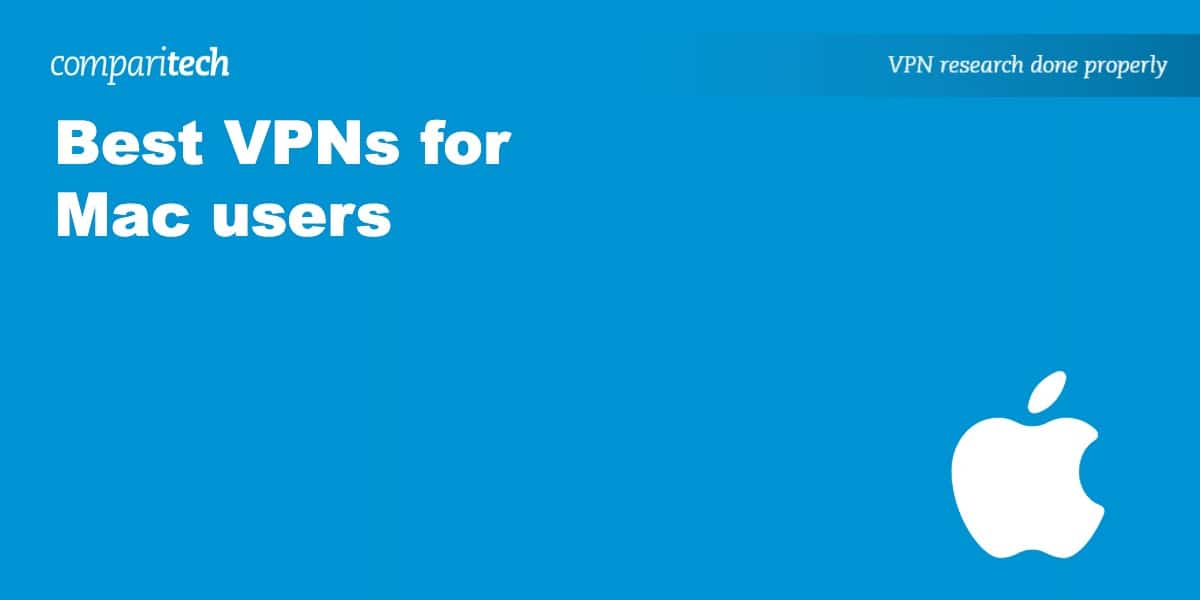







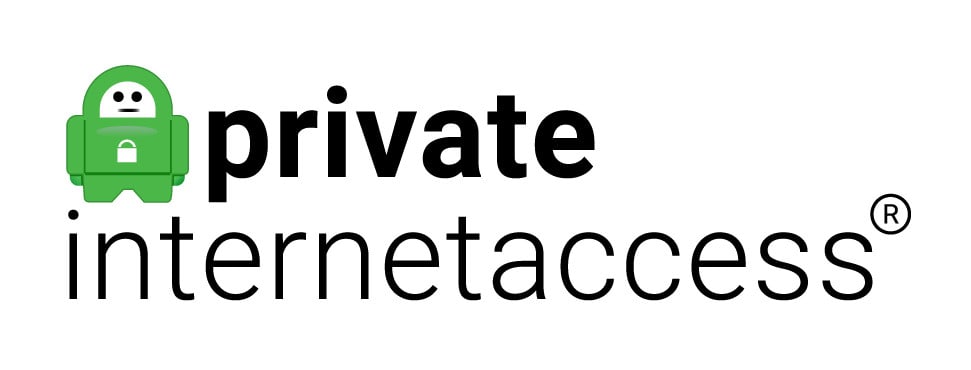







Very helpful info but a lot for me to comprehend. Was hit once for malware, but the techs at the Apple Store saved the day. I’m sure they’re use to it
So here goes. I have MacBook Pro running OS 10.7.9 Mavericks , my iMac (2009) runs lion or Mt.Lion10.7.2.
Why?: Compatibility with Adobe Creative Suite 5 master collection – and I own 3 and 4. Not in a position to pay subscriptions for creative cloud, throwing away good and useful software I own. Will update iMac once I get a chance to set up my used G4 to run quark xpress 7-. I have it and a bunch of client files. But also still run iOS 10. Nightmare when I installed that, involving sync with iPhone and iTunes in Mac. And don’t want to have same hassles with iOS 11, has to enable me to sync with iTunes on Mac for iCloud backup., as well as Apple I
iPhoto’s. Using Google Photos in the interim.
Too many other issues going on to take on more stress. Just paid $550 to replace logic board on MCP- 2 years after overhauled my MBP at no cost- due to a recall in Dec 2015.
So QUESTION: wait to update my OS and iOS before getting VPN? Or ok to do first. But in that case, have to use one working on Mavericks.
And 2-
Whatever the recommendation for VPN , do any of them- in the cost, include a compatible iOS Version of the VPN for Mac. If so, how to install if you’re installing the app from and for my Mac.
Ps- I won’t be installing any VPN for my iMac at this time,. Plus, I was unable to reach web sites to pay bills online- probably due to using an outdated browser and therefore unable to open those versions and URL’s being insecure for transactions.
Thank you,
Larry Fulmer
Hi Larry, I believe all of the VPNs on this list make apps for both macOS and iOS. Even if you’re running a slightly older version (Maverick), all of these should work. You just install the app on both devices and use your signup info to log in and connect.
I think Expressvpn is the best choice for people who value privacy. They never log browsing history, traffic data or DNS queries. They also allow anonymous payments and host their own Tor servers. Service itself is great (albeit a little more expensive), but overall I think it’s worth paying a bit more for a secure service.