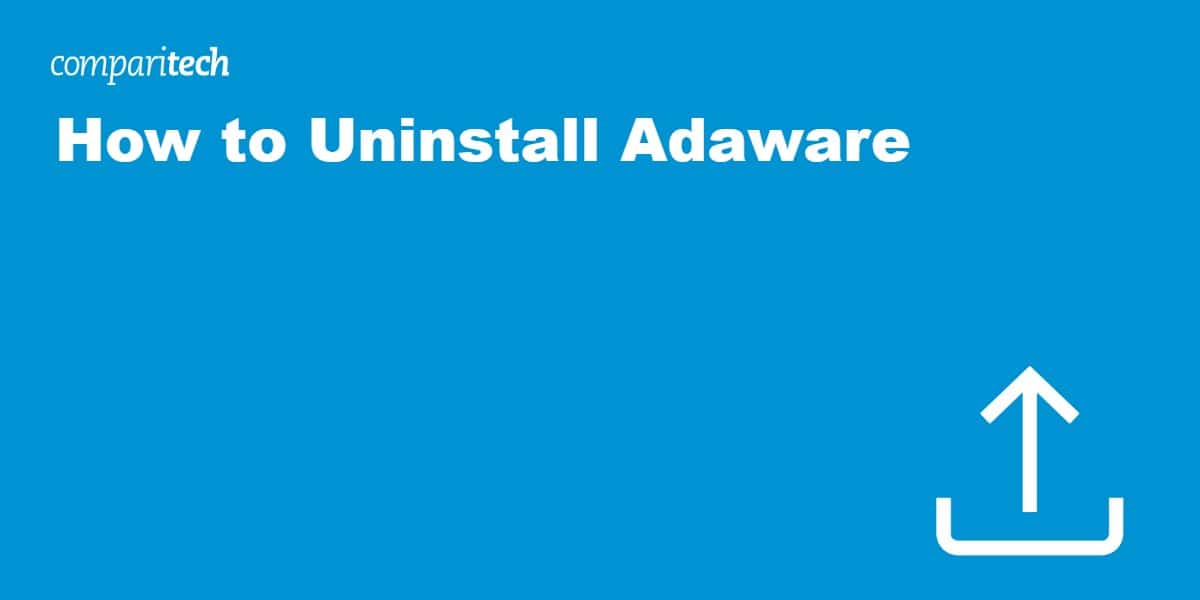Adaware (formerly Ad-Aware) provides antivirus, anti-spyware, and anti-malware protection. However, there might be times when you want to remove it from your computer. Perhaps you’ve found a more suitable security solution, are experiencing compatibility issues, or may no longer need it. This guide will walk you through the steps for a complete Adaware uninstall.
There are several ways to uninstall Adaware, with varying levels of thoroughness:
How to uninstall Adaware fast
This is the quickest way to remove AdAware’s core components from your Windows device, but it might leave behind some files. For the most complete removal, use Adaware’s dedicated Uninstall Tool.
- Right-click on the Adaware icon in your taskbar and choose Exit.
- Open the Windows Start menu, navigate to Settings, then click Apps.

- Look for Adaware Antivirus in the list of applications. Click Uninstall.
- Follow the on-screen prompts to complete the uninstallation process. Restart your computer to finish.

What is Adaware and why remove it?
Adaware (formerly known as Ad-Aware) has been a trusted name in computer security since the late 1990s. Originally designed to combat intrusive advertising and spyware, it has evolved into a comprehensive security suite that protects against viruses, malware, ransomware, and other online threats.
Key features and capabilities
The software offers multiple layers of protection, including real-time threat detection, web browsing security, and email scanning. For premium users, additional features include advanced firewall protection and dedicated ransomware shields. Adaware’s Web Companion browser extension adds another security layer by blocking potentially dangerous websites and unwanted pop-ups.
Common reasons for uninstallation
Despite its robust features, you might consider removing Adaware for several reasons:
- Performance impact: Some users report that newer versions can affect system speed, especially during scans or updates.
- Software conflicts: Adaware may occasionally conflict with other security programs or system processes, leading to stability issues.
- Subscription changes: You might want to switch to a different security provider after your subscription expires or if you find a better-suited alternative.
- System requirements: Newer versions of Adaware may demand more system resources than older computers can efficiently handle.
- Alternative preferences: You might prefer a security solution with different features or a simpler interface.
Understanding these aspects will help you make an informed decision about whether to proceed with uninstallation and which removal method best suits your needs.
How to cleanly uninstall Adaware using the Uninstall Tool
For the most complete removal, use Adaware’s official Uninstall Tool:
- Download the Adaware Uninstall Tool from their website.
- Run the tool and click Remove. It will scan for the installation and remove all files.
- Follow the instructions on the screen to complete the process. Restart your computer if prompted.
Uninstall differences between Adaware versions
Adaware comes in various flavors like Adaware Antivirus, Adaware Web Companion, etc.
While the core uninstallation process is similar, there might be slight variations. Here’s what to keep in mind:
- Adaware Antivirus: The main antivirus offering usually uses the steps explained above.
- Adaware Web Companion: This web extension might need to be uninstalled separately from your browser. Check your browser’s extension/add-on settings to locate and remove it.
- Other Adaware products: For specific uninstall instructions on any additional products you may have installed, refer to Adaware’s support website.
Troubleshooting common uninstall errors
- Error: “Adaware is still running.” Make sure the program is completely closed. Use the Task Manager (Ctrl + Shift + Esc) to end related processes if necessary.
- Error: “Files cannot be deleted.” This could also indicate active processes. Use Task Manager to stop them before rerunning the uninstaller.
- Error: Uninstaller errors. Ensure you’re using the correct Adaware Uninstall Tool. If issues continue, contact their support.
Cleaning up residual files (for advanced users)
You can manually remove the remaining files to thoroughly uninstall them.
Important: Editing program files or registry keys can have unintended consequences. If you’re not comfortable making these changes, it’s best to contact Adaware support, or use a dedicated cleanup tool.
- Open File Explorer and navigate to:
- C:\Program Files (x86)\Adaware Antivirus
- C:\ProgramData\Adaware Antivirus
- C:\Users\<username>\AppData\Local\Adaware Antivirus
- C:\Users\<username>\AppData\Roaming\Adaware Antivirus (Replace <username> with your actual username)
- Delete any remaining Adaware Antivirus files or folders.
Great Adaware Alternatives
In search of a replacement antivirus? Consider these robust options:
- Malwarebytes: Popular anti-malware software with both free and premium versions.
- Bitdefender Antivirus Plus: Powerful security with advanced features like ransomware protection and a password manager.
- Avast One: Robust all-in-one security suite with a secure VPN, parental controls, and more.
Reinstalling Adaware
Changed your mind about removing Adaware? Here’s how to get it back on your system:
- Visit the Adaware download page. You can find the latest installation files on their official website.
- Choose your product: Select the version of Adaware you want to reinstall (e.g., Adaware Antivirus).
- Download and run the installer: Follow the on-screen instructions to complete the installation process.
Important: If you had a paid subscription to Adaware, you might need to reactivate it after reinstallation. If needed, contact Adaware support for assistance.
Remove Adaware FAQs
Why should I uninstall Adaware?
Reasons include switching to a different antivirus, performance issues, or simply no longer needing it.
Is it safe to uninstall?
Yes, but ensure you have another security solution in place before removing Adaware.
Will this cancel my Adaware subscription?
No, you’ll need to cancel separately through Adaware’s support.