TotalAV often comes preinstalled on new computers. If you decide it’s not for you, removing it completely can be tricky. This guide will walk you through the steps.
There are several different ways to uninstall TotalAV, some of which leave residual files while others provide a complete cleanup.
How to uninstall TotalAV fast
Follow these steps to remove TotalAV from your Windows device quickly.
- Right-click the TotalAV icon in your Windows taskbar and select Exit.

- Click on the Start menu, Settings, and select Apps.

- Scroll down the list of installed apps until you find TotalAV. Click Uninstall.
- Follow the on-screen instructions to complete the uninstallation process.

- Once the process is finished, remember to restart your device.
This method may leave behind traces of the software. For the most thorough removal, use the official TotalAV Uninstaller Tool mentioned later in this guide.
How to uninstall TotalAV from Windows 10 and 11
For a complete, thorough removal of TotalAV, you’ll need the official uninstaller:
- Download the TotalAV Uninstall Tool from their website.
- Open the uninstaller and click Yes when the security prompt appears.
- When prompted, click Uninstall.
- The uninstaller will scan your system for TotalAV components and remove them.
- When the process finishes, click Restart to complete the process.
How to uninstall TotalAV from Mac
Removing TotalAV from your Mac is simpler:
- Open Finder and click Go from the top menu.
- Locate the Applications folder and drag TotalAV to the Trash bin.
- Empty the Trash to complete the process.
Important: Some antivirus software can be quite persistent. If you continue to experience issues after uninstalling TotalAV, consider contacting their customer support for further assistance.
Removing TotalAV Antivirus vs. TotalAV Free
The uninstall process is generally the same for the paid TotalAV Antivirus and the free version. However, here’s what to be aware of:
- TotalAV Antivirus: Uninstalling will likely prompt you to cancel your subscription to avoid further charges.
- TotalAV Free: Since there’s no subscription involved, the uninstallation will be simpler.
Troubleshooting common uninstallation errors
Sometimes, the uninstallation process doesn’t go as smoothly as planned. Here are a few common errors you might encounter and potential solutions:
- Error: “TotalAV is still running.” Before uninstalling, Make sure you’ve completely quit the TotalAV program. Right-click on the TotalAV icon in your taskbar and select “Quit.” If that doesn’t work, try restarting your computer.
- Error: “The uninstaller cannot be found.” Double-check that you’ve downloaded the correct TotalAV Uninstall Tool from their official website. If problems persist, contact TotalAV support.
- Error: “Files cannot be deleted.” This may indicate that some TotalAV processes are still running in the background. Try using the Task Manager (Ctrl + Shift + Esc) to end any TotalAV-related processes before rerunning the uninstaller.
TotalAV leftover files
Caution: Editing program files directly can have unintended consequences. If you’re not comfortable making these changes, it’s best to contact TotalAV support for assistance.
For those aiming for a clean removal, some residual files may remain even after using the uninstall tool. Residual files are leftover files that may remain on your computer after the normal uninstall process. Here’s how to find and remove them manually:
- Open File Explorer and navigate to the following locations:
- C:\Program Files (x86)\TotalAV
- C:\ProgramData\TotalAV
- C:\Users\<username>\AppData\Local\TotalAV
- C:\Users\<username>\AppData\Roaming\TotalAV (Replace <username> with your actual username)
- Look for any remaining files or folders related to TotalAV and delete them.
Reinstalling TotalAV
Changed your mind and want to reinstall TotalAV? Here’s how:
- Visit the TotalAV download page.
- Download the installer for your operating system and follow the on-screen instructions.
The best TotalAV alternatives
If you’re looking for a strong replacement for TotalAV, there are plenty of excellent choices:
- Norton 360: A comprehensive option with features like PC cloud backup, webcam protection, and a secure VPN for privacy.
- McAfee Total Protection: Powerful internet security for all your devices. Includes a password manager, parental controls, a file shredder, and more.
- Bitdefender Internet Security: User-friendly security suite packed with features like a ransomware shield, anti-phishing tools, and system optimization.
Uninstall TotalAV FAQs
Why would I want to uninstall TotalAV?
Users may want to uninstall TotalAV if they find a more suitable antivirus solution, experience performance issues caused by it, or no longer want to use antivirus software.
Is it safe to uninstall TotalAV?
Yes, uninstalling TotalAV is generally safe. However, to protect your system from threats, ensure you have a replacement antivirus or Windows Defender enabled before removing it.
Will uninstalling TotalAV cancel my subscription?
No, you’ll need to cancel your subscription separately through TotalAV’s account management or customer support.
What happens if the uninstallation fails?
If the standard methods fail, try the TotalAV uninstall tool again. For persistent issues, contact TotalAV’s customer support.

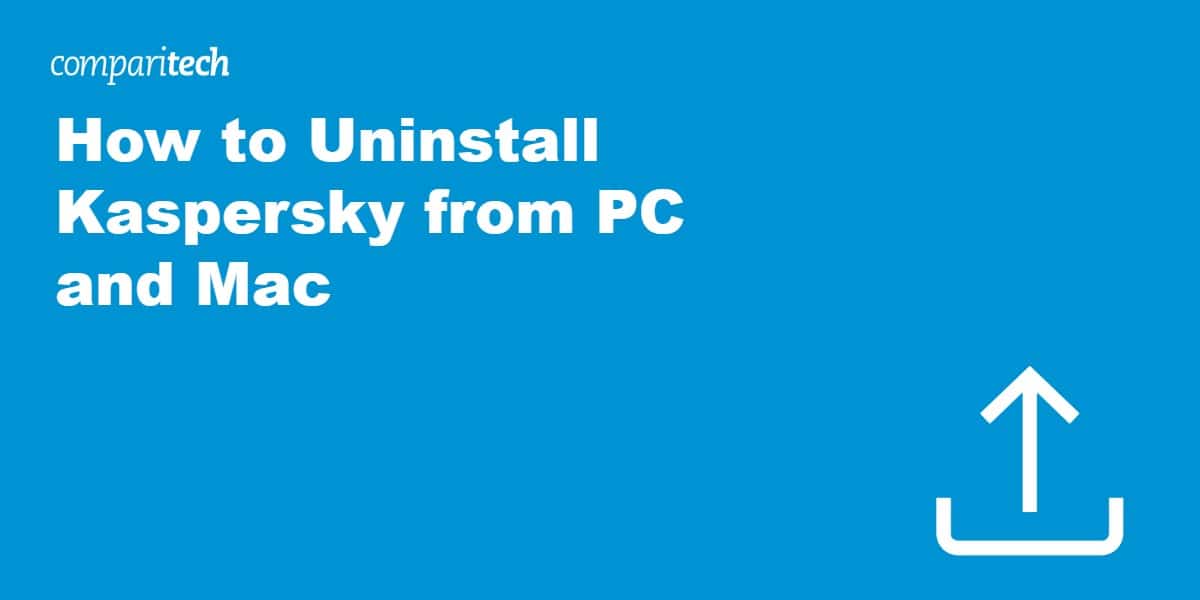


I found it difficult to find the uninstall tool on TotalAV site. (I could not find it).
However, I found the uninstall app, named uninst, in C:\Program Files (x86)\TotalAV and that did the job.
Thank you for your tips.